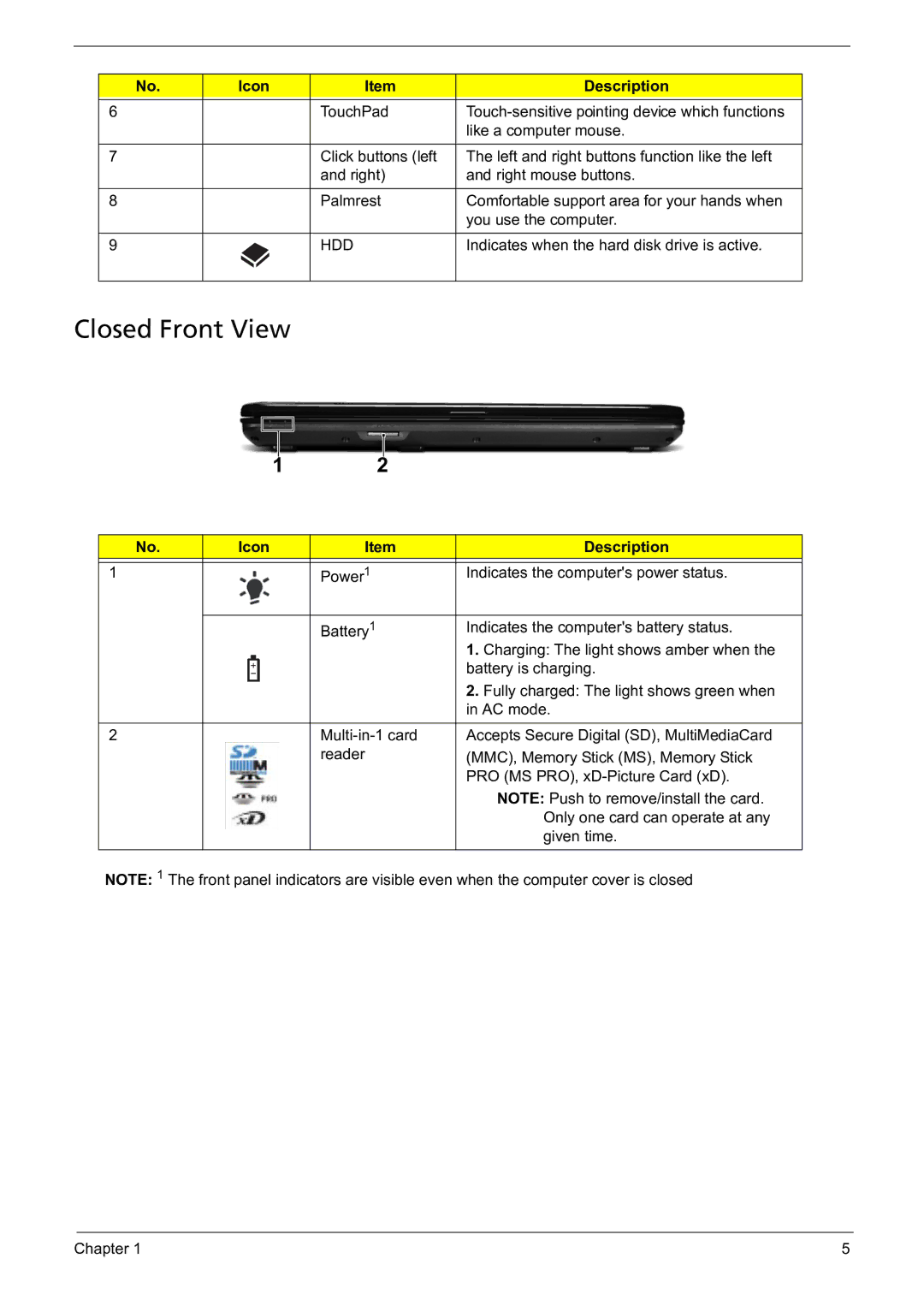No. | Icon | Item | Description |
|
|
|
|
6 |
| TouchPad | |
|
|
| like a computer mouse. |
|
|
|
|
7 |
| Click buttons (left | The left and right buttons function like the left |
|
| and right) | and right mouse buttons. |
|
|
|
|
8 |
| Palmrest | Comfortable support area for your hands when |
|
|
| you use the computer. |
|
|
|
|
9 |
| HDD | Indicates when the hard disk drive is active. |
|
|
|
|
Closed Front View
1 |
2 |
No. | Icon | Item | Description | ||
|
|
|
|
|
|
1 |
|
|
| Power1 | Indicates the computer's power status. |
|
|
|
|
|
|
|
|
|
| Battery1 | Indicates the computer's battery status. |
|
|
|
|
| 1. Charging: The light shows amber when the |
|
|
|
|
| battery is charging. |
|
|
|
|
| 2. Fully charged: The light shows green when |
|
|
|
|
| in AC mode. |
|
|
|
|
|
|
2 |
|
|
| Accepts Secure Digital (SD), MultiMediaCard | |
|
|
|
| reader | (MMC), Memory Stick (MS), Memory Stick |
|
|
|
|
| PRO (MS PRO), |
|
|
|
|
| NOTE: Push to remove/install the card. |
|
|
|
|
| Only one card can operate at any |
|
|
|
|
| given time. |
|
|
|
|
|
|
NOTE: 1 The front panel indicators are visible even when the computer cover is closed
Chapter 1 | 5 |