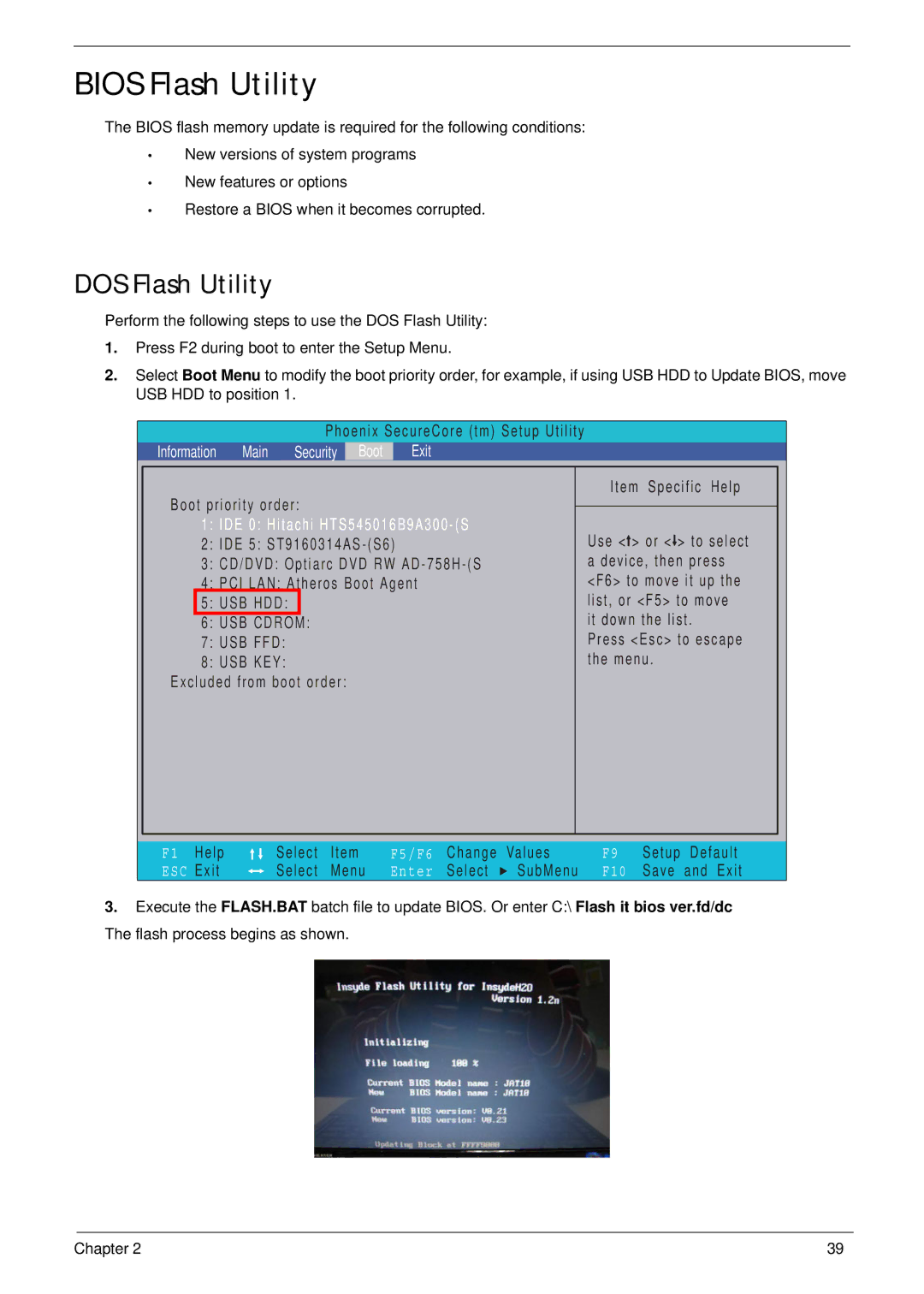BIOS Flash Utility
The BIOS flash memory update is required for the following conditions:
•New versions of system programs
•New features or options
•Restore a BIOS when it becomes corrupted.
DOS Flash Utility
Perform the following steps to use the DOS Flash Utility:
1.Press F2 during boot to enter the Setup Menu.
2.Select Boot Menu to modify the boot priority order, for example, if using USB HDD to Update BIOS, move USB HDD to position 1.
|
|
|
| Phoenix SecureCore (tm) Setup Utility |
|
|
| ||||
| Information | Main | Security | Boot |
| Exit |
|
|
| ||
|
|
|
|
|
|
|
|
|
|
|
|
| Boot priority order: |
|
| Item Specific Help |
|
| |||||
|
|
|
|
|
| ||||||
|
|
|
|
|
| ||||||
|
| 1: IDE 0: Hitachi |
| Use < > or < > to select |
|
| |||||
|
| 2: IDE 5: |
|
|
|
| |||||
|
| 3: CD/DVD: Optiarc DVD RW |
| a device, then press |
|
| |||||
|
| 4: PCI LAN: Atheros Boot Agent |
| <F6> to move it up the |
|
| |||||
|
| 5: USB HDD: |
|
|
|
|
| list, or <F5> to move |
|
| |
|
| 6: USB CDROM: |
|
|
| it down the list. |
|
| |||
|
| 7: USB FFD: |
|
|
|
|
| Press <Esc> to escape |
|
| |
|
| 8: USB KEY: |
|
|
|
|
| the menu. |
|
| |
| Excluded from boot order: |
|
|
|
|
| |||||
|
|
|
|
|
|
|
|
|
|
|
|
|
|
|
|
|
|
|
|
|
|
|
|
F1 | Help | Select | Item | F5/F6 | Change | Values | F9 | Setup | Default |
ESC | Exit | Select | Menu | Enter | Select | SubMenu | F10 | Save | and Exit |
3.Execute the FLASH.BAT batch file to update BIOS. Or enter C:\ Flash it bios ver.fd/dc The flash process begins as shown.
Chapter 2 | 39 |