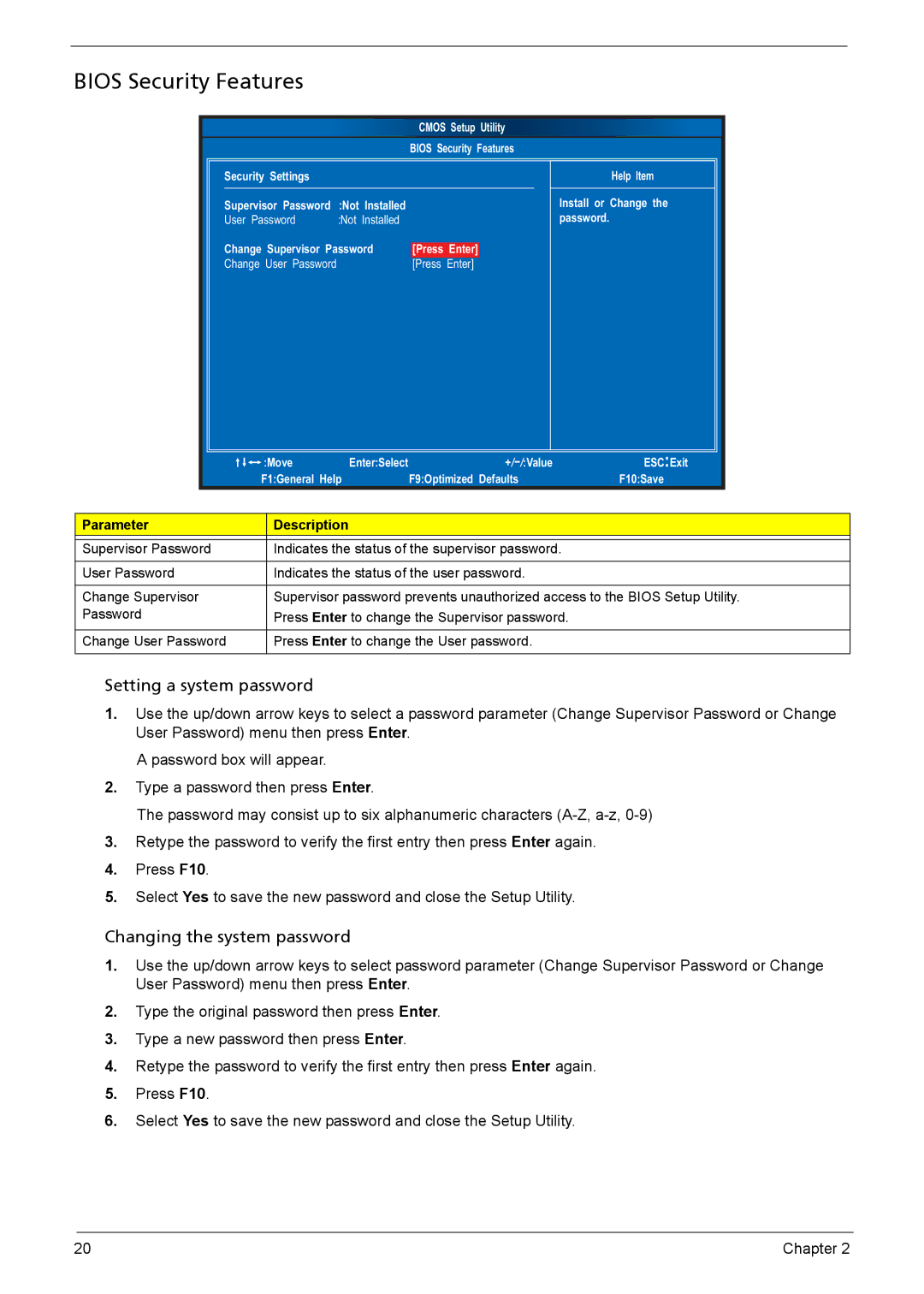BIOS Security Features
CMOS Setup Utility
BIOS Security Features
Security Settings
Supervisor Password | :Not Installed |
|
User Password | :Not Installed |
|
Change Supervisor Password | [Press Enter] | |
Change User Password |
| [Press Enter] |
Help Item
Install or Change the password.
| :Move | Enter:Select | ESC:Exit | |
| F1:General Help |
| F9:Optimized Defaults | F10:Save |
|
|
|
|
|
Parameter | Description |
|
|
|
|
|
| ||
Supervisor Password | Indicates the status of the supervisor password. |
| ||
|
|
| ||
User Password | Indicates the status of the user password. |
| ||
|
| |||
Change Supervisor | Supervisor password prevents unauthorized access to the BIOS Setup Utility. | |||
Password | Press Enter to change the Supervisor password. |
| ||
|
|
| ||
Change User Password | Press Enter to change the User password. |
| ||
|
|
|
|
|
Setting a system password
1.Use the up/down arrow keys to select a password parameter (Change Supervisor Password or Change User Password) menu then press Enter.
A password box will appear.
2.Type a password then press Enter.
The password may consist up to six alphanumeric characters
3.Retype the password to verify the first entry then press Enter again.
4.Press F10.
5.Select Yes to save the new password and close the Setup Utility.
Changing the system password
1.Use the up/down arrow keys to select password parameter (Change Supervisor Password or Change User Password) menu then press Enter.
2.Type the original password then press Enter.
3.Type a new password then press Enter.
4.Retype the password to verify the first entry then press Enter again.
5.Press F10.
6.Select Yes to save the new password and close the Setup Utility.
20 | Chapter 2 |