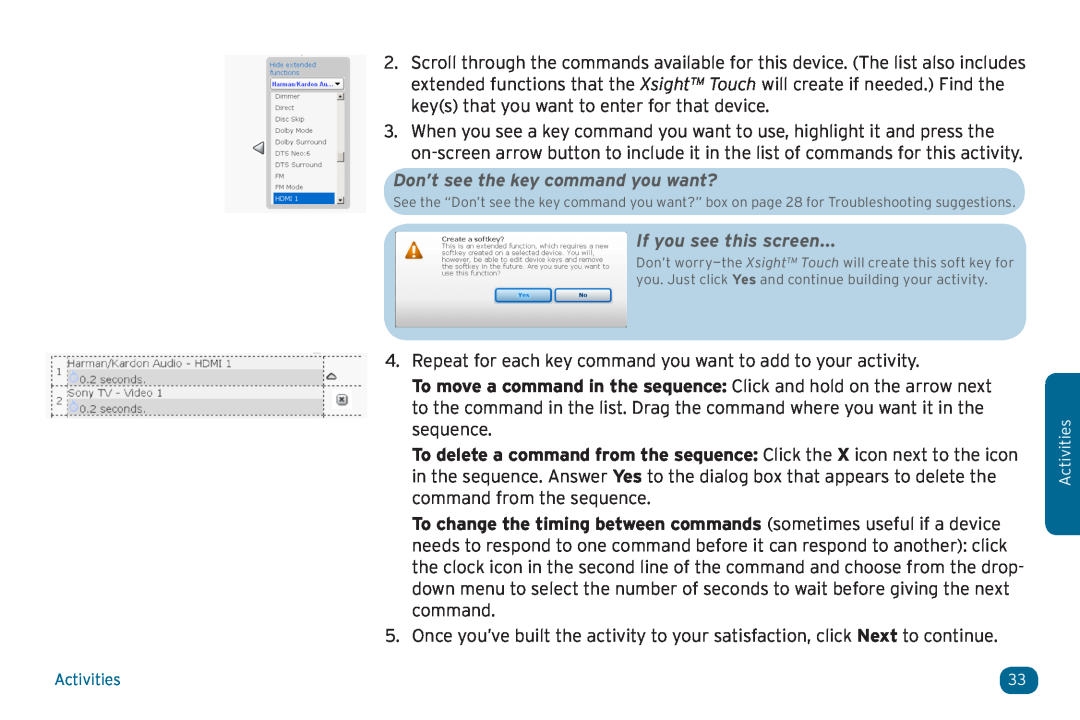2.Scroll through the commands available for this device. (The list also includes extended functions that the Xsight™ Touch will create if needed.) Find the key(s) that you want to enter for that device.
3.When you see a key command you want to use, highlight it and press the
Don’t see the key command you want?
See the “Don’t see the key command you want?” box on page 28 for Troubleshooting suggestions.
If you see this screen...
Don’t
4.Repeat for each key command you want to add to your activity.
To move a command in the sequence: Click and hold on the arrow next to the command in the list. Drag the command where you want it in the sequence.
To delete a command from the sequence: Click the X icon next to the icon in the sequence. Answer Yes to the dialog box that appears to delete the command from the sequence.
To change the timing between commands (sometimes useful if a device needs to respond to one command before it can respond to another): click the clock icon in the second line of the command and choose from the drop- down menu to select the number of seconds to wait before giving the next command.
5.Once you’ve built the activity to your satisfaction, click Next to continue.
Activities
Activities | 33 |