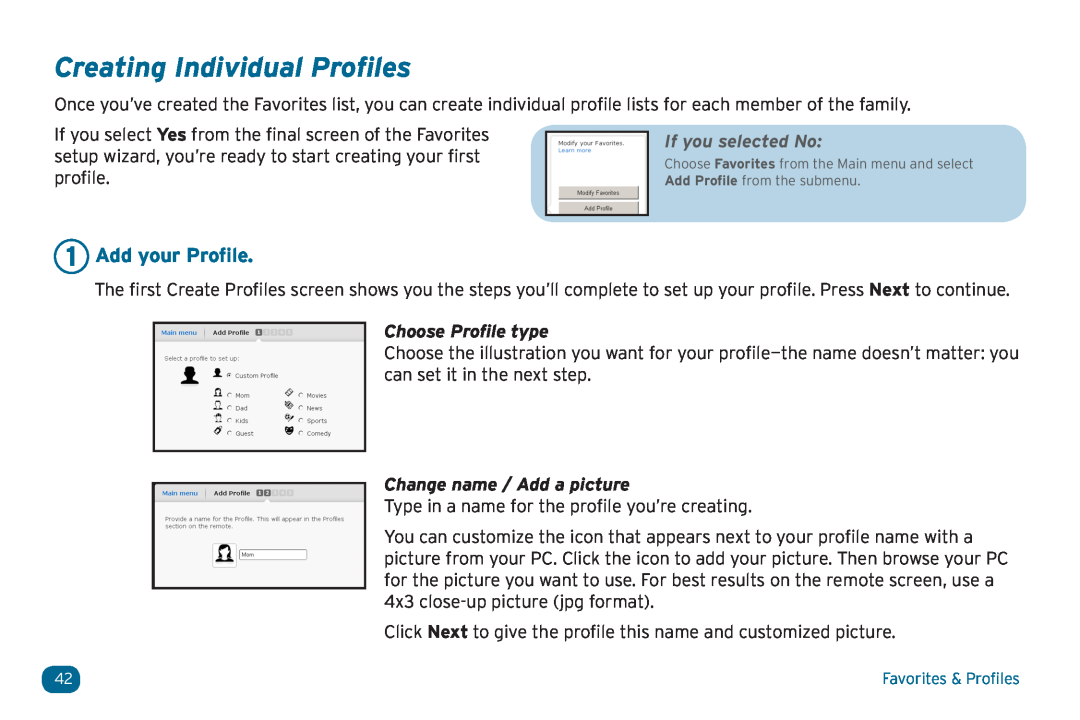Creating Individual Profiles
Once you’ve created the Favorites list, you can create individual profile lists for each member of the family.
If you select Yes from the final screen of the Favorites setup wizard, you’re ready to start creating your first profile.
If you selected No:
Choose Favorites from the Main menu and select Add Profile from the submenu.
1 Add your Profile.
The first Create Profiles screen shows you the steps you’ll complete to set up your profile. Press Next to continue.
Choose Profile type
Choose the illustration you want for your
Change name / Add a picture
Type in a name for the profile you’re creating.
You can customize the icon that appears next to your profile name with a picture from your PC. Click the icon to add your picture. Then browse your PC for the picture you want to use. For best results on the remote screen, use a 4x3
Click Next to give the profile this name and customized picture.
42 | Favorites & Profiles |