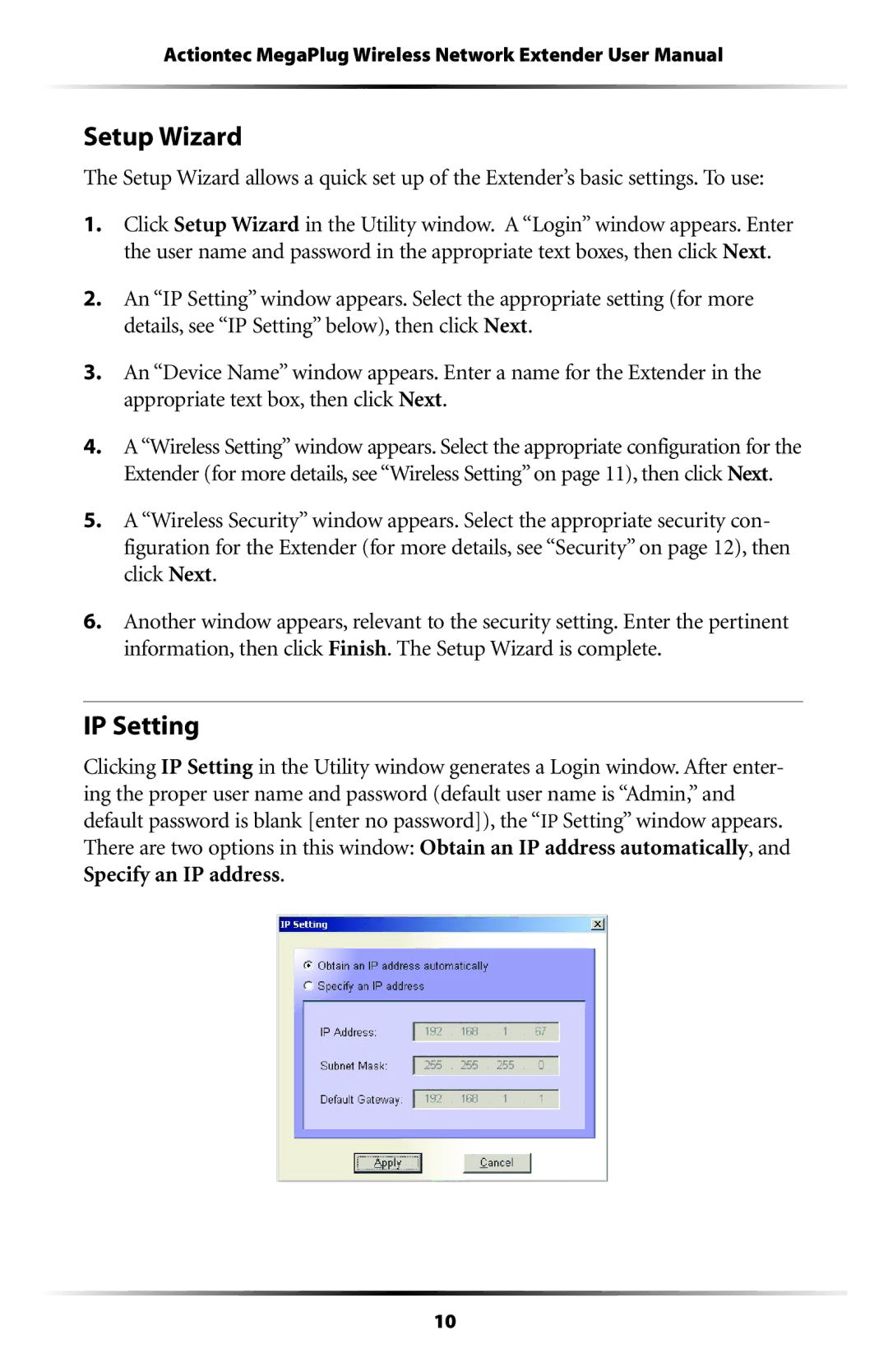Actiontec MegaPlug Wireless Network Extender User Manual
Setup Wizard
The Setup Wizard allows a quick set up of the Extender’s basic settings. To use:
1.Click Setup Wizard in the Utility window. A “Login” window appears. Enter the user name and password in the appropriate text boxes, then click Next.
2.An “IP Setting” window appears. Select the appropriate setting (for more details, see “IP Setting” below), then click Next.
3.An “Device Name” window appears. Enter a name for the Extender in the appropriate text box, then click Next.
4.A “Wireless Setting” window appears. Select the appropriate configuration for the Extender (for more details, see “Wireless Setting” on page 11), then click Next.
5.A “Wireless Security” window appears. Select the appropriate security con- figuration for the Extender (for more details, see “Security” on page 12), then click Next.
6.Another window appears, relevant to the security setting. Enter the pertinent information, then click Finish. The Setup Wizard is complete.
IP Setting
Clicking IP Setting in the Utility window generates a Login window. After enter- ing the proper user name and password (default user name is “Admin,” and default password is blank [enter no password]), the “IP Setting” window appears. There are two options in this window: Obtain an IP address automatically, and Specify an IP address.
10