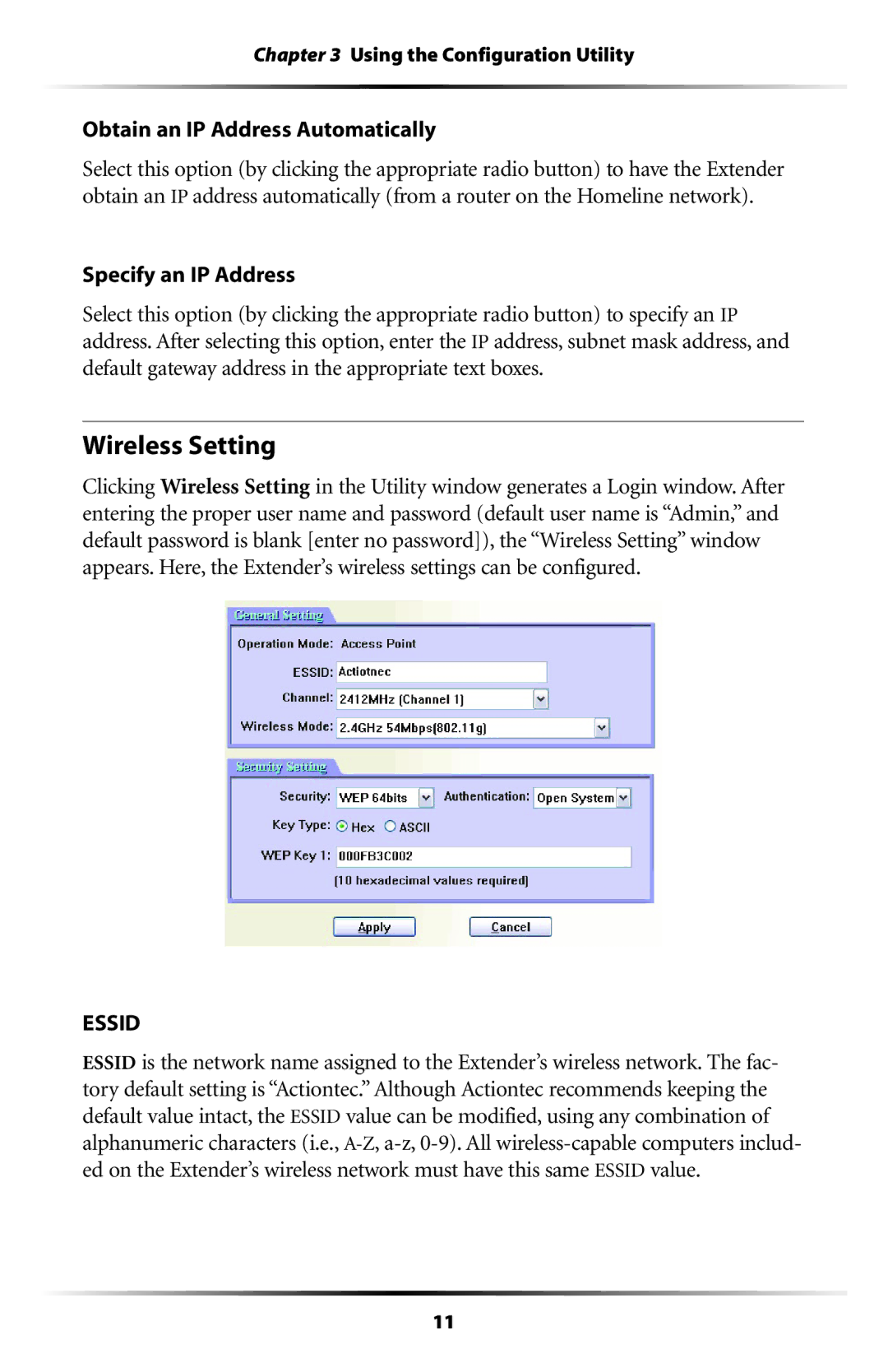Chapter 3 Using the Configuration Utility
Obtain an IP Address Automatically
Select this option (by clicking the appropriate radio button) to have the Extender obtain an IP address automatically (from a router on the Homeline network).
Specify an IP Address
Select this option (by clicking the appropriate radio button) to specify an IP address. After selecting this option, enter the IP address, subnet mask address, and default gateway address in the appropriate text boxes.
Wireless Setting
Clicking Wireless Setting in the Utility window generates a Login window. After entering the proper user name and password (default user name is “Admin,” and default password is blank [enter no password]), the “Wireless Setting” window appears. Here, the Extender’s wireless settings can be configured.
ESSID
ESSID is the network name assigned to the Extender’s wireless network. The fac- tory default setting is “Actiontec.” Although Actiontec recommends keeping the default value intact, the ESSID value can be modified, using any combination of alphanumeric characters (i.e.,
11