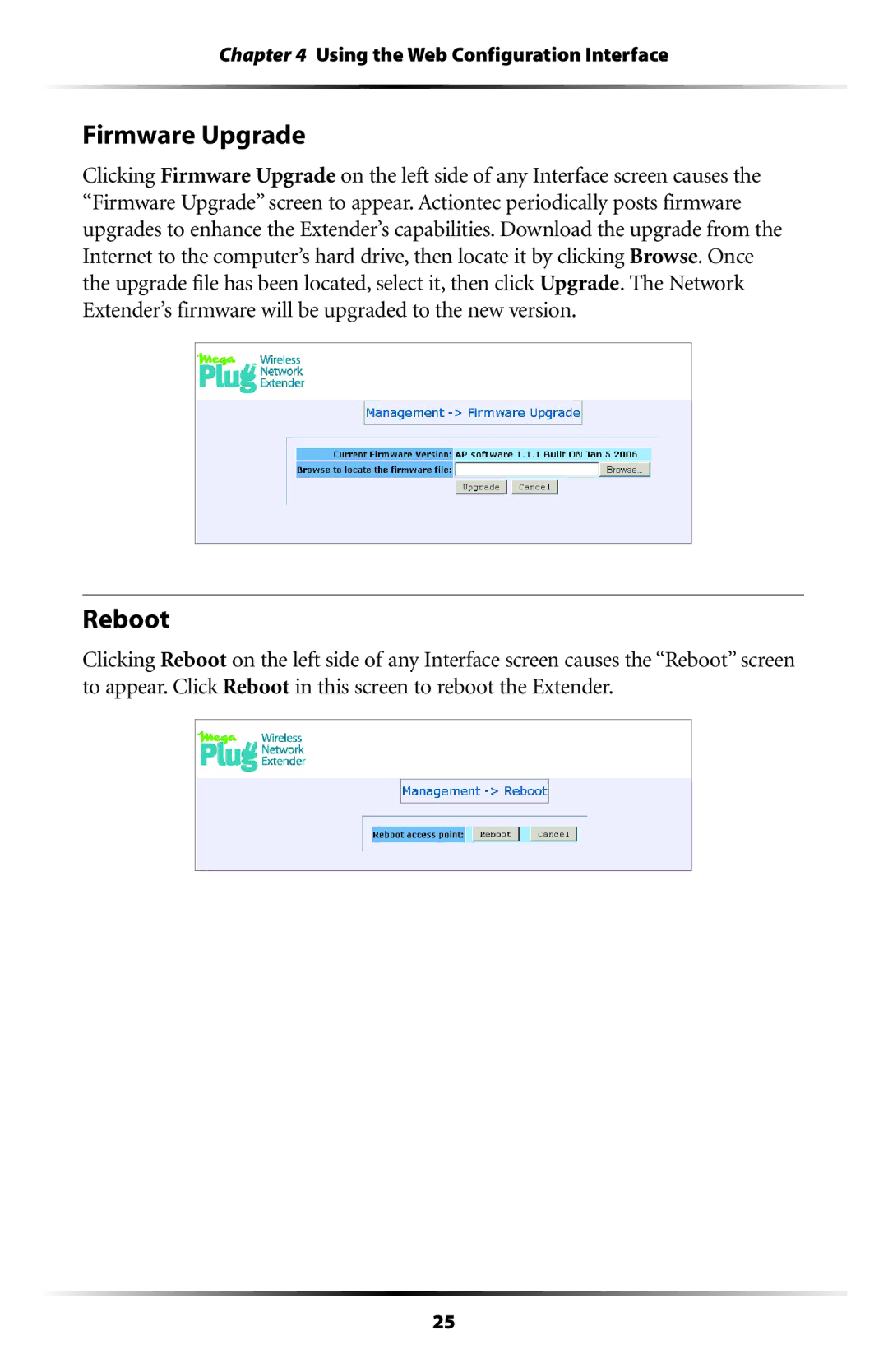Chapter 4 Using the Web Configuration Interface
Firmware Upgrade
Clicking Firmware Upgrade on the left side of any Interface screen causes the “Firmware Upgrade” screen to appear. Actiontec periodically posts firmware upgrades to enhance the Extender’s capabilities. Download the upgrade from the Internet to the computer’s hard drive, then locate it by clicking Browse. Once the upgrade file has been located, select it, then click Upgrade. The Network Extender’s firmware will be upgraded to the new version.
Reboot
Clicking Reboot on the left side of any Interface screen causes the “Reboot” screen to appear. Click Reboot in this screen to reboot the Extender.
25