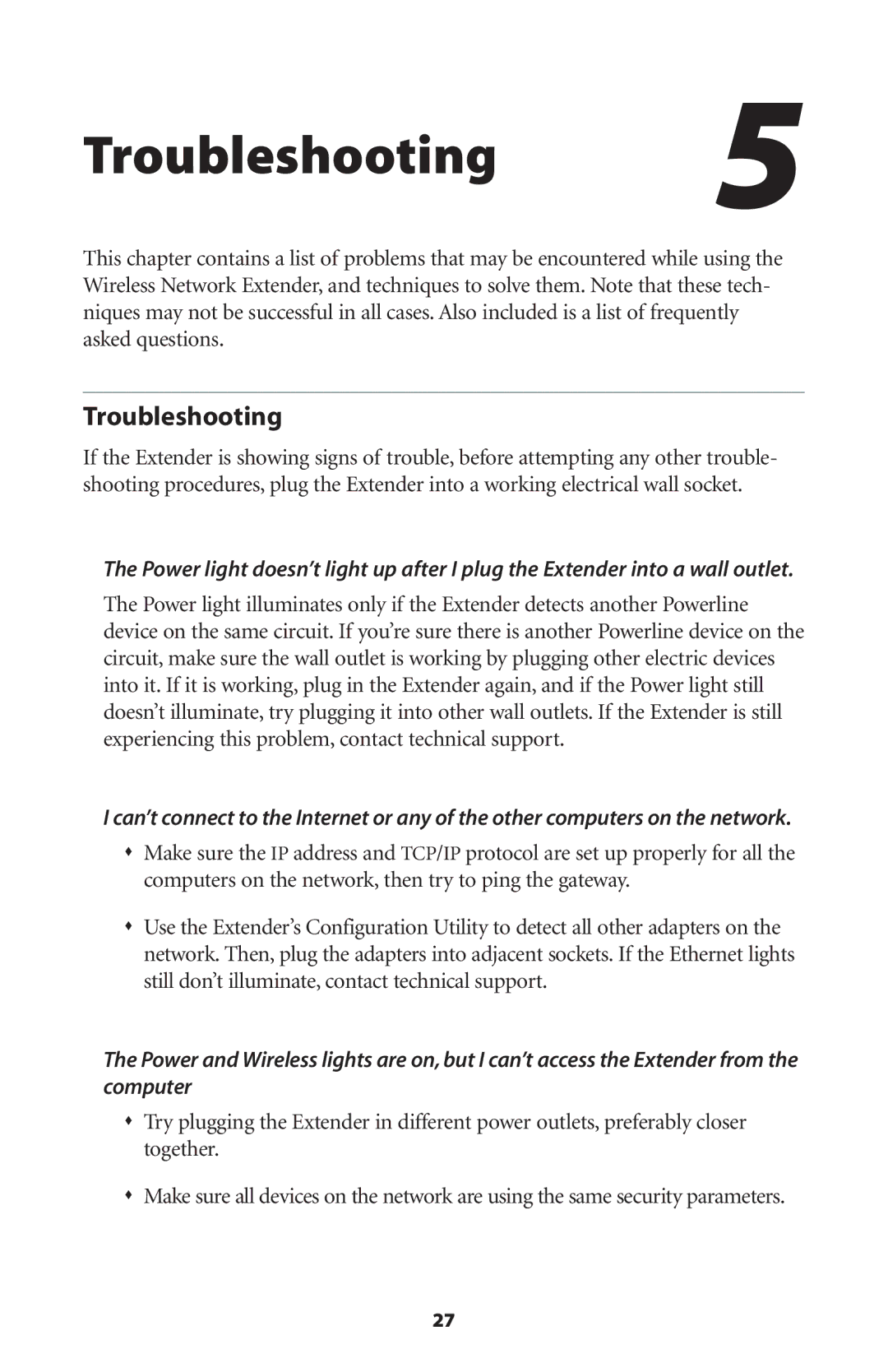Troubleshooting 5
This chapter contains a list of problems that may be encountered while using the Wireless Network Extender, and techniques to solve them. Note that these tech- niques may not be successful in all cases. Also included is a list of frequently asked questions.
Troubleshooting
If the Extender is showing signs of trouble, before attempting any other trouble- shooting procedures, plug the Extender into a working electrical wall socket.
The Power light doesn’t light up after I plug the Extender into a wall outlet.
The Power light illuminates only if the Extender detects another Powerline device on the same circuit. If you’re sure there is another Powerline device on the circuit, make sure the wall outlet is working by plugging other electric devices into it. If it is working, plug in the Extender again, and if the Power light still doesn’t illuminate, try plugging it into other wall outlets. If the Extender is still experiencing this problem, contact technical support.
I can’t connect to the Internet or any of the other computers on the network.
sMake sure the IP address and TCP/IP protocol are set up properly for all the computers on the network, then try to ping the gateway.
sUse the Extender’s Configuration Utility to detect all other adapters on the network. Then, plug the adapters into adjacent sockets. If the Ethernet lights still don’t illuminate, contact technical support.
The Power and Wireless lights are on, but I can’t access the Extender from the computer
sTry plugging the Extender in different power outlets, preferably closer together.
sMake sure all devices on the network are using the same security parameters.
27