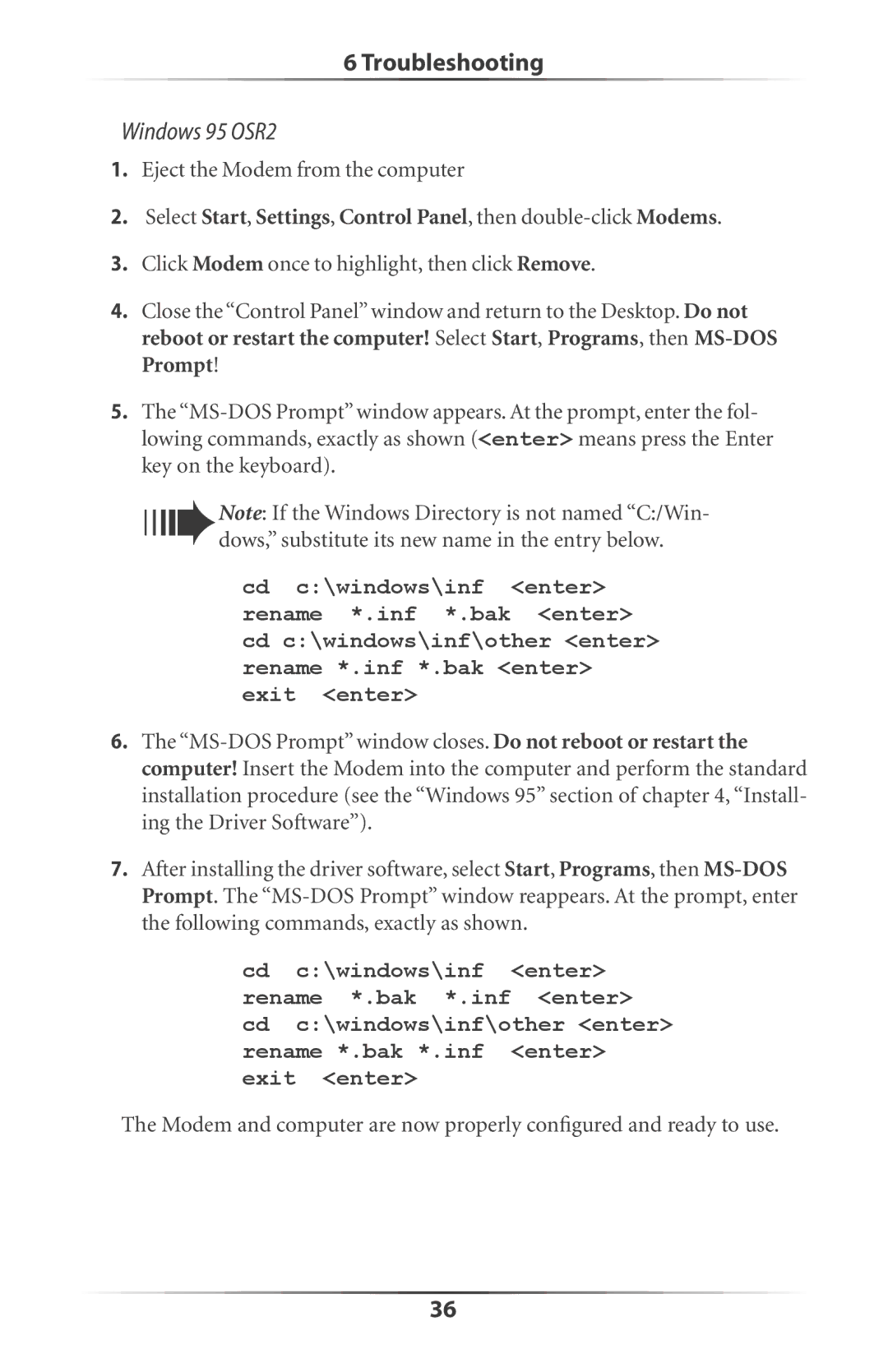6 Troubleshooting
Windows 95 OSR2
1.Eject the Modem from the computer
2.Select Start, Settings, Control Panel, then
3.Click Modem once to highlight, then click Remove.
4.Close the “Control Panel” window and return to the Desktop. Do not reboot or restart the computer! Select Start, Programs, then
5.The
Note: If the Windows Directory is not named “C:/Win- dows,” substitute its new name in the entry below.
cd c:\windows\inf <enter> rename *.inf *.bak <enter> cd c:\windows\inf\other <enter> rename *.inf *.bak <enter> exit <enter>
6.The
7.After installing the driver software, select Start, Programs, then
cd c:\windows\inf <enter> rename *.bak *.inf <enter> cd c:\windows\inf\other <enter> rename *.bak *.inf <enter> exit <enter>
The Modem and computer are now properly configured and ready to use.
36