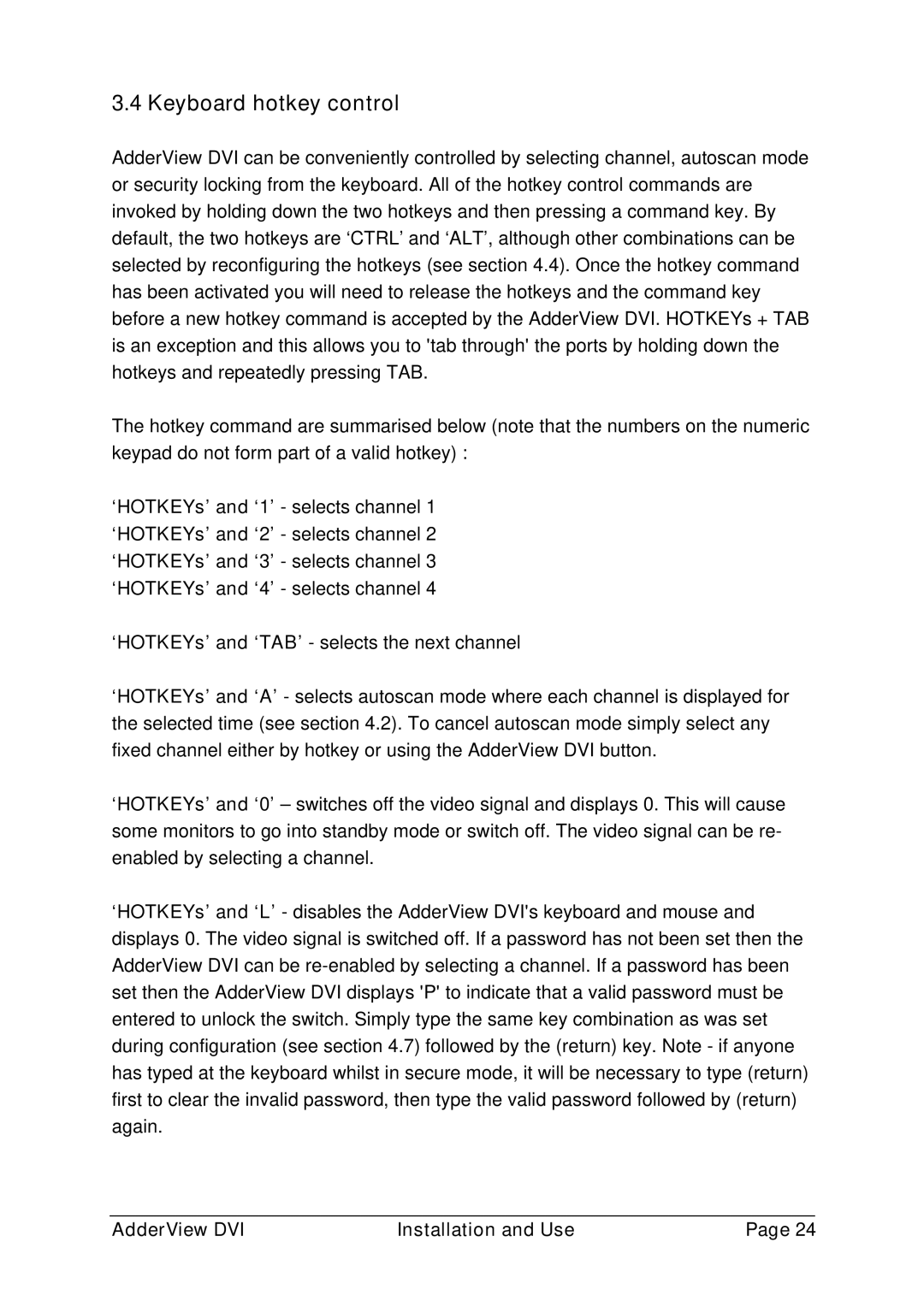3.4 Keyboard hotkey control
AdderView DVI can be conveniently controlled by selecting channel, autoscan mode or security locking from the keyboard. All of the hotkey control commands are invoked by holding down the two hotkeys and then pressing a command key. By default, the two hotkeys are ‘CTRL’ and ‘ALT’, although other combinations can be selected by reconfiguring the hotkeys (see section 4.4). Once the hotkey command has been activated you will need to release the hotkeys and the command key before a new hotkey command is accepted by the AdderView DVI. HOTKEYs + TAB is an exception and this allows you to 'tab through' the ports by holding down the hotkeys and repeatedly pressing TAB.
The hotkey command are summarised below (note that the numbers on the numeric keypad do not form part of a valid hotkey) :
‘HOTKEYs’ and ‘1’ - selects channel 1 ‘HOTKEYs’ and ‘2’ - selects channel 2 ‘HOTKEYs’ and ‘3’ - selects channel 3 ‘HOTKEYs’ and ‘4’ - selects channel 4
‘HOTKEYs’ and ‘TAB’ - selects the next channel
‘HOTKEYs’ and ‘A’ - selects autoscan mode where each channel is displayed for the selected time (see section 4.2). To cancel autoscan mode simply select any fixed channel either by hotkey or using the AdderView DVI button.
‘HOTKEYs’ and ‘0’ – switches off the video signal and displays 0. This will cause some monitors to go into standby mode or switch off. The video signal can be re- enabled by selecting a channel.
‘HOTKEYs’ and ‘L’ - disables the AdderView DVI's keyboard and mouse and displays 0. The video signal is switched off. If a password has not been set then the AdderView DVI can be
AdderView DVI | Installation and Use | Page 24 |