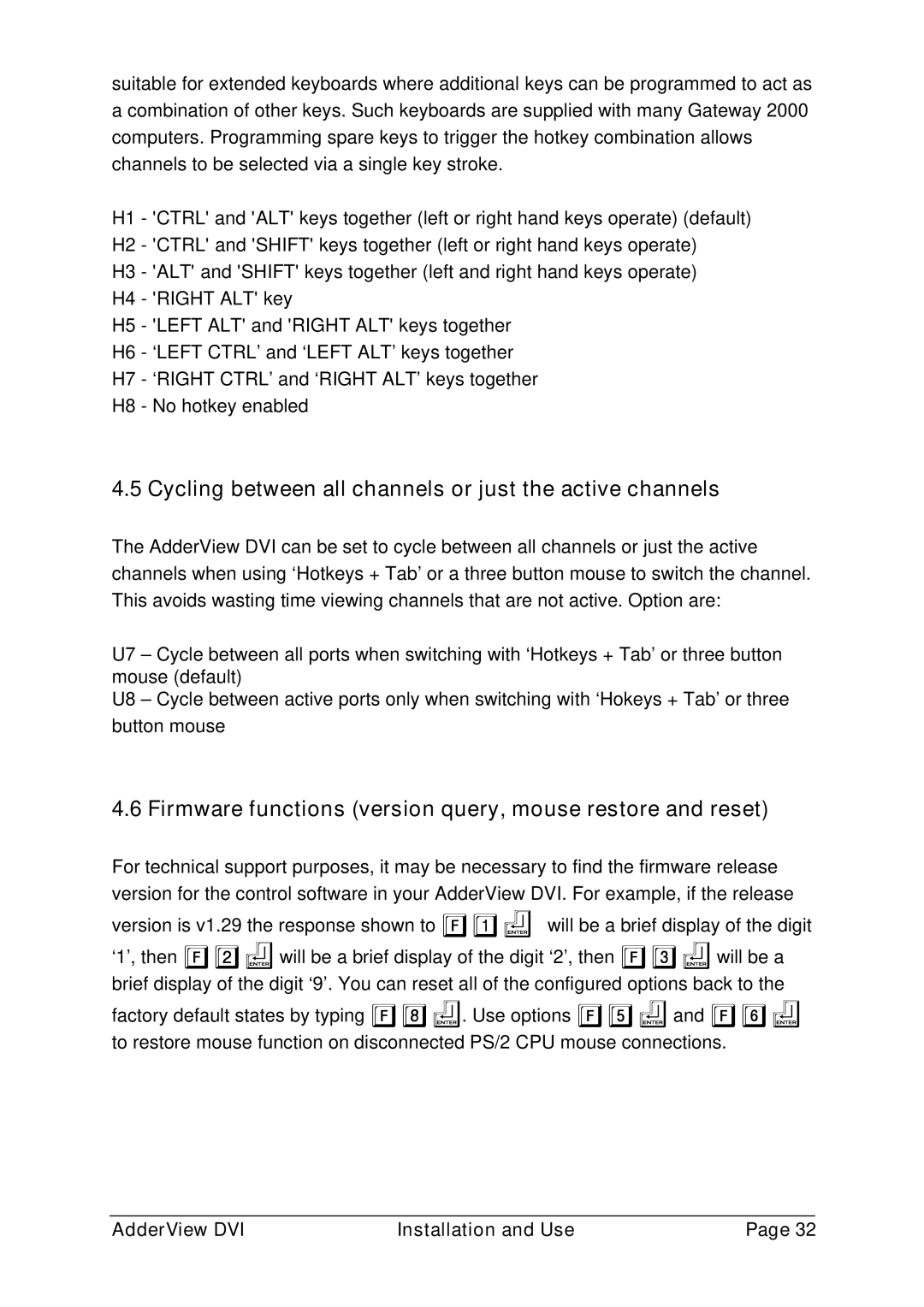suitable for extended keyboards where additional keys can be programmed to act as a combination of other keys. Such keyboards are supplied with many Gateway 2000 computers. Programming spare keys to trigger the hotkey combination allows channels to be selected via a single key stroke.
H1 - 'CTRL' and 'ALT' keys together (left or right hand keys operate) (default) H2 - 'CTRL' and 'SHIFT' keys together (left or right hand keys operate)
H3 - 'ALT' and 'SHIFT' keys together (left and right hand keys operate)
H4 - 'RIGHT ALT' key
H5 - 'LEFT ALT' and 'RIGHT ALT' keys together
H6 - ‘LEFT CTRL’ and ‘LEFT ALT’ keys together
H7 - ‘RIGHT CTRL’ and ‘RIGHT ALT’ keys together
H8 - No hotkey enabled
4.5 Cycling between all channels or just the active channels
The AdderView DVI can be set to cycle between all channels or just the active channels when using ‘Hotkeys + Tab’ or a three button mouse to switch the channel. This avoids wasting time viewing channels that are not active. Option are:
U7 – Cycle between all ports when switching with ‘Hotkeys + Tab’ or three button mouse (default)
U8 – Cycle between active ports only when switching with ‘Hokeys + Tab’ or three button mouse
4.6 Firmware functions (version query, mouse restore and reset)
For technical support purposes, it may be necessary to find the firmware release version for the control software in your AdderView DVI. For example, if the release version is v1.29 the response shown to F1f will be a brief display of the digit ‘1’, then F2fwill be a brief display of the digit ‘2’, then F3fwill be a brief display of the digit ‘9’. You can reset all of the configured options back to the factory default states by typing F8f. Use options F5fand F6f to restore mouse function on disconnected PS/2 CPU mouse connections.
AdderView DVI | Installation and Use | Page 32 |