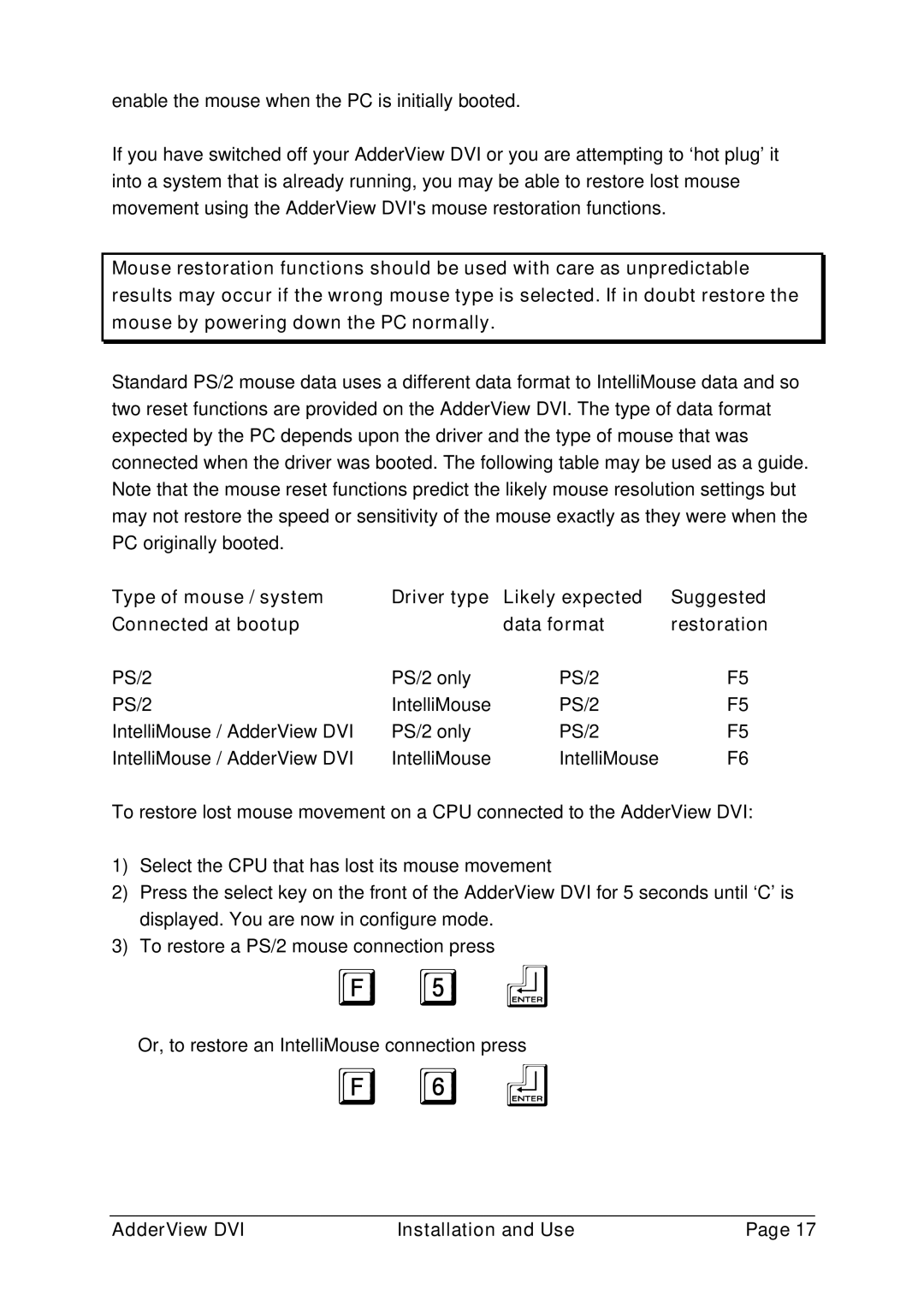enable the mouse when the PC is initially booted.
If you have switched off your AdderView DVI or you are attempting to ‘hot plug’ it into a system that is already running, you may be able to restore lost mouse movement using the AdderView DVI's mouse restoration functions.
Mouse restoration functions should be used with care as unpredictable results may occur if the wrong mouse type is selected. If in doubt restore the mouse by powering down the PC normally.
Standard PS/2 mouse data uses a different data format to IntelliMouse data and so two reset functions are provided on the AdderView DVI. The type of data format expected by the PC depends upon the driver and the type of mouse that was connected when the driver was booted. The following table may be used as a guide. Note that the mouse reset functions predict the likely mouse resolution settings but may not restore the speed or sensitivity of the mouse exactly as they were when the PC originally booted.
Type of mouse / system | Driver type | Likely expected | Suggested |
Connected at bootup |
| data format | restoration |
PS/2 | PS/2 only | PS/2 | F5 |
PS/2 | IntelliMouse | PS/2 | F5 |
IntelliMouse / AdderView DVI | PS/2 only | PS/2 | F5 |
IntelliMouse / AdderView DVI | IntelliMouse | IntelliMouse | F6 |
To restore lost mouse movement on a CPU connected to the AdderView DVI:
1)Select the CPU that has lost its mouse movement
2)Press the select key on the front of the AdderView DVI for 5 seconds until ‘C’ is displayed. You are now in configure mode.
3)To restore a PS/2 mouse connection press
F 5 f
Or, to restore an IntelliMouse connection press
F 6 f
AdderView DVI | Installation and Use | Page 17 |