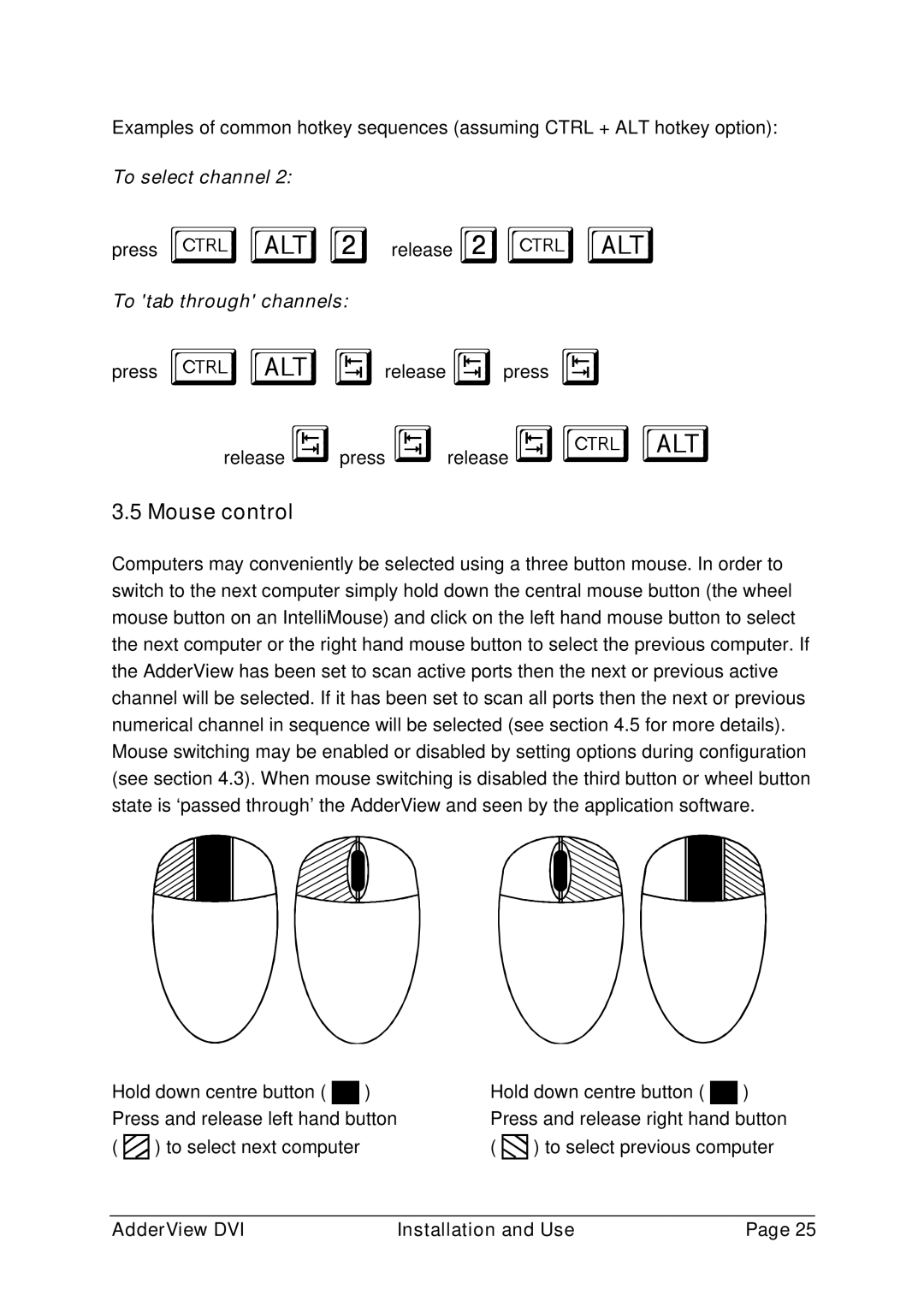Examples of common hotkey sequences (assuming CTRL + ALT hotkey option):
To select channel 2:
press ba2 release 2ba
To 'tab through' channels:
press bavrelease vpress v
release vpress vrelease vba
3.5 Mouse control
Computers may conveniently be selected using a three button mouse. In order to switch to the next computer simply hold down the central mouse button (the wheel mouse button on an IntelliMouse) and click on the left hand mouse button to select the next computer or the right hand mouse button to select the previous computer. If the AdderView has been set to scan active ports then the next or previous active channel will be selected. If it has been set to scan all ports then the next or previous numerical channel in sequence will be selected (see section 4.5 for more details). Mouse switching may be enabled or disabled by setting options during configuration (see section 4.3). When mouse switching is disabled the third button or wheel button state is ‘passed through’ the AdderView and seen by the application software.
Hold down centre button ( ![]()
![]() ) Press and release left hand button
) Press and release left hand button
( ![]()
![]() ) to select next computer
) to select next computer
Hold down centre button ( ![]()
![]() ) Press and release right hand button
) Press and release right hand button
( ![]()
![]() ) to select previous computer
) to select previous computer
AdderView DVI | Installation and Use | Page 25 |