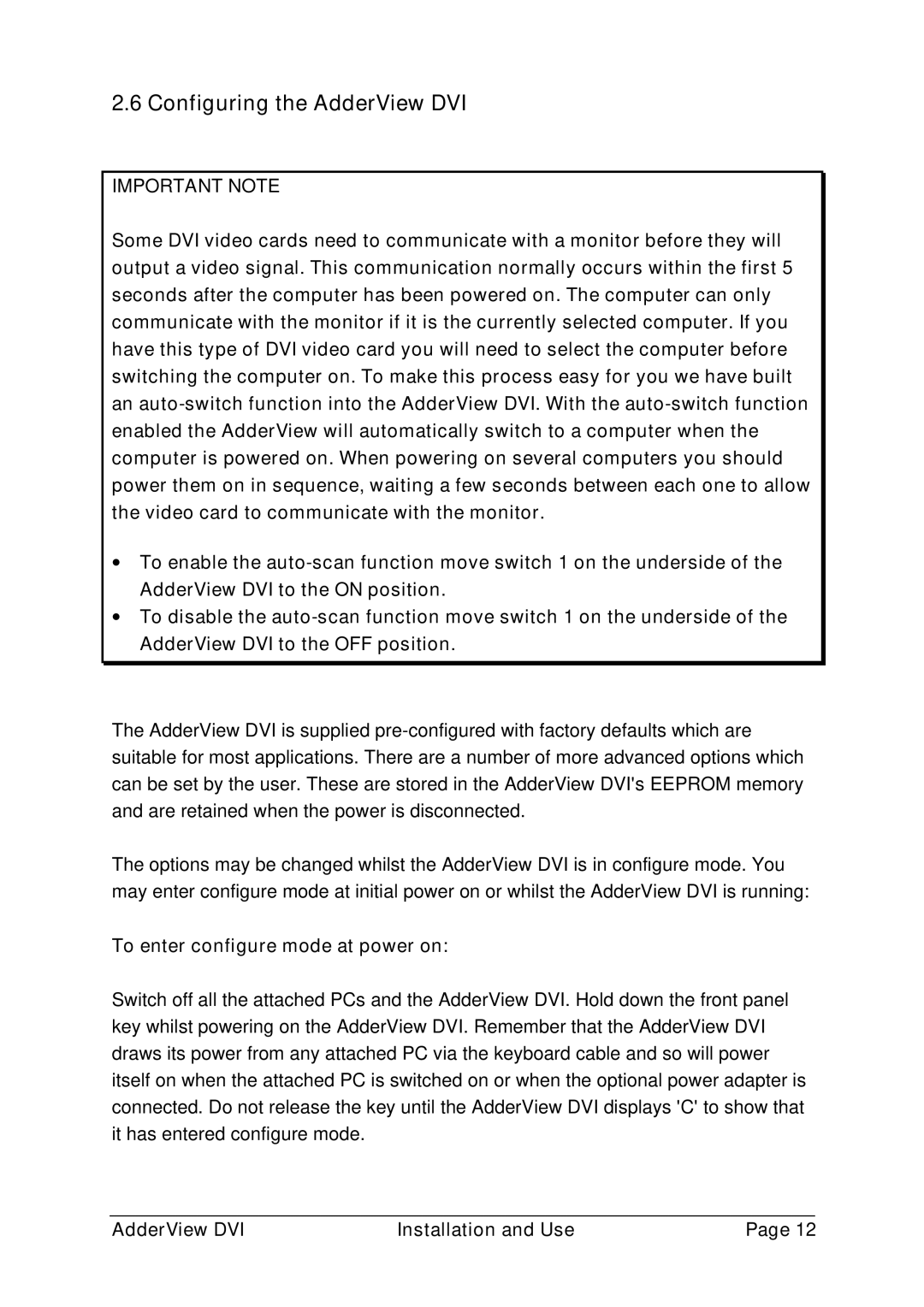2.6 Configuring the AdderView DVI
IMPORTANT NOTE
Some DVI video cards need to communicate with a monitor before they will output a video signal. This communication normally occurs within the first 5 seconds after the computer has been powered on. The computer can only communicate with the monitor if it is the currently selected computer. If you have this type of DVI video card you will need to select the computer before switching the computer on. To make this process easy for you we have built an
∙To enable the
∙To disable the
The AdderView DVI is supplied
The options may be changed whilst the AdderView DVI is in configure mode. You may enter configure mode at initial power on or whilst the AdderView DVI is running:
To enter configure mode at power on:
Switch off all the attached PCs and the AdderView DVI. Hold down the front panel key whilst powering on the AdderView DVI. Remember that the AdderView DVI draws its power from any attached PC via the keyboard cable and so will power itself on when the attached PC is switched on or when the optional power adapter is connected. Do not release the key until the AdderView DVI displays 'C' to show that it has entered configure mode.
AdderView DVI | Installation and Use | Page 12 |