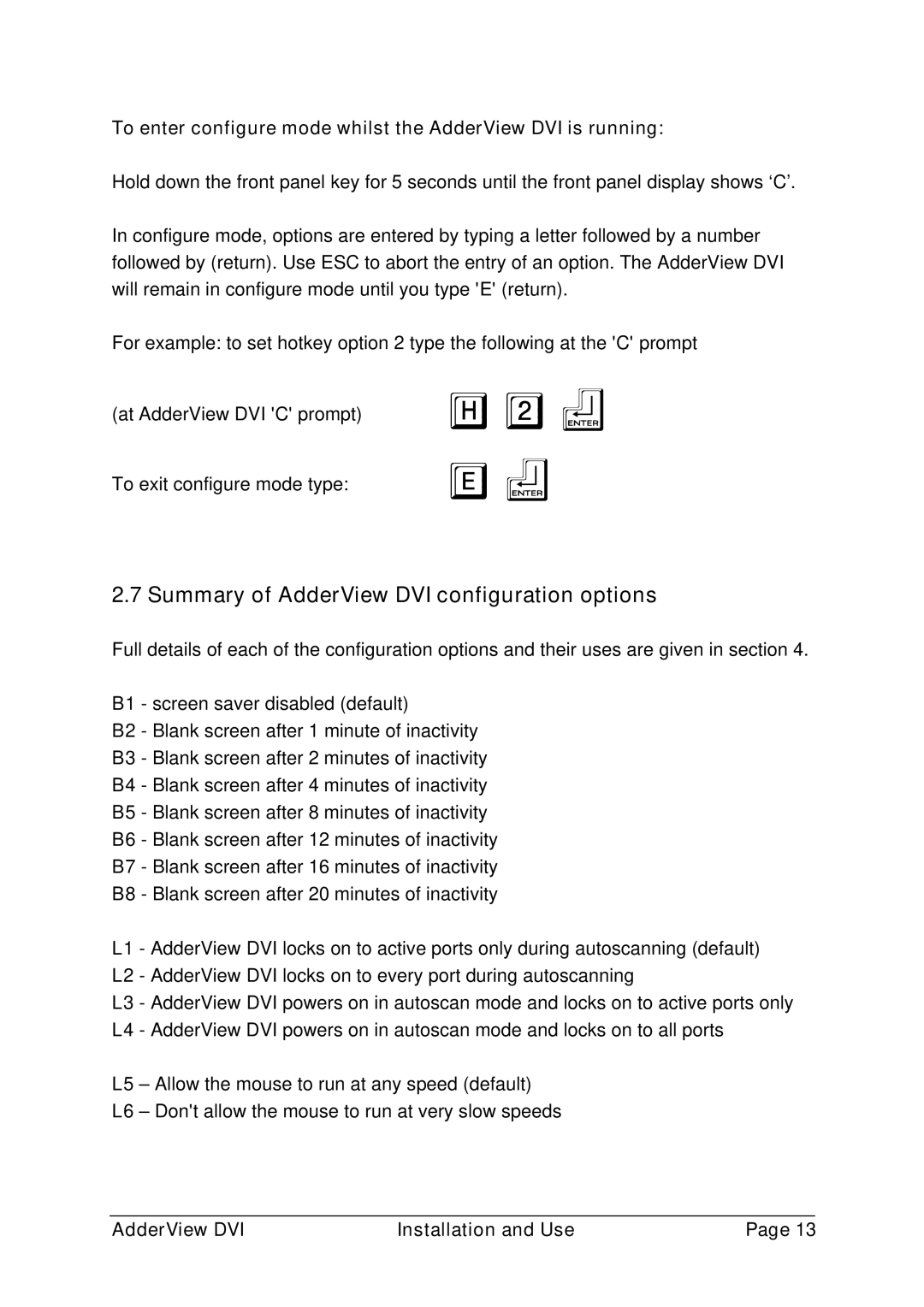To enter configure mode whilst the AdderView DVI is running:
Hold down the front panel key for 5 seconds until the front panel display shows ‘C’.
In configure mode, options are entered by typing a letter followed by a number followed by (return). Use ESC to abort the entry of an option. The AdderView DVI will remain in configure mode until you type 'E' (return).
For example: to set hotkey option 2 type the following at the 'C' prompt
(at AdderView DVI 'C' prompt)
To exit configure mode type:
H2f Ef
2.7 Summary of AdderView DVI configuration options
Full details of each of the configuration options and their uses are given in section 4.
B1 - screen saver disabled (default)
B2 - Blank screen after 1 minute of inactivity
B3 - Blank screen after 2 minutes of inactivity
B4 - Blank screen after 4 minutes of inactivity
B5 - Blank screen after 8 minutes of inactivity
B6 - Blank screen after 12 minutes of inactivity
B7 - Blank screen after 16 minutes of inactivity
B8 - Blank screen after 20 minutes of inactivity
L1 - AdderView DVI locks on to active ports only during autoscanning (default)
L2 - AdderView DVI locks on to every port during autoscanning
L3 - AdderView DVI powers on in autoscan mode and locks on to active ports only L4 - AdderView DVI powers on in autoscan mode and locks on to all ports
L5 – Allow the mouse to run at any speed (default)
L6 – Don't allow the mouse to run at very slow speeds
AdderView DVI | Installation and Use | Page 13 |