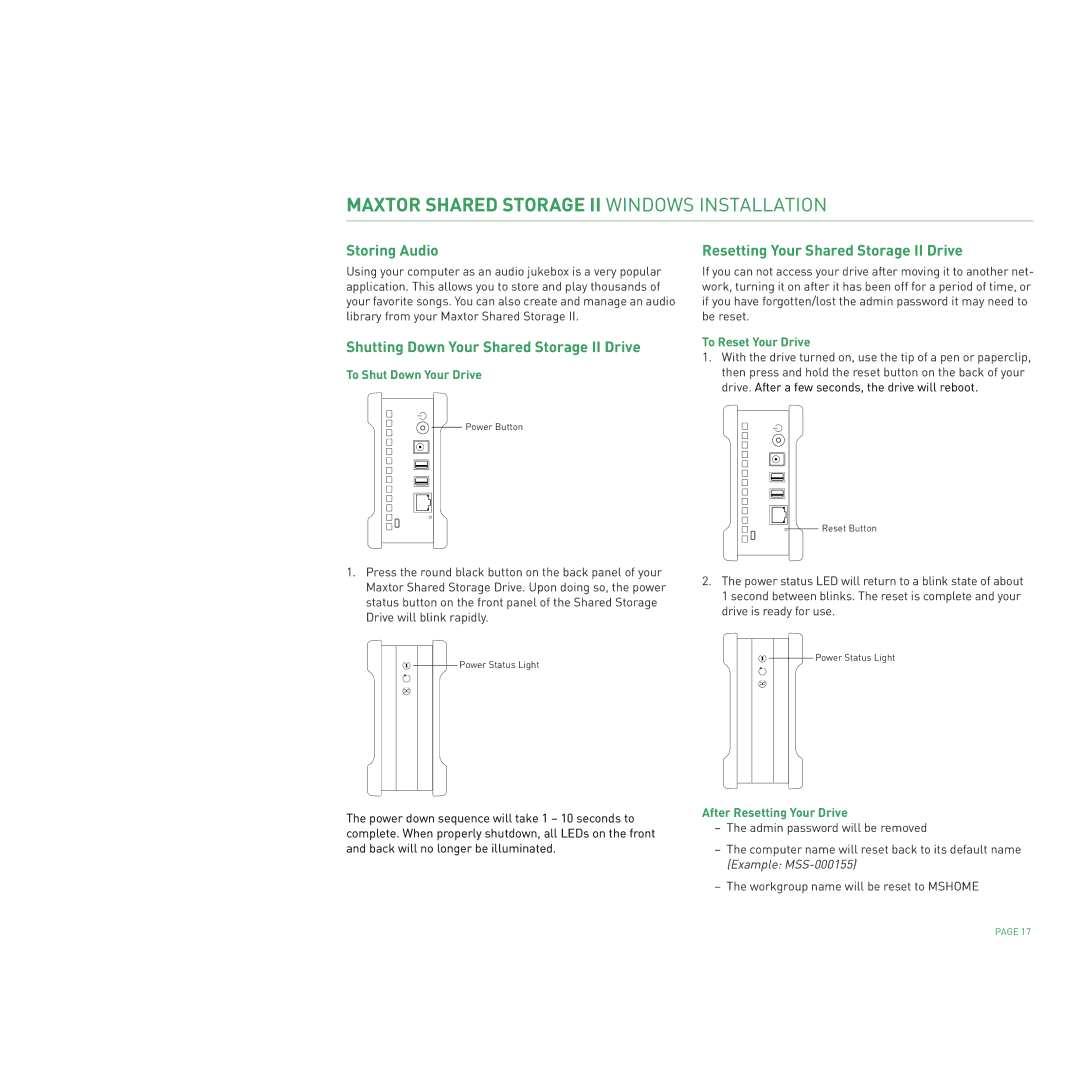MAXTOR SHARED STORAGE II WINDOWS INSTALLATION
Storing Audio
Using your computer as an audio jukebox is a very popular application. This allows you to store and play thousands of your favorite songs. You can also create and manage an audio library from your Maxtor Shared Storage II.
Shutting Down Your Shared Storage II Drive
To Shut Down Your Drive
![]()
![]() Power Button
Power Button
Resetting Your Shared Storage II Drive
If you can not access your drive after moving it to another net- work, turning it on after it has been off for a period of time, or if you have forgotten/lost the admin password it may need to be reset.
To Reset Your Drive
1.With the drive turned on, use the tip of a pen or paperclip, then press and hold the reset button on the back of your drive. After a few seconds, the drive will reboot.
![]()
![]() Reset Button
Reset Button
1.Press the round black button on the back panel of your Maxtor Shared Storage Drive. Upon doing so, the power status button on the front panel of the Shared Storage Drive will blink rapidly.
![]()
![]() Power Status Light
Power Status Light
The power down sequence will take 1 – 10 seconds to complete. When properly shutdown, all LEDs on the front and back will no longer be illuminated.
2.The power status LED will return to a blink state of about 1 second between blinks. The reset is complete and your drive is ready for use.
![]()
![]() Power Status Light
Power Status Light
After Resetting Your Drive
–The admin password will be removed
–The computer name will reset back to its default name (Example:
–The workgroup name will be reset to MSHOME
PAGE 17