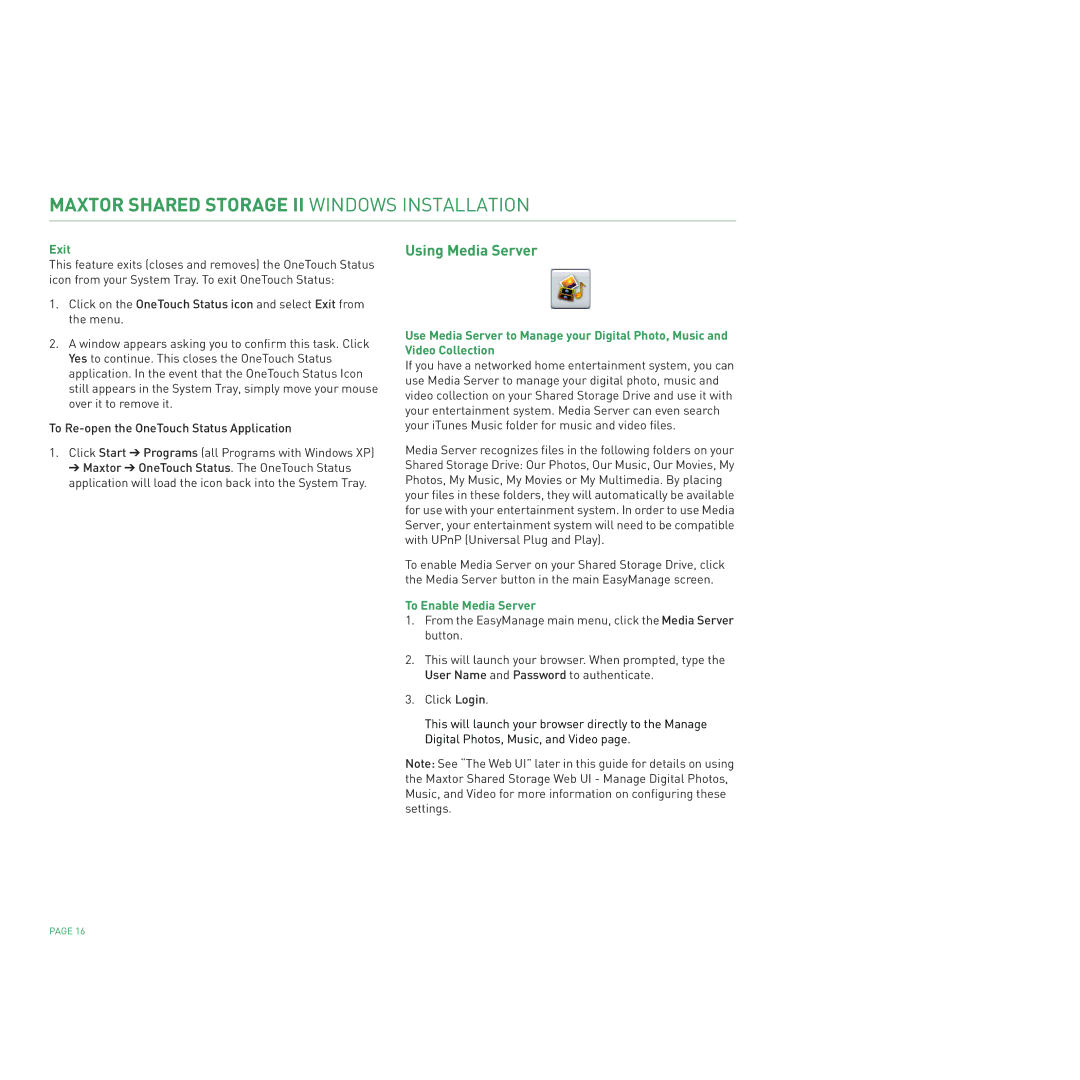MAXTOR SHARED STORAGE II WINDOWS INSTALLATION
Exit
This feature exits (closes and removes) the OneTouch Status icon from your System Tray. To exit OneTouch Status:
1.Click on the OneTouch Status icon and select Exit from the menu.
2.A window appears asking you to confirm this task. Click Yes to continue. This closes the OneTouch Status application. In the event that the OneTouch Status Icon still appears in the System Tray, simply move your mouse over it to remove it.
To
1.Click Start ➔ Programs (all Programs with Windows XP)
➔ Maxtor ➔ OneTouch Status. The OneTouch Status application will load the icon back into the System Tray.
Using Media Server
Use Media Server to Manage your Digital Photo, Music and Video Collection
If you have a networked home entertainment system, you can use Media Server to manage your digital photo, music and video collection on your Shared Storage Drive and use it with your entertainment system. Media Server can even search your iTunes Music folder for music and video files.
Media Server recognizes files in the following folders on your Shared Storage Drive: Our Photos, Our Music, Our Movies, My Photos, My Music, My Movies or My Multimedia. By placing your files in these folders, they will automatically be available for use with your entertainment system. In order to use Media Server, your entertainment system will need to be compatible with UPnP (Universal Plug and Play).
To enable Media Server on your Shared Storage Drive, click the Media Server button in the main EasyManage screen.
To Enable Media Server
1.From the EasyManage main menu, click the Media Server button.
2.This will launch your browser. When prompted, type the User Name and Password to authenticate.
3.Click Login.
This will launch your browser directly to the Manage Digital Photos, Music, and Video page.
Note: See “The Web UI” later in this guide for details on using the Maxtor Shared Storage Web UI - Manage Digital Photos, Music, and Video for more information on configuring these settings.
PAGE 16