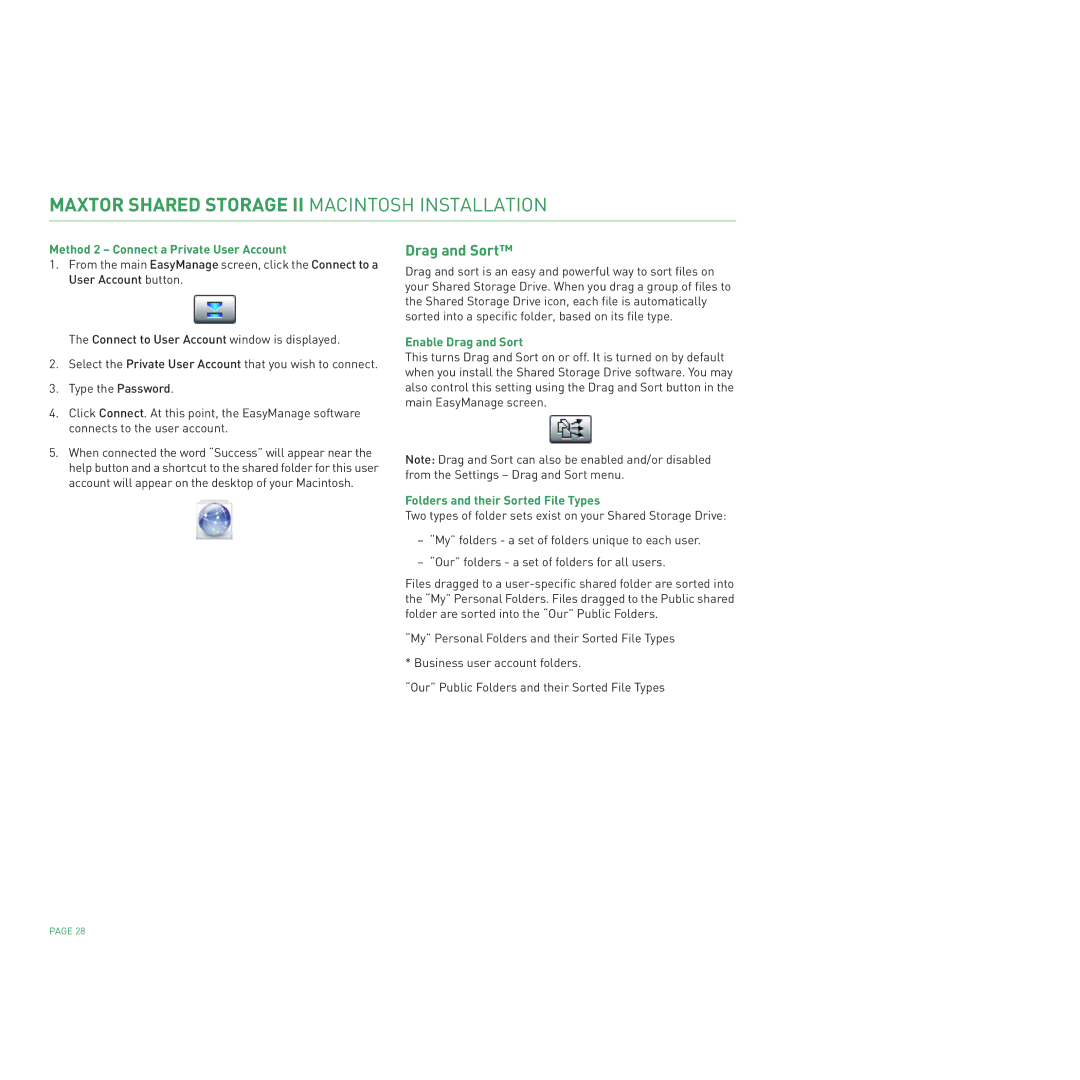MAXTOR SHARED STORAGE II MACINTOSH INSTALLATION
Method 2 – Connect a Private User Account
1.From the main EasyManage screen, click the Connect to a User Account button.
The Connect to User Account window is displayed.
2.Select the Private User Account that you wish to connect.
3.Type the Password.
4.Click Connect. At this point, the EasyManage software connects to the user account.
5.When connected the word “Success” will appear near the help button and a shortcut to the shared folder for this user account will appear on the desktop of your Macintosh.
Drag and Sort™
Drag and sort is an easy and powerful way to sort files on your Shared Storage Drive. When you drag a group of files to the Shared Storage Drive icon, each file is automatically sorted into a specific folder, based on its file type.
Enable Drag and Sort
This turns Drag and Sort on or off. It is turned on by default when you install the Shared Storage Drive software. You may also control this setting using the Drag and Sort button in the main EasyManage screen.
Note: Drag and Sort can also be enabled and/or disabled from the Settings – Drag and Sort menu.
Folders and their Sorted File Types
Two types of folder sets exist on your Shared Storage Drive:
–“My” folders - a set of folders unique to each user.
–“Our” folders - a set of folders for all users.
Files dragged to a
“My” Personal Folders and their Sorted File Types
* Business user account folders.
“Our” Public Folders and their Sorted File Types
PAGE 28