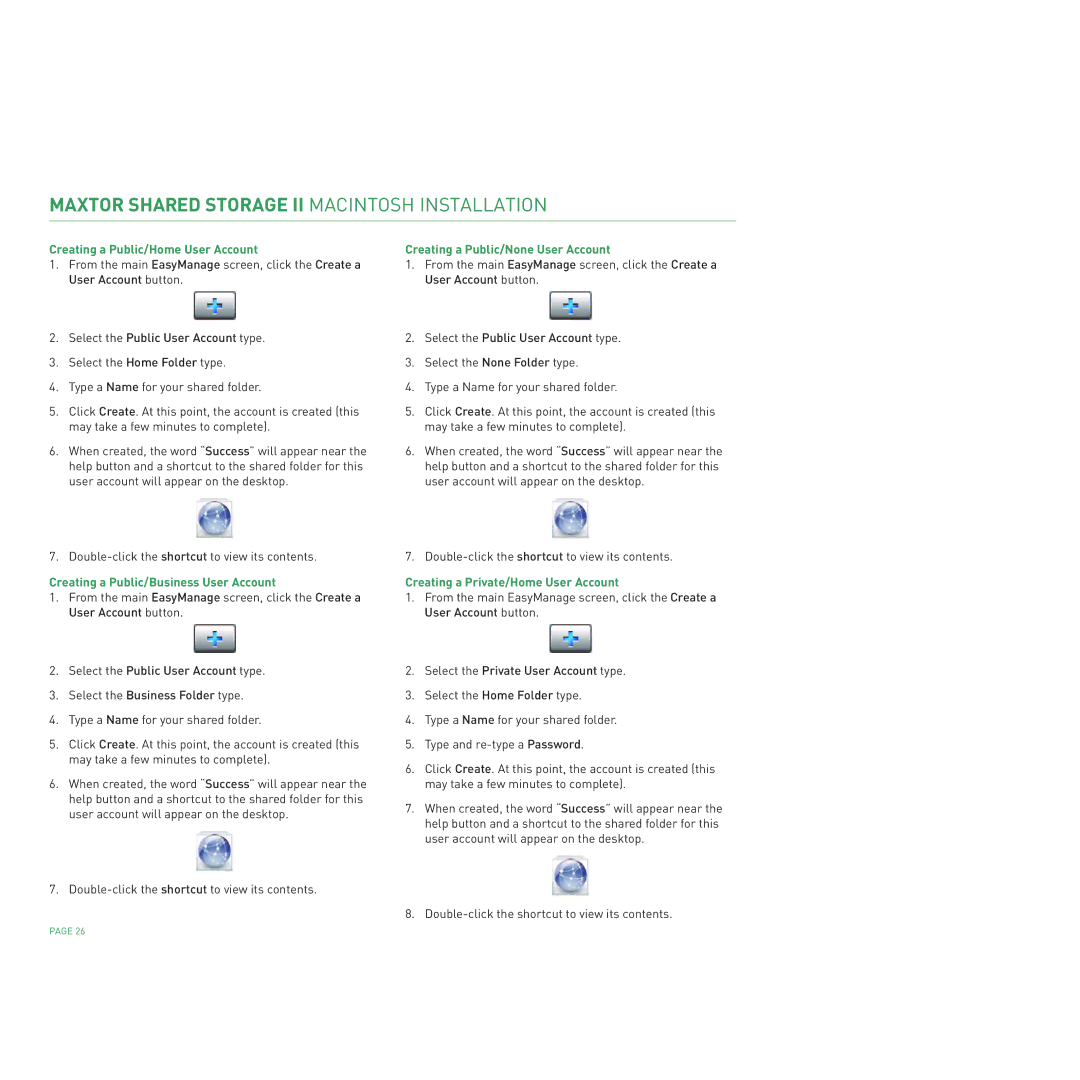MAXTOR SHARED STORAGE II MACINTOSH INSTALLATION
Creating a Public/Home User Account
1.From the main EasyManage screen, click the Create a User Account button.
2.Select the Public User Account type.
3.Select the Home Folder type.
4.Type a Name for your shared folder.
5.Click Create. At this point, the account is created (this may take a few minutes to complete).
6.When created, the word “Success” will appear near the help button and a shortcut to the shared folder for this user account will appear on the desktop.
7.
Creating a Public/Business User Account
1.From the main EasyManage screen, click the Create a User Account button.
2.Select the Public User Account type.
3.Select the Business Folder type.
4.Type a Name for your shared folder.
5.Click Create. At this point, the account is created (this may take a few minutes to complete).
6.When created, the word “Success” will appear near the help button and a shortcut to the shared folder for this user account will appear on the desktop.
7.
Creating a Public/None User Account
1.From the main EasyManage screen, click the Create a User Account button.
2.Select the Public User Account type.
3.Select the None Folder type.
4.Type a Name for your shared folder.
5.Click Create. At this point, the account is created (this may take a few minutes to complete).
6.When created, the word “Success” will appear near the help button and a shortcut to the shared folder for this user account will appear on the desktop.
7.
Creating a Private/Home User Account
1.From the main EasyManage screen, click the Create a User Account button.
2.Select the Private User Account type.
3.Select the Home Folder type.
4.Type a Name for your shared folder.
5.Type and
6.Click Create. At this point, the account is created (this may take a few minutes to complete).
7.When created, the word “Success” will appear near the help button and a shortcut to the shared folder for this user account will appear on the desktop.
8.
PAGE 26