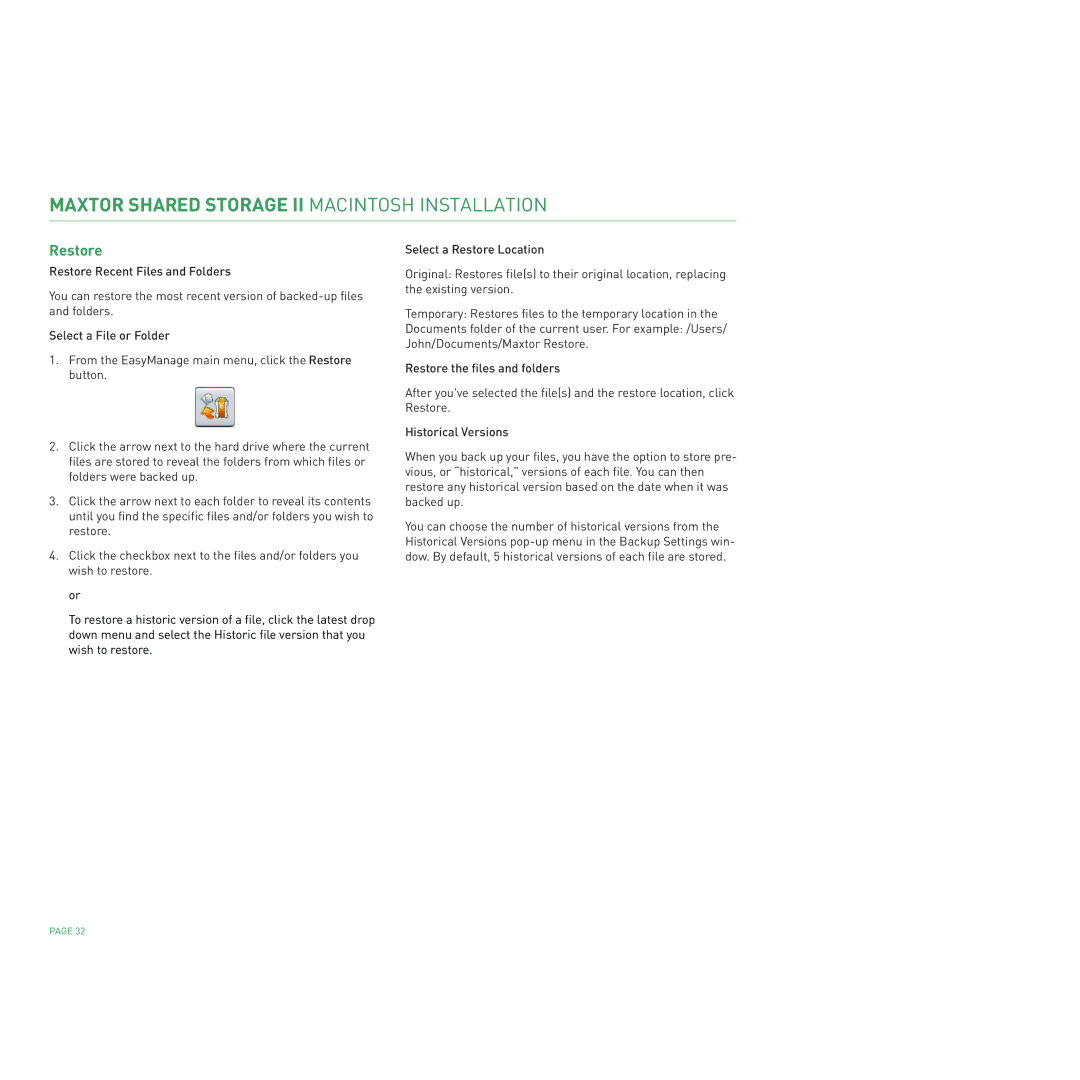MAXTOR SHARED STORAGE II MACINTOSH INSTALLATION
Restore
Restore Recent Files and Folders
You can restore the most recent version of
Select a File or Folder
1.From the EasyManage main menu, click the Restore button.
2.Click the arrow next to the hard drive where the current files are stored to reveal the folders from which files or folders were backed up.
3.Click the arrow next to each folder to reveal its contents until you find the specific files and/or folders you wish to restore.
4.Click the checkbox next to the files and/or folders you wish to restore.
or
To restore a historic version of a file, click the latest drop down menu and select the Historic file version that you wish to restore.
Select a Restore Location
Original: Restores file(s) to their original location, replacing the existing version.
Temporary: Restores files to the temporary location in the
Documents folder of the current user. For example: /Users/ John/Documents/Maxtor Restore.
Restore the files and folders
After you've selected the file(s) and the restore location, click Restore.
Historical Versions
When you back up your files, you have the option to store pre- vious, or “historical,” versions of each file. You can then restore any historical version based on the date when it was backed up.
You can choose the number of historical versions from the Historical Versions
PAGE 32