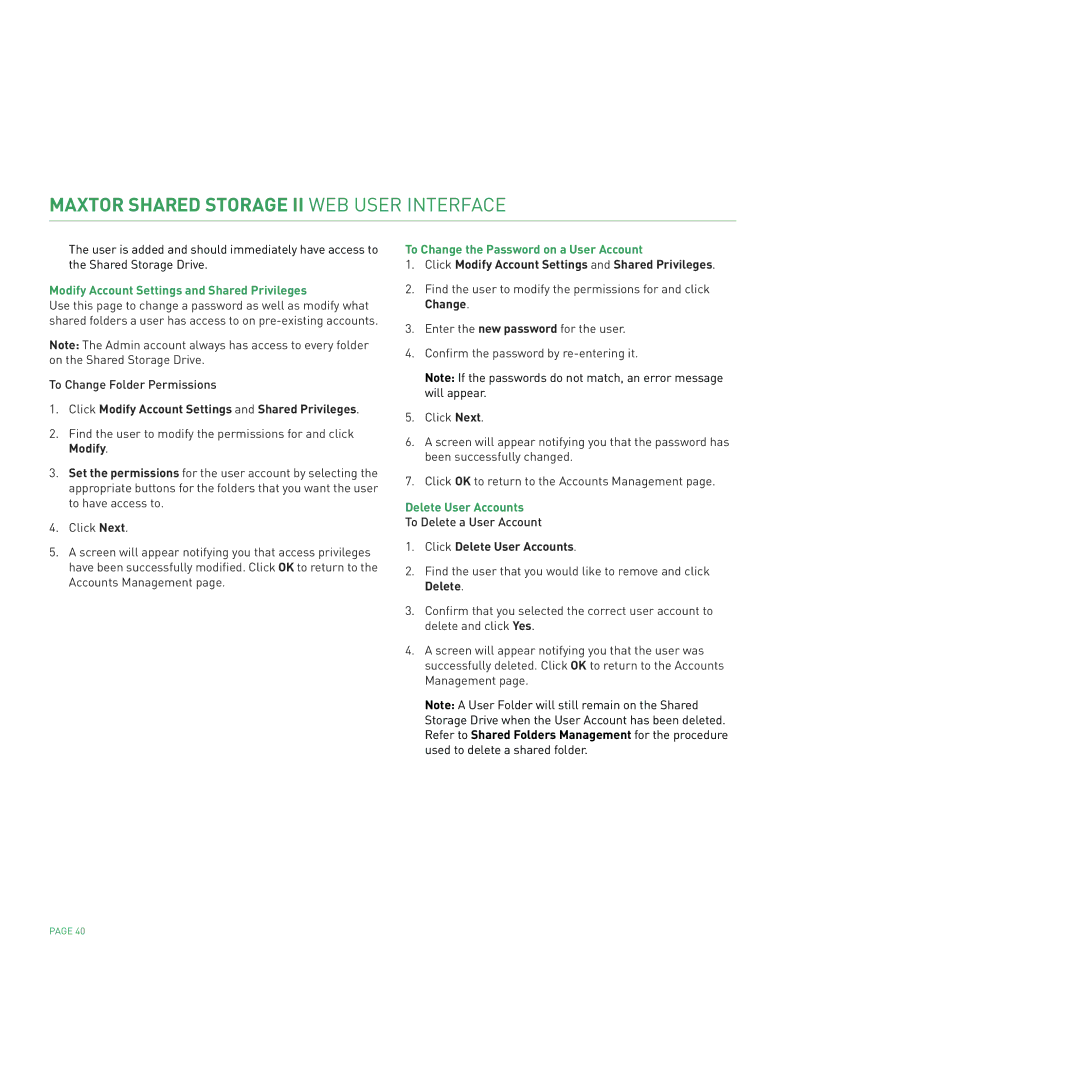MAXTOR SHARED STORAGE II WEB USER INTERFACE
The user is added and should immediately have access to the Shared Storage Drive.
Modify Account Settings and Shared Privileges
Use this page to change a password as well as modify what shared folders a user has access to on
Note: The Admin account always has access to every folder on the Shared Storage Drive.
To Change Folder Permissions
1.Click Modify Account Settings and Shared Privileges.
2.Find the user to modify the permissions for and click Modify.
3.Set the permissions for the user account by selecting the appropriate buttons for the folders that you want the user to have access to.
4.Click Next.
5.A screen will appear notifying you that access privileges have been successfully modified. Click OK to return to the Accounts Management page.
To Change the Password on a User Account
1.Click Modify Account Settings and Shared Privileges.
2.Find the user to modify the permissions for and click Change.
3.Enter the new password for the user.
4.Confirm the password by
Note: If the passwords do not match, an error message will appear.
5.Click Next.
6.A screen will appear notifying you that the password has been successfully changed.
7.Click OK to return to the Accounts Management page.
Delete User Accounts
To Delete a User Account
1.Click Delete User Accounts.
2.Find the user that you would like to remove and click Delete.
3.Confirm that you selected the correct user account to delete and click Yes.
4.A screen will appear notifying you that the user was successfully deleted. Click OK to return to the Accounts Management page.
Note: A User Folder will still remain on the Shared Storage Drive when the User Account has been deleted. Refer to Shared Folders Management for the procedure used to delete a shared folder.
PAGE 40