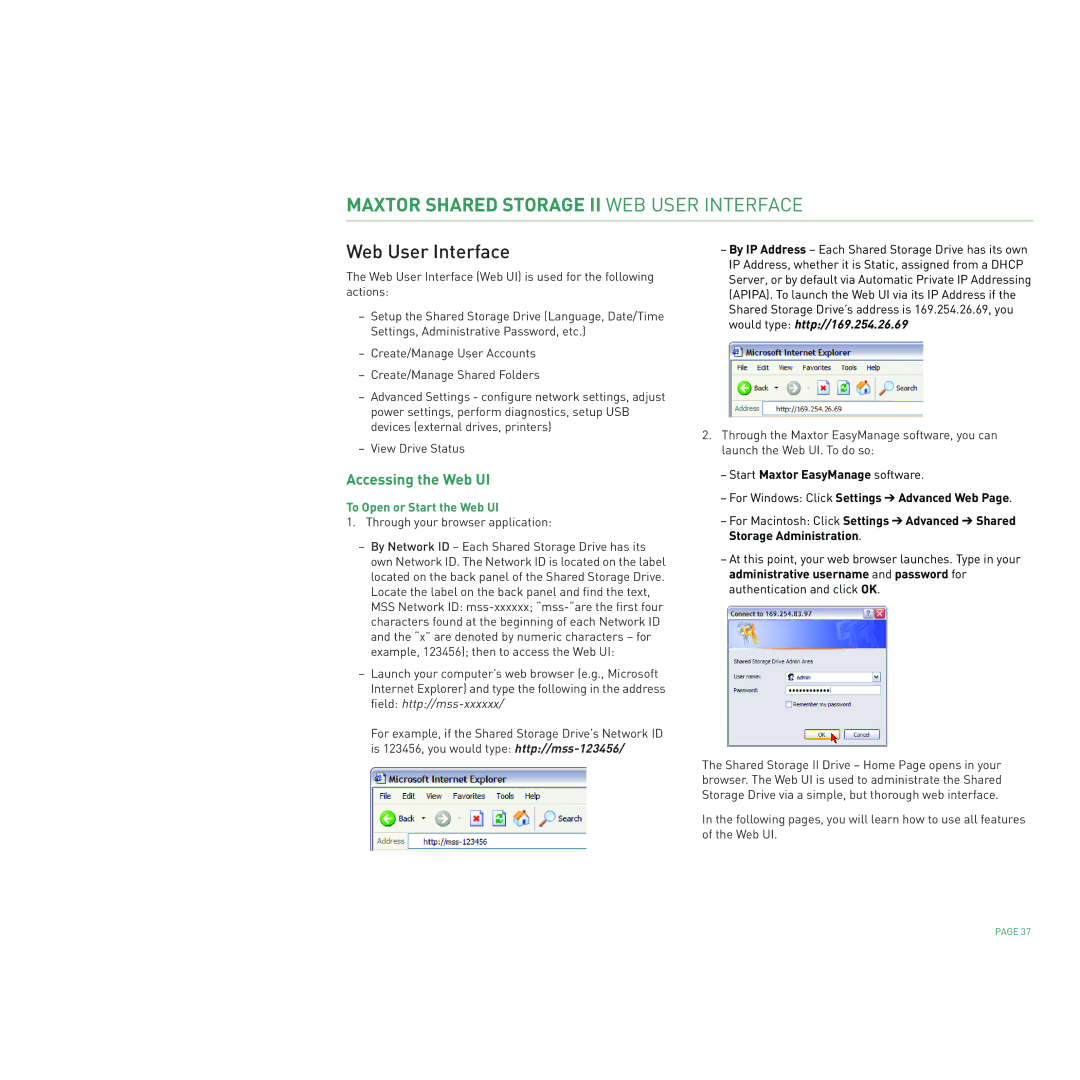MAXTOR SHARED STORAGE II WEB USER INTERFACE
Web User Interface
The Web User Interface (Web UI) is used for the following actions:
–Setup the Shared Storage Drive (Language, Date/Time Settings, Administrative Password, etc.)
–Create/Manage User Accounts
–Create/Manage Shared Folders
–Advanced Settings - configure network settings, adjust power settings, perform diagnostics, setup USB devices (external drives, printers)
–View Drive Status
Accessing the Web UI
To Open or Start the Web UI
–By IP Address – Each Shared Storage Drive has its own IP Address, whether it is Static, assigned from a DHCP Server, or by default via Automatic Private IP Addressing (APIPA). To launch the Web UI via its IP Address if the Shared Storage Drive’s address is 169.254.26.69, you would type: http://169.254.26.69
2.Through the Maxtor EasyManage software, you can launch the Web UI. To do so:
–Start Maxtor EasyManage software.
–For Windows: Click Settings ➔ Advanced Web Page.
1.Through your browser application:
–By Network ID – Each Shared Storage Drive has its own Network ID. The Network ID is located on the label located on the back panel of the Shared Storage Drive. Locate the label on the back panel and find the text, MSS Network ID:
–Launch your computer’s web browser (e.g., Microsoft Internet Explorer) and type the following in the address field:
For example, if the Shared Storage Drive’s Network ID is 123456, you would type:
–For Macintosh: Click Settings ➔ Advanced ➔ Shared Storage Administration.
–At this point, your web browser launches. Type in your administrative username and password for authentication and click OK.
The Shared Storage II Drive – Home Page opens in your browser. The Web UI is used to administrate the Shared Storage Drive via a simple, but thorough web interface.
In the following pages, you will learn how to use all features of the Web UI.
PAGE 37