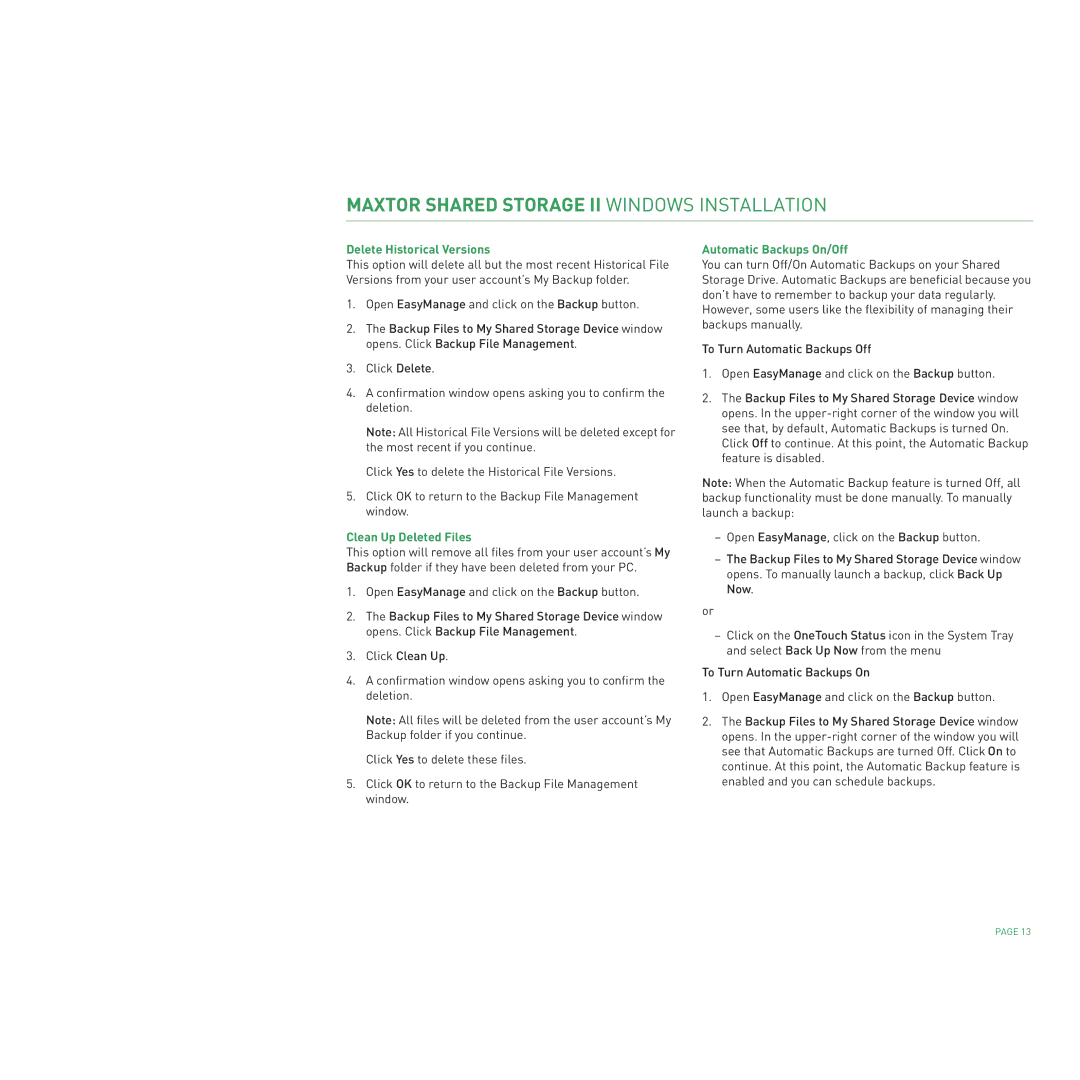MAXTOR SHARED STORAGE II WINDOWS INSTALLATION
Delete Historical Versions
This option will delete all but the most recent Historical File Versions from your user account’s My Backup folder.
1.Open EasyManage and click on the Backup button.
2.The Backup Files to My Shared Storage Device window opens. Click Backup File Management.
3.Click Delete.
4.A confirmation window opens asking you to confirm the deletion.
Note: All Historical File Versions will be deleted except for the most recent if you continue.
Click Yes to delete the Historical File Versions.
5.Click OK to return to the Backup File Management window.
Clean Up Deleted Files
This option will remove all files from your user account’s My Backup folder if they have been deleted from your PC.
1.Open EasyManage and click on the Backup button.
2.The Backup Files to My Shared Storage Device window opens. Click Backup File Management.
3.Click Clean Up.
4.A confirmation window opens asking you to confirm the deletion.
Note: All files will be deleted from the user account’s My Backup folder if you continue.
Click Yes to delete these files.
5.Click OK to return to the Backup File Management window.
Automatic Backups On/Off
You can turn Off/On Automatic Backups on your Shared Storage Drive. Automatic Backups are beneficial because you don’t have to remember to backup your data regularly. However, some users like the flexibility of managing their backups manually.
To Turn Automatic Backups Off
1.Open EasyManage and click on the Backup button.
2.The Backup Files to My Shared Storage Device window opens. In the
Click Off to continue. At this point, the Automatic Backup feature is disabled.
Note: When the Automatic Backup feature is turned Off, all backup functionality must be done manually. To manually launch a backup:
–Open EasyManage, click on the Backup button.
–The Backup Files to My Shared Storage Device window opens. To manually launch a backup, click Back Up Now.
or
–Click on the OneTouch Status icon in the System Tray and select Back Up Now from the menu
To Turn Automatic Backups On
1.Open EasyManage and click on the Backup button.
2.The Backup Files to My Shared Storage Device window opens. In the
PAGE 13