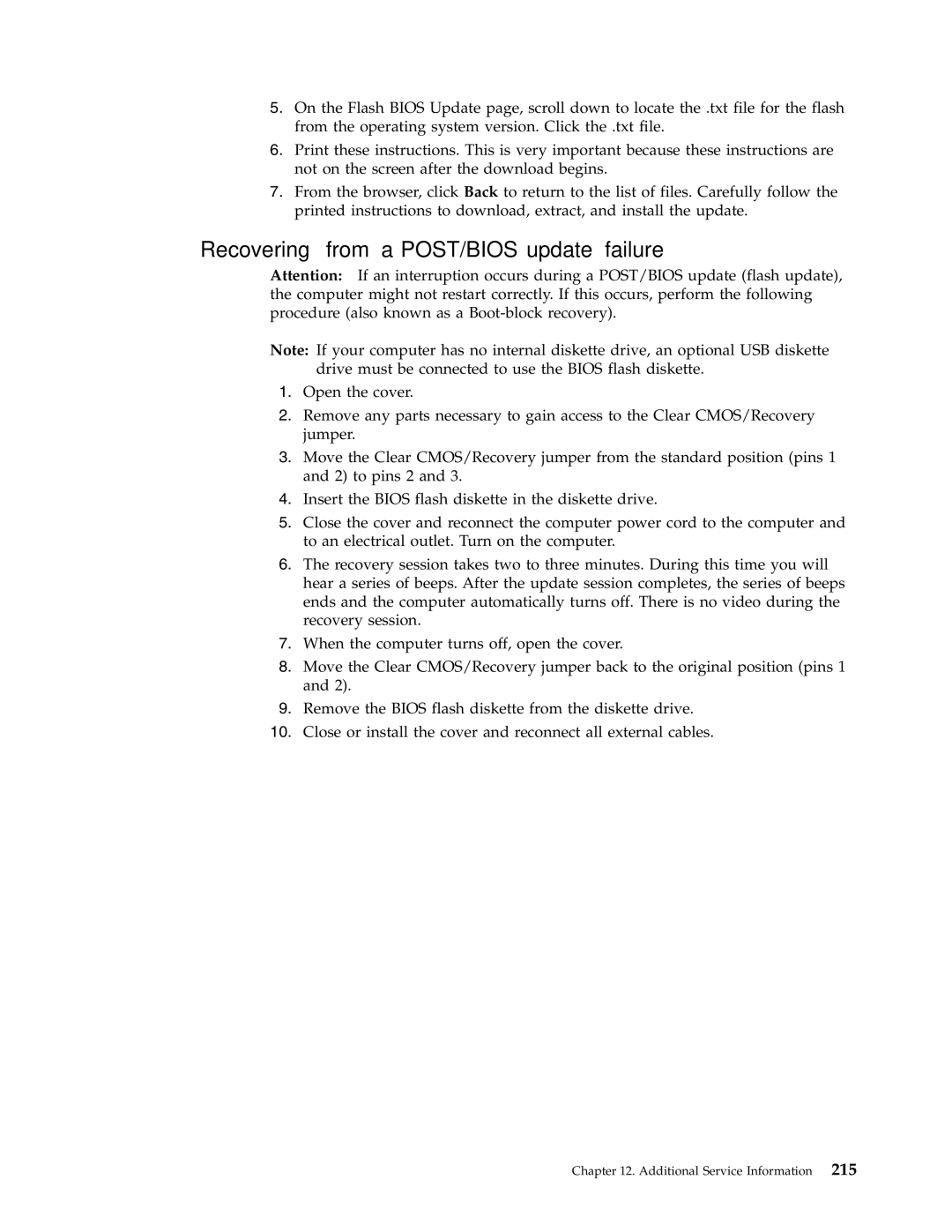5.On the Flash BIOS Update page, scroll down to locate the .txt file for the flash from the operating system version. Click the .txt file.
6.Print these instructions. This is very important because these instructions are not on the screen after the download begins.
7.From the browser, click Back to return to the list of files. Carefully follow the printed instructions to download, extract, and install the update.
Recovering from a POST/BIOS update failure
Attention: If an interruption occurs during a POST/BIOS update (flash update), the computer might not restart correctly. If this occurs, perform the following procedure (also known as a
Note: If your computer has no internal diskette drive, an optional USB diskette drive must be connected to use the BIOS flash diskette.
1.Open the cover.
2.Remove any parts necessary to gain access to the Clear CMOS/Recovery jumper.
3.Move the Clear CMOS/Recovery jumper from the standard position (pins 1 and 2) to pins 2 and 3.
4.Insert the BIOS flash diskette in the diskette drive.
5.Close the cover and reconnect the computer power cord to the computer and to an electrical outlet. Turn on the computer.
6.The recovery session takes two to three minutes. During this time you will hear a series of beeps. After the update session completes, the series of beeps ends and the computer automatically turns off. There is no video during the recovery session.
7.When the computer turns off, open the cover.
8.Move the Clear CMOS/Recovery jumper back to the original position (pins 1 and 2).
9.Remove the BIOS flash diskette from the diskette drive.
10.Close or install the cover and reconnect all external cables.
Chapter 12. Additional Service Information 215