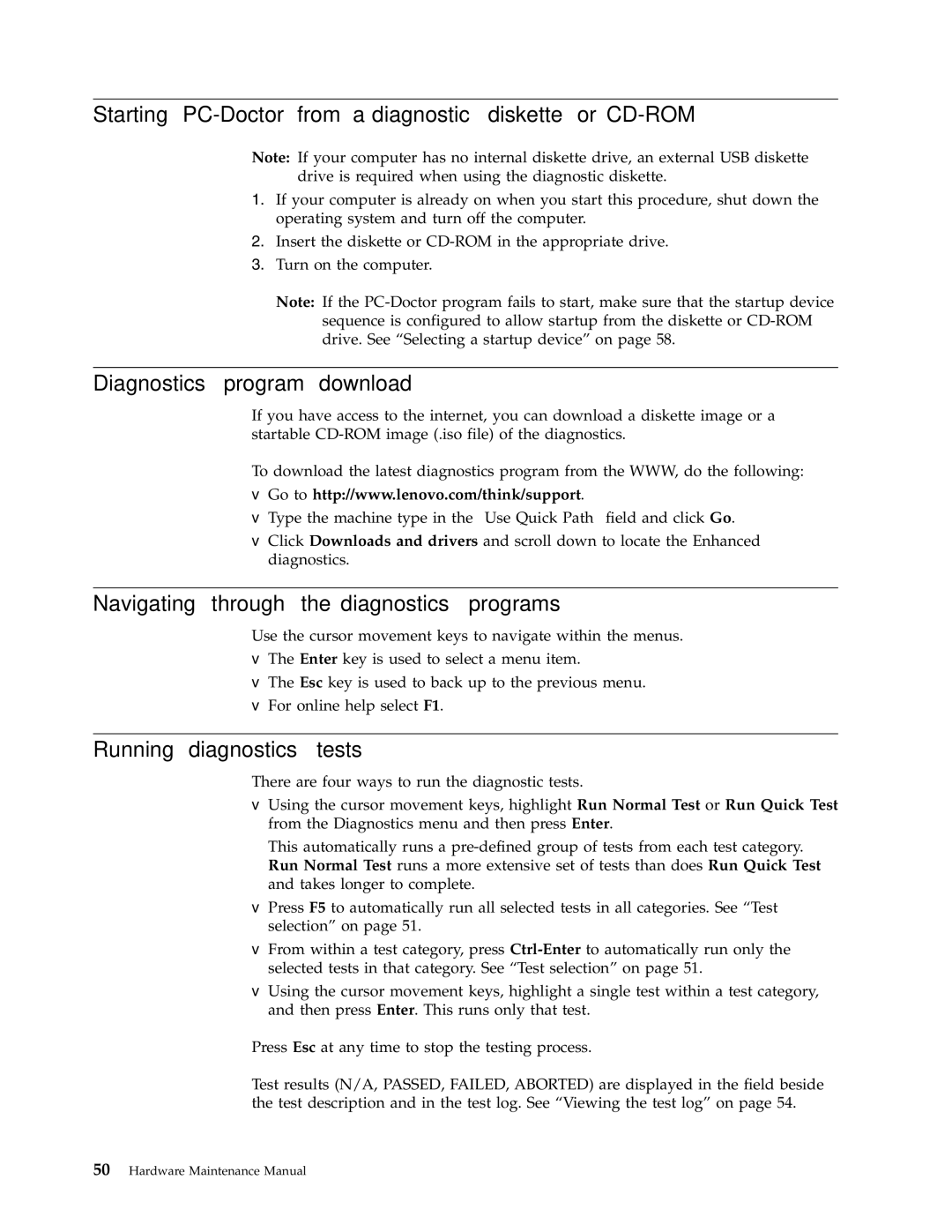Starting PC-Doctor from a diagnostic diskette or CD-ROM
Note: If your computer has no internal diskette drive, an external USB diskette drive is required when using the diagnostic diskette.
1.If your computer is already on when you start this procedure, shut down the operating system and turn off the computer.
2.Insert the diskette or
3.Turn on the computer.
Note: If the
Diagnostics program download
If you have access to the internet, you can download a diskette image or a startable
To download the latest diagnostics program from the WWW, do the following:
vGo to http://www.lenovo.com/think/support.
vType the machine type in the ″Use Quick Path″ field and click Go.
vClick Downloads and drivers and scroll down to locate the Enhanced diagnostics.
Navigating through the diagnostics programs
Use the cursor movement keys to navigate within the menus.
vThe Enter key is used to select a menu item.
vThe Esc key is used to back up to the previous menu.
vFor online help select F1.
Running diagnostics tests
There are four ways to run the diagnostic tests.
vUsing the cursor movement keys, highlight Run Normal Test or Run Quick Test from the Diagnostics menu and then press Enter.
This automatically runs a
vPress F5 to automatically run all selected tests in all categories. See “Test selection” on page 51.
vFrom within a test category, press
vUsing the cursor movement keys, highlight a single test within a test category, and then press Enter. This runs only that test.
Press Esc at any time to stop the testing process.
Test results (N/A, PASSED, FAILED, ABORTED) are displayed in the field beside the test description and in the test log. See “Viewing the test log” on page 54.