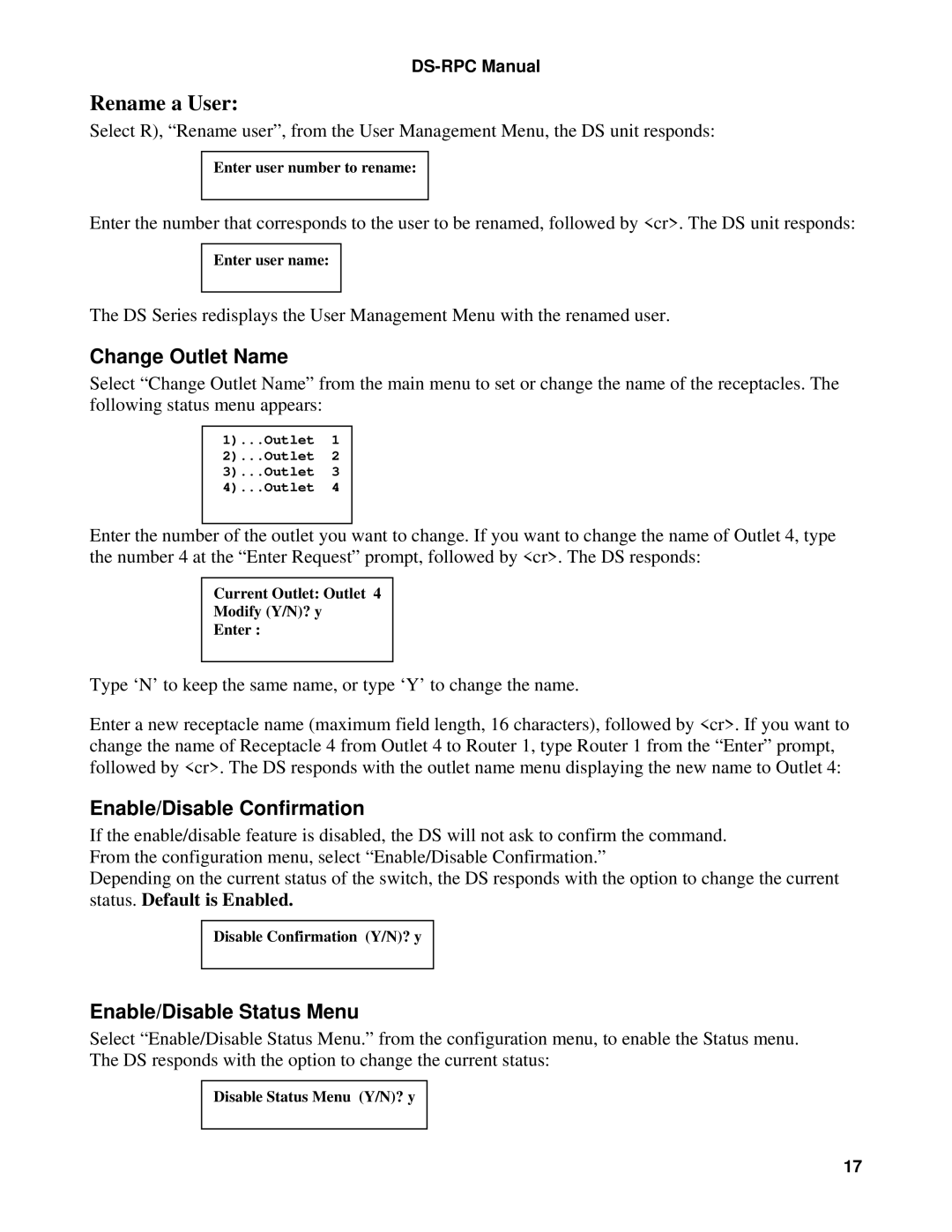DS4D-RPC, DS2-RPC specifications
Bay Technical Associates (BTA) has significantly contributed to the technical communication landscape with its innovative products, such as the DS4D-RPC and DS2-RPC systems. These products are designed to address the needs of various industries, enhancing data transmission and communication effectiveness.The DS4D-RPC is a state-of-the-art data service platform that operates at a high capacity, providing seamless communication channels within complex systems. Its main feature is the ability to handle multiple types of data streams simultaneously, which makes it ideal for environments where bandwidth and speed are critical. The platform supports high-density data connections, ensuring that organizations can transmit and receive large volumes of information without lag.
On the other hand, the DS2-RPC is tailored for lower-demand applications where efficiency and reliability are paramount. While it may not offer the same throughput as the DS4D-RPC, the DS2-RPC is designed for stability, making it suitable for applications in remote areas or for organizations with limited bandwidth. One of its key characteristics is its energy efficiency, which can greatly reduce operational costs while maintaining reliable communication.
Both systems utilize robust transmission technologies, including advanced modulation techniques that help optimize data flow and reduce interference. They support various communication protocols, ensuring compatibility with existing infrastructure. This flexibility allows organizations to integrate these systems into their current setups smoothly.
Scalability is another significant feature of both the DS4D-RPC and DS2-RPC. They can easily be expanded to accommodate growing data needs, making them a future-proof investment for businesses looking to stay ahead of technological advancements. Users can mix and match components to tailor their systems to specific operational demands.
Furthermore, both products prioritize security. They incorporate encryption protocols to safeguard data integrity and protect against unauthorized access. This feature is crucial in today’s data-centric environment, where cyber threats are prevalent.
In summary, Bay Technical Associates' DS4D-RPC and DS2-RPC systems represent a leap forward in data communication technology. Their combination of high capacity, reliability, energy efficiency, scalability, and security makes them pivotal in transforming how organizations handle data transmission across various sectors.