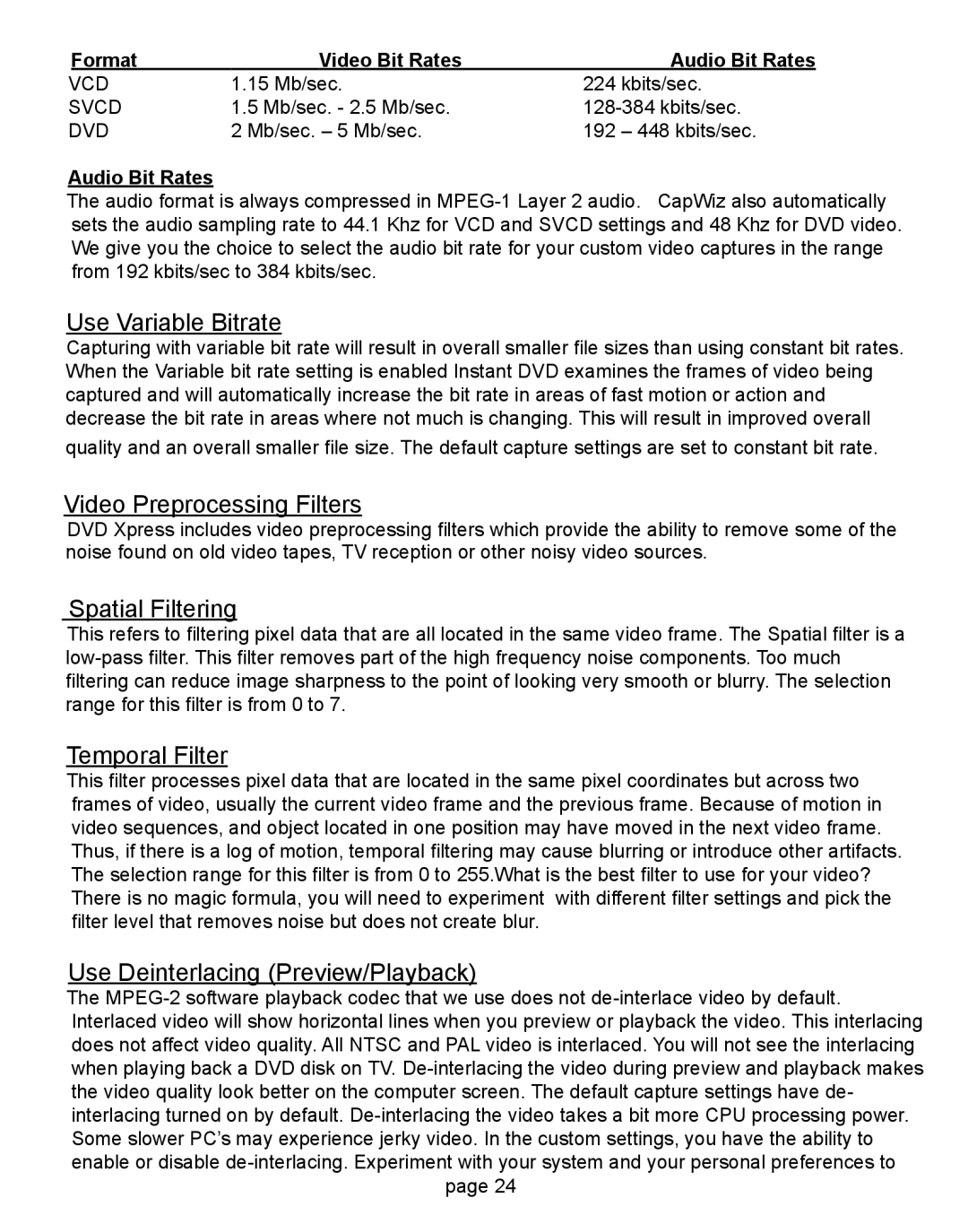| Format | Video Bit Rates | Audio Bit Rates |
VCD | 1.15 Mb/sec. | 224 kbits/sec. | |
SVCD | 1.5 Mb/sec. - 2.5 Mb/sec. | ||
DVD | 2 Mb/sec. – 5 Mb/sec. | 192 – 448 kbits/sec. | |
Audio Bit Rates
The audio format is always compressed in
Use Variable Bitrate
Capturing with variable bit rate will result in overall smaller file sizes than using constant bit rates. When the Variable bit rate setting is enabled Instant DVD examines the frames of video being captured and will automatically increase the bit rate in areas of fast motion or action and decrease the bit rate in areas where not much is changing. This will result in improved overall
quality and an overall smaller file size. The default capture settings are set to constant bit rate.
Video Preprocessing Filters
DVD Xpress includes video preprocessing filters which provide the ability to remove some of the noise found on old video tapes, TV reception or other noisy video sources.
Spatial Filtering
This refers to filtering pixel data that are all located in the same video frame. The Spatial filter is a
Temporal Filter
This filter processes pixel data that are located in the same pixel coordinates but across two frames of video, usually the current video frame and the previous frame. Because of motion in video sequences, and object located in one position may have moved in the next video frame. Thus, if there is a log of motion, temporal filtering may cause blurring or introduce other artifacts. The selection range for this filter is from 0 to 255.What is the best filter to use for your video? There is no magic formula, you will need to experiment with different filter settings and pick the filter level that removes noise but does not create blur.
Use Deinterlacing (Preview/Playback)
The
page 24