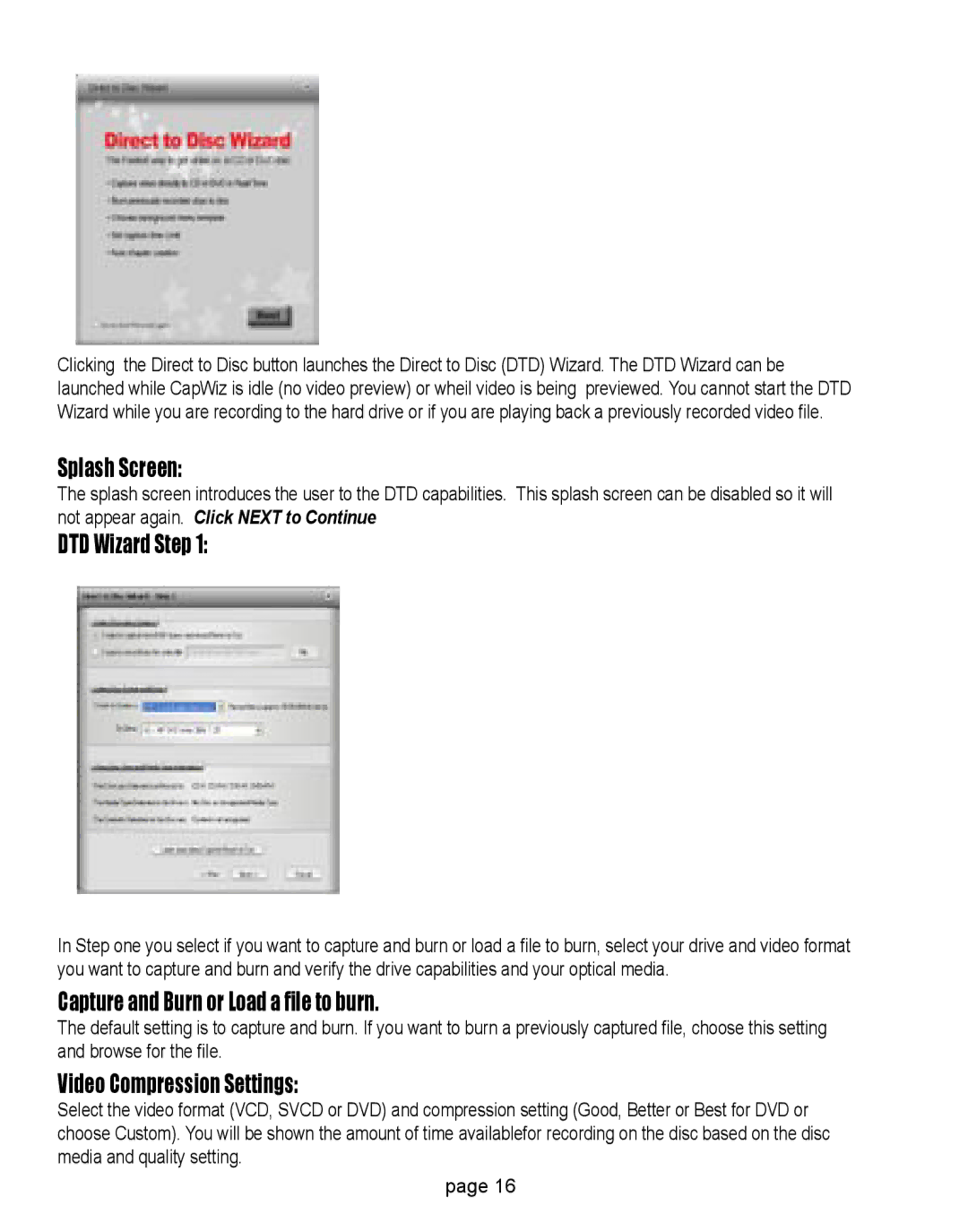Clicking the Direct to Disc button launches the Direct to Disc (DTD) Wizard. The DTD Wizard can be launched while CapWiz is idle (no video preview) or wheil video is being previewed. You cannot start the DTD Wizard while you are recording to the hard drive or if you are playing back a previously recorded video file.
Splash Screen:
The splash screen introduces the user to the DTD capabilities. This splash screen can be disabled so it will not appear again. Click NEXT to Continue
DTD Wizard Step 1:
In Step one you select if you want to capture and burn or load a file to burn, select your drive and video format you want to capture and burn and verify the drive capabilities and your optical media.
Capture and Burn or Load a file to burn.
The default setting is to capture and burn. If you want to burn a previously captured file, choose this setting and browse for the file.
Video Compression Settings:
Select the video format (VCD, SVCD or DVD) and compression setting (Good, Better or Best for DVD or choose Custom). You will be shown the amount of time availablefor recording on the disc based on the disc media and quality setting.
page 16