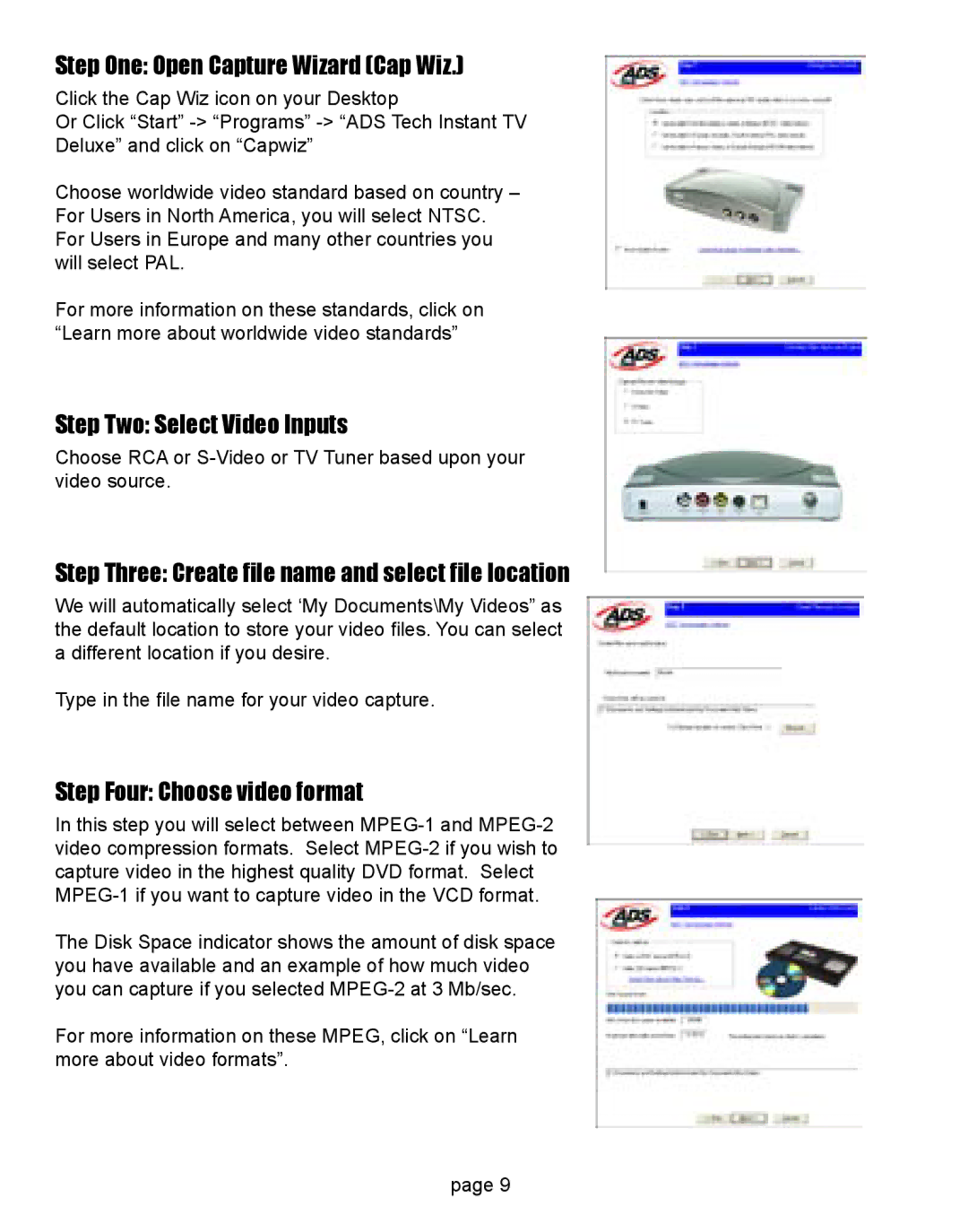Step One: Open Capture Wizard (Cap Wiz.)
Click the Cap Wiz icon on your Desktop
Or Click “Start”
Choose worldwide video standard based on country – For Users in North America, you will select NTSC. For Users in Europe and many other countries you will select PAL.
For more information on these standards, click on “Learn more about worldwide video standards”
Step Two: Select Video Inputs
Choose RCA or
Step Three: Create file name and select file location
We will automatically select ‘My Documents\My Videos” as the default location to store your video files. You can select a different location if you desire.
Type in the file name for your video capture.
Step Four: Choose video format
In this step you will select between
The Disk Space indicator shows the amount of disk space you have available and an example of how much video you can capture if you selected
For more information on these MPEG, click on “Learn more about video formats”.
page 9