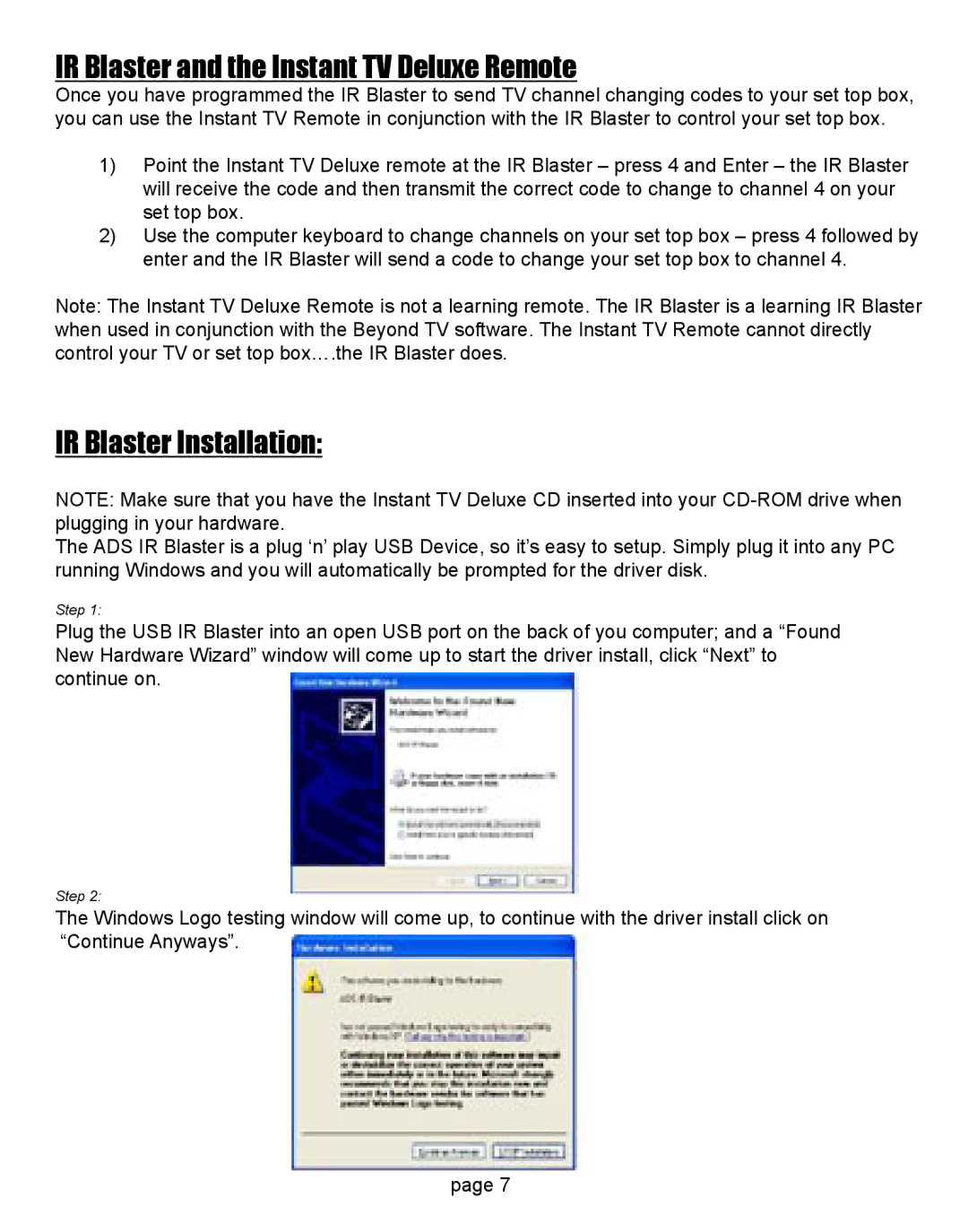IR Blaster and the Instant TV Deluxe Remote
Once you have programmed the IR Blaster to send TV channel changing codes to your set top box, you can use the Instant TV Remote in conjunction with the IR Blaster to control your set top box.
1)Point the Instant TV Deluxe remote at the IR Blaster – press 4 and Enter – the IR Blaster will receive the code and then transmit the correct code to change to channel 4 on your set top box.
2)Use the computer keyboard to change channels on your set top box – press 4 followed by enter and the IR Blaster will send a code to change your set top box to channel 4.
Note: The Instant TV Deluxe Remote is not a learning remote. The IR Blaster is a learning IR Blaster when used in conjunction with the Beyond TV software. The Instant TV Remote cannot directly control your TV or set top box….the IR Blaster does.
IR Blaster Installation:
NOTE: Make sure that you have the Instant TV Deluxe CD inserted into your
The ADS IR Blaster is a plug ‘n’ play USB Device, so it’s easy to setup. Simply plug it into any PC running Windows and you will automatically be prompted for the driver disk.
Step 1:
Plug the USB IR Blaster into an open USB port on the back of you computer; and a “Found New Hardware Wizard” window will come up to start the driver install, click “Next” to continue on.
Step 2:
The Windows Logo testing window will come up, to continue with the driver install click on “Continue Anyways”.
page 7