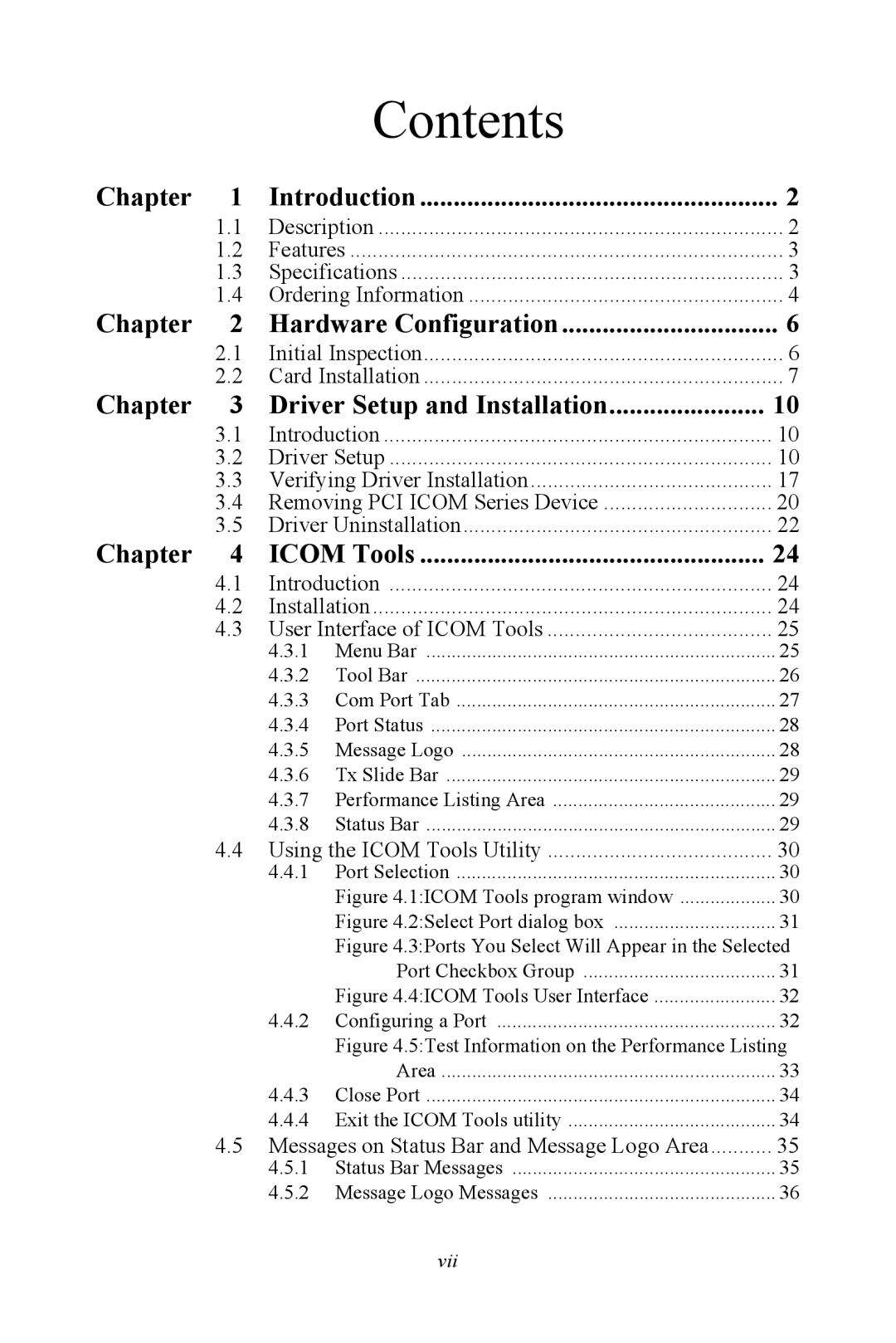Contents
Chapter | 1 | Introduction | 2 | |
| 1.1 | Description | 2 | |
| 1.2 | Features | 3 | |
| 1.3 | Specifications | 3 | |
| 1.4 | Ordering Information | 4 | |
Chapter | 2 | Hardware Configuration | 6 | |
| 2.1 | Initial Inspection | 6 | |
| 2.2 | Card Installation | 7 | |
Chapter | 3 | Driver Setup and Installation | 10 | |
| 3.1 | Introduction | 10 | |
| 3.2 | Driver Setup | 10 | |
| 3.3 | Verifying Driver Installation | 17 | |
| 3.4 | Removing PCI ICOM Series Device | 20 | |
| 3.5 | Driver Uninstallation | 22 | |
Chapter | 4 | ICOM Tools | 24 | |
| 4.1 | Introduction | 24 | |
| 4.2 | Installation | 24 | |
| 4.3 | User Interface of ICOM Tools | 25 | |
|
| 4.3.1 | Menu Bar | 25 |
|
| 4.3.2 | Tool Bar | 26 |
|
| 4.3.3 | Com Port Tab | 27 |
|
| 4.3.4 | Port Status | 28 |
|
| 4.3.5 | Message Logo | 28 |
|
| 4.3.6 | Tx Slide Bar | 29 |
|
| 4.3.7 | Performance Listing Area | 29 |
|
| 4.3.8 | Status Bar | 29 |
| 4.4 | Using the ICOM Tools Utility | 30 | |
|
| 4.4.1 | Port Selection | 30 |
|
|
| Figure 4.1:ICOM Tools program window | 30 |
|
|
| Figure 4.2:Select Port dialog box | 31 |
|
|
| Figure 4.3:Ports You Select Will Appear in the Selected | |
|
|
| Port Checkbox Group | 31 |
|
|
| Figure 4.4:ICOM Tools User Interface | 32 |
|
| 4.4.2 | Configuring a Port | 32 |
|
|
| Figure 4.5:Test Information on the Performance Listing | |
|
|
| Area | 33 |
|
| 4.4.3 | Close Port | 34 |
|
| 4.4.4 Exit the ICOM Tools utility | 34 | |
| 4.5 | Messages on Status Bar and Message Logo Area | 35 | |
|
| 4.5.1 | Status Bar Messages | 35 |
|
| 4.5.2 | Message Logo Messages | 36 |
vii