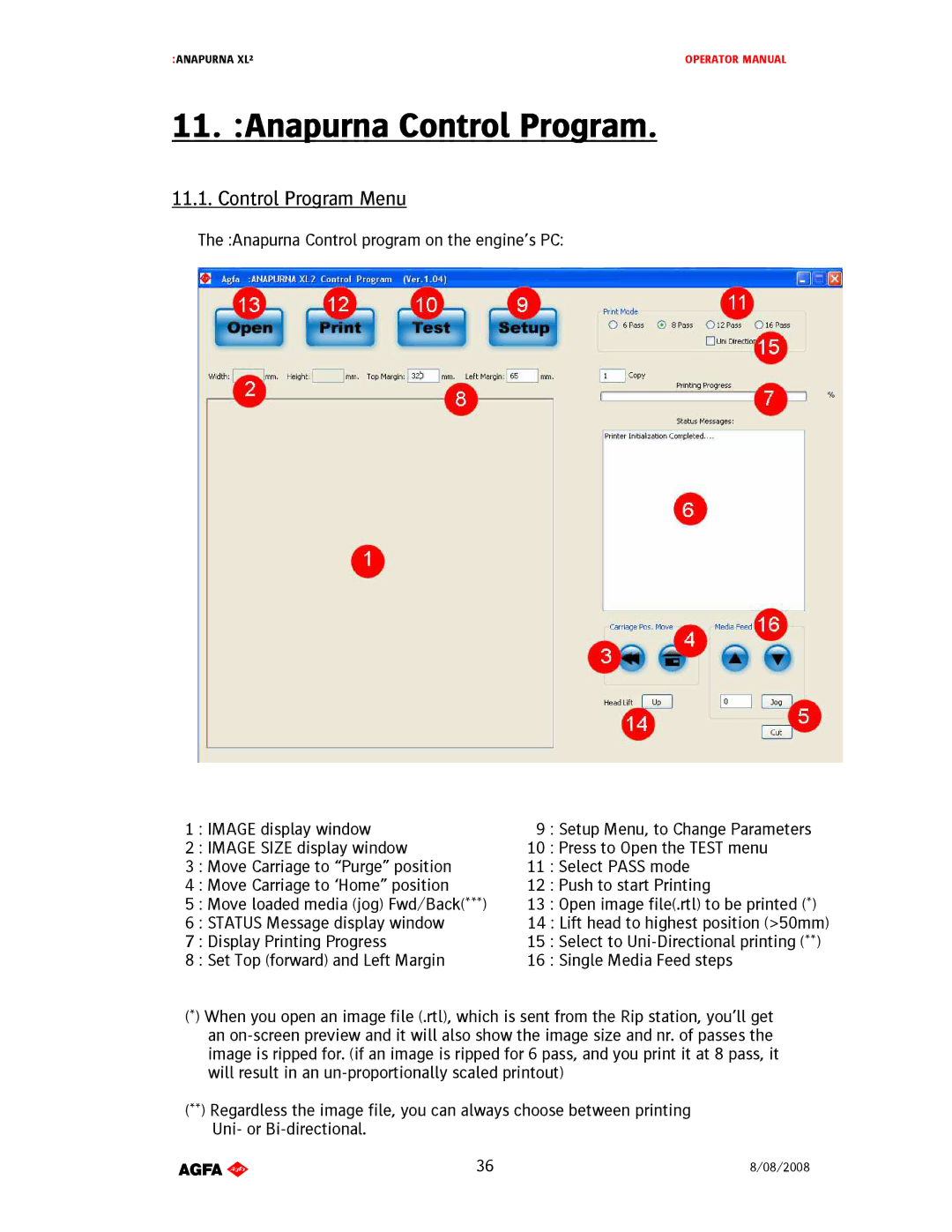:ANAPURNA XL² | OPERATOR MANUAL |
11. :Anapurna Control Program.
11.1.ControlProgramMenu
The:AnapurnaControlprogramontheengine’sPC:
1:IMAGEdisplaywindow | 9:SetupMenu,toChangeParameters |
2:IMAGESIZEdisplaywindow | 10:PresstoOpentheTESTmenu |
3:MoveCarriageto“Purge”position | 11:SelectPASSmode |
4:MoveCarriageto‘Home”position | 12:PushtostartPrinting |
5:Moveloadedmedia(jog)Fwd/Back(***) | 13:Openimagefile(.rtl)tobeprinted(*) |
6:STATUSMessagedisplaywindow | 14:Liftheadtohighestposition(>50mm) |
7:DisplayPrintingProgress | 15:SelecttoUniDirectionalprinting(**) |
8:SetTop(forward)andLeftMargin | 16:SingleMediaFeedsteps |
(*)Whenyouopenanimagefile(.rtl),whichissent fromtheRipstation,you’llget
anonscreenpreviewanditwillalsoshowtheim agesizeandnr.ofpassesthe
imageisrippedfor.(ifanimageisrippedfor 6pass,andyouprintitat8pass,it willresultinanunproportionallyscaledprintou t)
(**)Regardlesstheimagefile,youcanalwayschoose betweenprinting UniorBidirectional.
AB]]]]]]]]]]]]]]]]]]]]]]]]]]]]]]]]]]]]]]]]]]]]]]]]]]]]]]]]]]]]]]]]]]]]]]]]]]]]]]]]]]]]]]]]]]]]]]]]]]]]]]]]]]]]]]]]]]]]]]]]]]]]]]]]]]]]]]]]]]]]]]]]]]]]]]]]]]]]]]]]]]]]]]]]]]]]]]]]]]]]]]]]]]]]]]]]]]]]]]]]]]]]]]]]]]]]]]]]]]]]]]]]]]]]36] | 8/08/2008] |