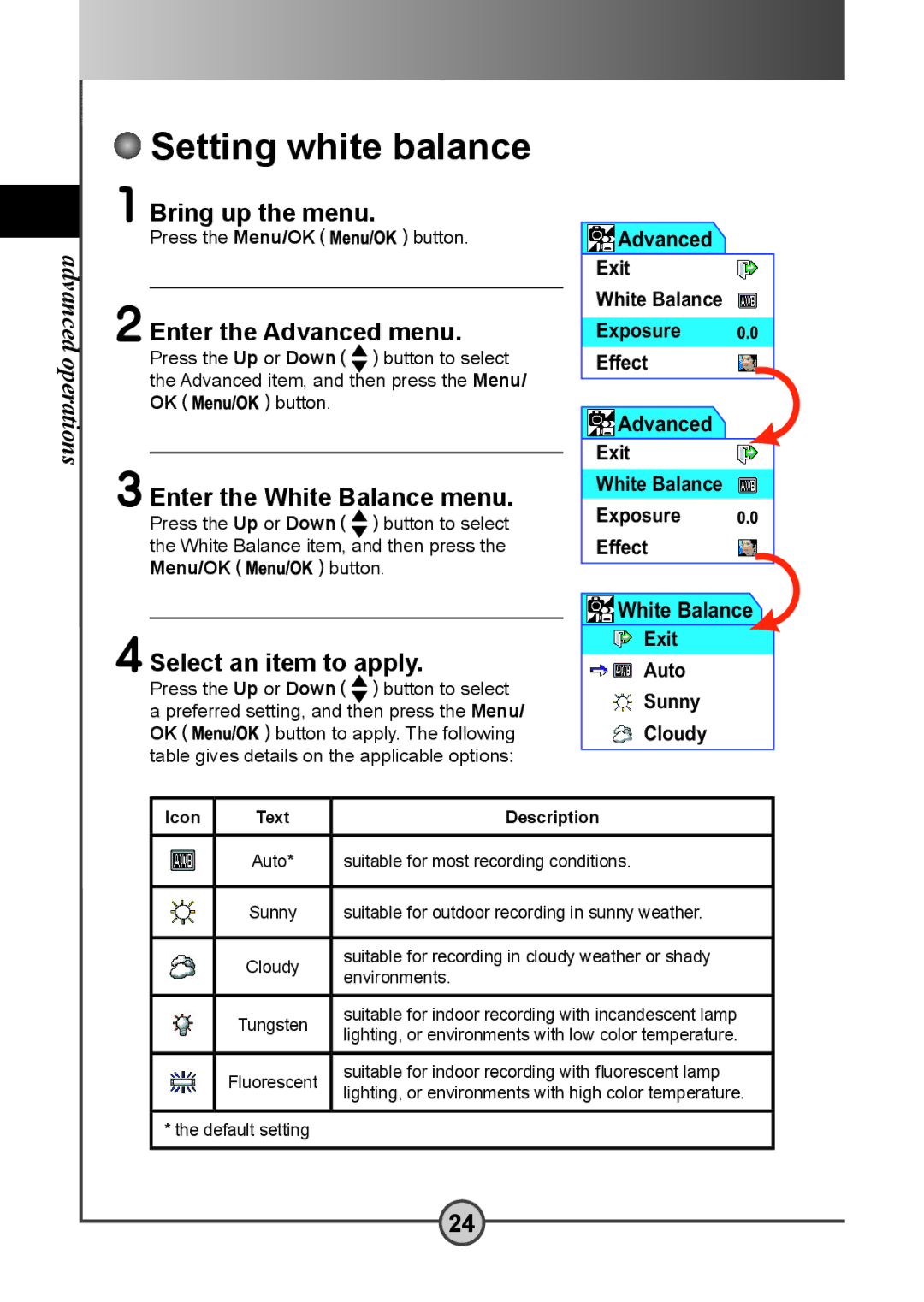advanced operations
 Setting white balance
Setting white balance
1 Bring up the menu.
Press the Menu/OK![]() button.
button.
2 Enter the Advanced menu.
Press the Up or Down ![]() button to select the Advanced item, and then press the Menu/
button to select the Advanced item, and then press the Menu/
OK![]() button.
button.
3 Enter the White Balance menu.
Press the Up or Down ![]() button to select the White Balance item, and then press the
button to select the White Balance item, and then press the
Menu/OK![]() button.
button.
4 Select an item to apply.
Press the Up or Down ![]() button to select a preferred setting, and then press the Menu/
button to select a preferred setting, and then press the Menu/
OK![]() button to apply. The following table gives details on the applicable options:
button to apply. The following table gives details on the applicable options:
![]() Advanced
Advanced
Exit
White Balance
Exposure
Effect
![]() Advanced
Advanced
Exit
White Balance
Exposure
Effect
![]() White Balance
White Balance
![]()
![]() Auto
Auto
![]() Sunny
Sunny
![]() Cloudy
Cloudy
Icon | Text | Description |
|
|
|
| Auto* | suitable for most recording conditions. |
|
|
|
| Sunny | suitable for outdoor recording in sunny weather. |
|
|
|
| Cloudy | suitable for recording in cloudy weather or shady |
| environments. | |
|
| |
|
|
|
| Tungsten | suitable for indoor recording with incandescent lamp |
| lighting, or environments with low color temperature. | |
|
| |
|
|
|
| Fluorescent | suitable for indoor recording with fluorescent lamp |
| lighting, or environments with high color temperature. | |
|
| |
|
|
|
* the default setting |
| |
|
|
|
24