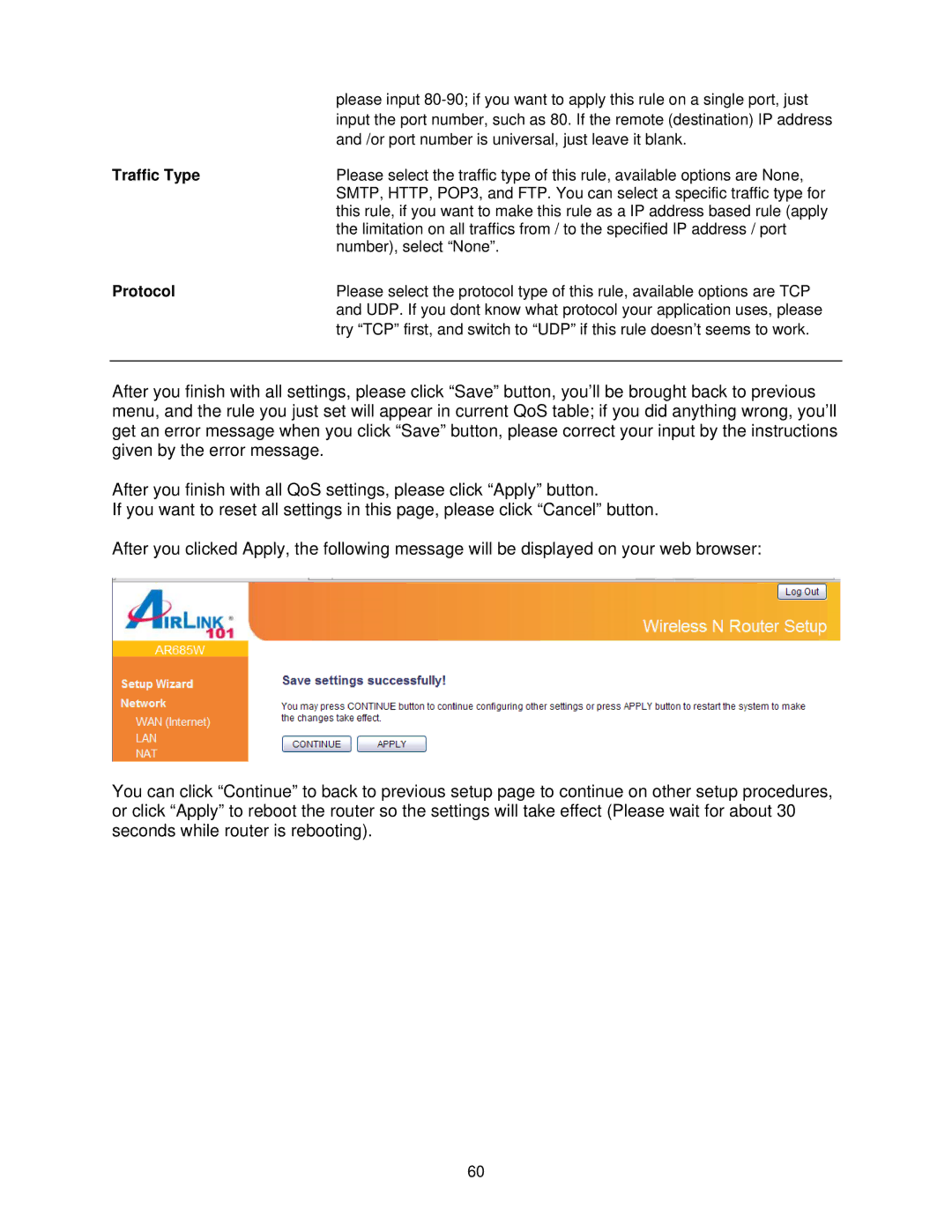| please input |
| input the port number, such as 80. If the remote (destination) IP address |
| and /or port number is universal, just leave it blank. |
Traffic Type | Please select the traffic type of this rule, available options are None, |
| SMTP, HTTP, POP3, and FTP. You can select a specific traffic type for |
| this rule, if you want to make this rule as a IP address based rule (apply |
| the limitation on all traffics from / to the specified IP address / port |
| number), select “None”. |
Protocol | Please select the protocol type of this rule, available options are TCP |
| and UDP. If you dont know what protocol your application uses, please |
| try “TCP” first, and switch to “UDP” if this rule doesn’t seems to work. |
After you finish with all settings, please click “Save” button, you’ll be brought back to previous menu, and the rule you just set will appear in current QoS table; if you did anything wrong, you’ll get an error message when you click “Save” button, please correct your input by the instructions given by the error message.
After you finish with all QoS settings, please click “Apply” button.
If you want to reset all settings in this page, please click “Cancel” button.
After you clicked Apply, the following message will be displayed on your web browser:
You can click “Continue” to back to previous setup page to continue on other setup procedures, or click “Apply” to reboot the router so the settings will take effect (Please wait for about 30 seconds while router is rebooting).
60