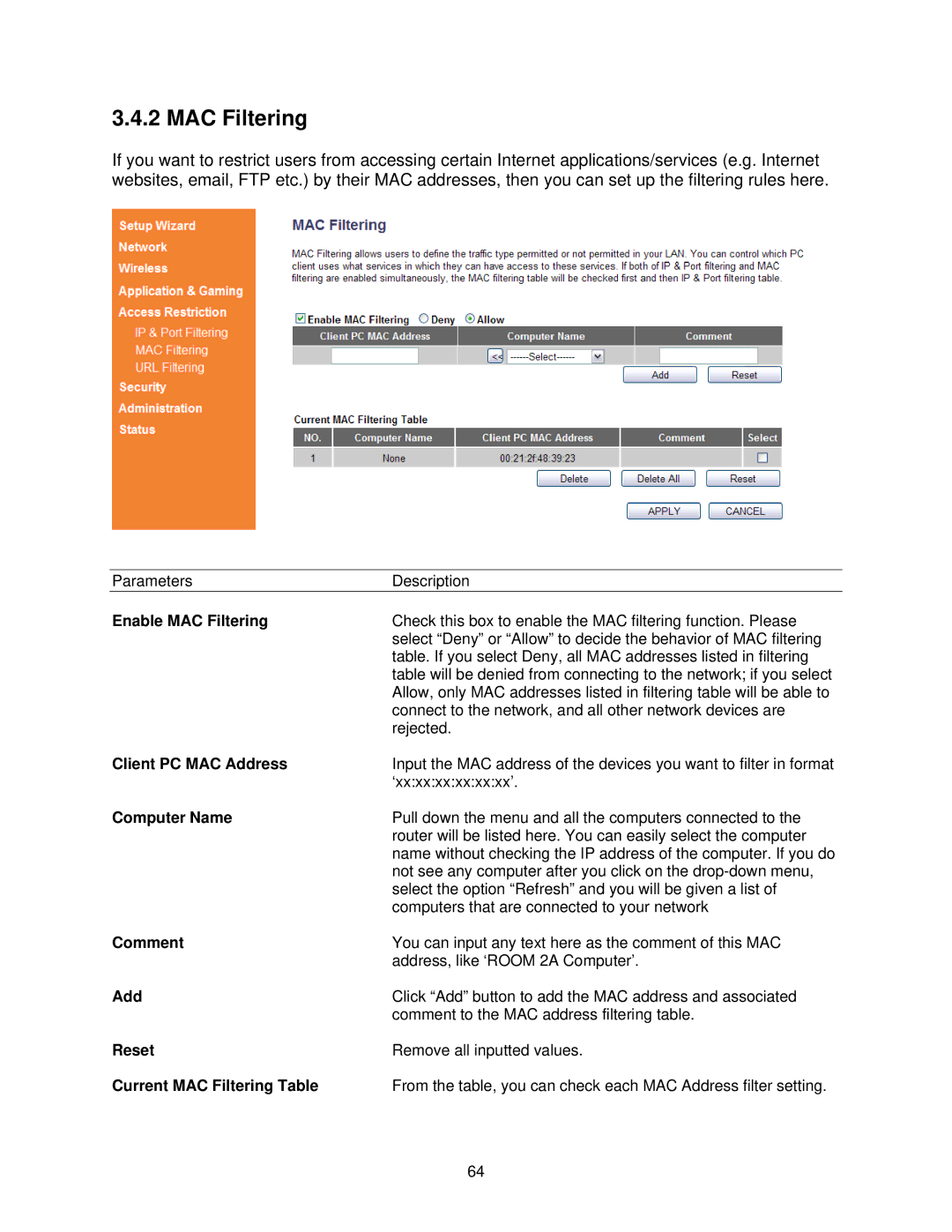3.4.2 MAC Filtering
If you want to restrict users from accessing certain Internet applications/services (e.g. Internet websites, email, FTP etc.) by their MAC addresses, then you can set up the filtering rules here.
Parameters | Description |
Enable MAC Filtering | Check this box to enable the MAC filtering function. Please |
| select “Deny” or “Allow” to decide the behavior of MAC filtering |
| table. If you select Deny, all MAC addresses listed in filtering |
| table will be denied from connecting to the network; if you select |
| Allow, only MAC addresses listed in filtering table will be able to |
| connect to the network, and all other network devices are |
| rejected. |
Client PC MAC Address | Input the MAC address of the devices you want to filter in format |
| ‘xx:xx:xx:xx:xx:xx’. |
Computer Name | Pull down the menu and all the computers connected to the |
| router will be listed here. You can easily select the computer |
| name without checking the IP address of the computer. If you do |
| not see any computer after you click on the |
| select the option “Refresh” and you will be given a list of |
| computers that are connected to your network |
Comment | You can input any text here as the comment of this MAC |
| address, like ‘ROOM 2A Computer’. |
Add | Click “Add” button to add the MAC address and associated |
| comment to the MAC address filtering table. |
Reset | Remove all inputted values. |
Current MAC Filtering Table | From the table, you can check each MAC Address filter setting. |
64