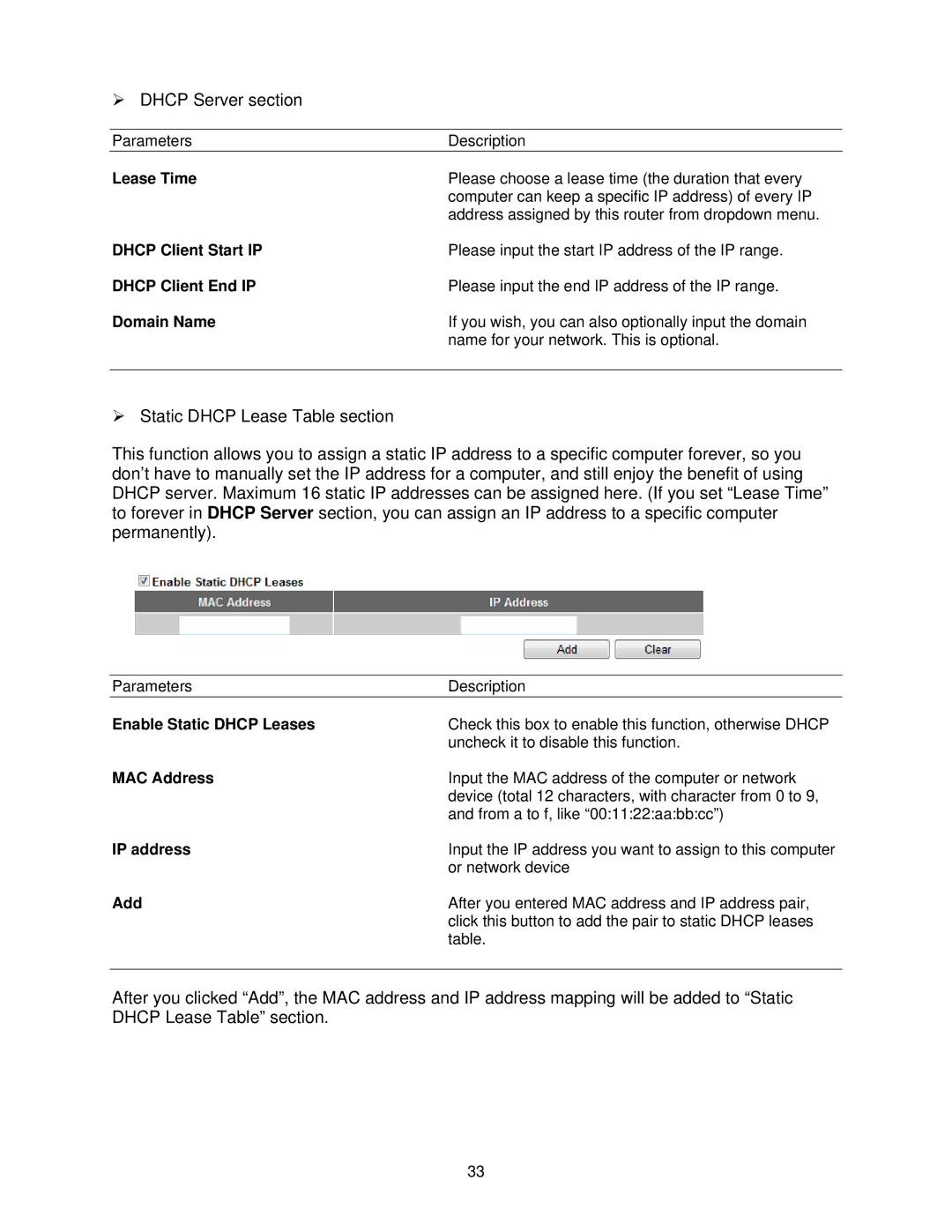¾DHCP Server section
Parameters | Description |
Lease Time | Please choose a lease time (the duration that every |
| computer can keep a specific IP address) of every IP |
| address assigned by this router from dropdown menu. |
DHCP Client Start IP | Please input the start IP address of the IP range. |
DHCP Client End IP | Please input the end IP address of the IP range. |
Domain Name | If you wish, you can also optionally input the domain |
| name for your network. This is optional. |
|
|
¾Static DHCP Lease Table section
This function allows you to assign a static IP address to a specific computer forever, so you don’t have to manually set the IP address for a computer, and still enjoy the benefit of using DHCP server. Maximum 16 static IP addresses can be assigned here. (If you set “Lease Time” to forever in DHCP Server section, you can assign an IP address to a specific computer permanently).
Parameters | Description |
Enable Static DHCP Leases | Check this box to enable this function, otherwise DHCP |
| uncheck it to disable this function. |
MAC Address | Input the MAC address of the computer or network |
| device (total 12 characters, with character from 0 to 9, |
| and from a to f, like “00:11:22:aa:bb:cc”) |
IP address | Input the IP address you want to assign to this computer |
| or network device |
Add | After you entered MAC address and IP address pair, |
| click this button to add the pair to static DHCP leases |
| table. |
After you clicked “Add”, the MAC address and IP address mapping will be added to “Static DHCP Lease Table” section.
33