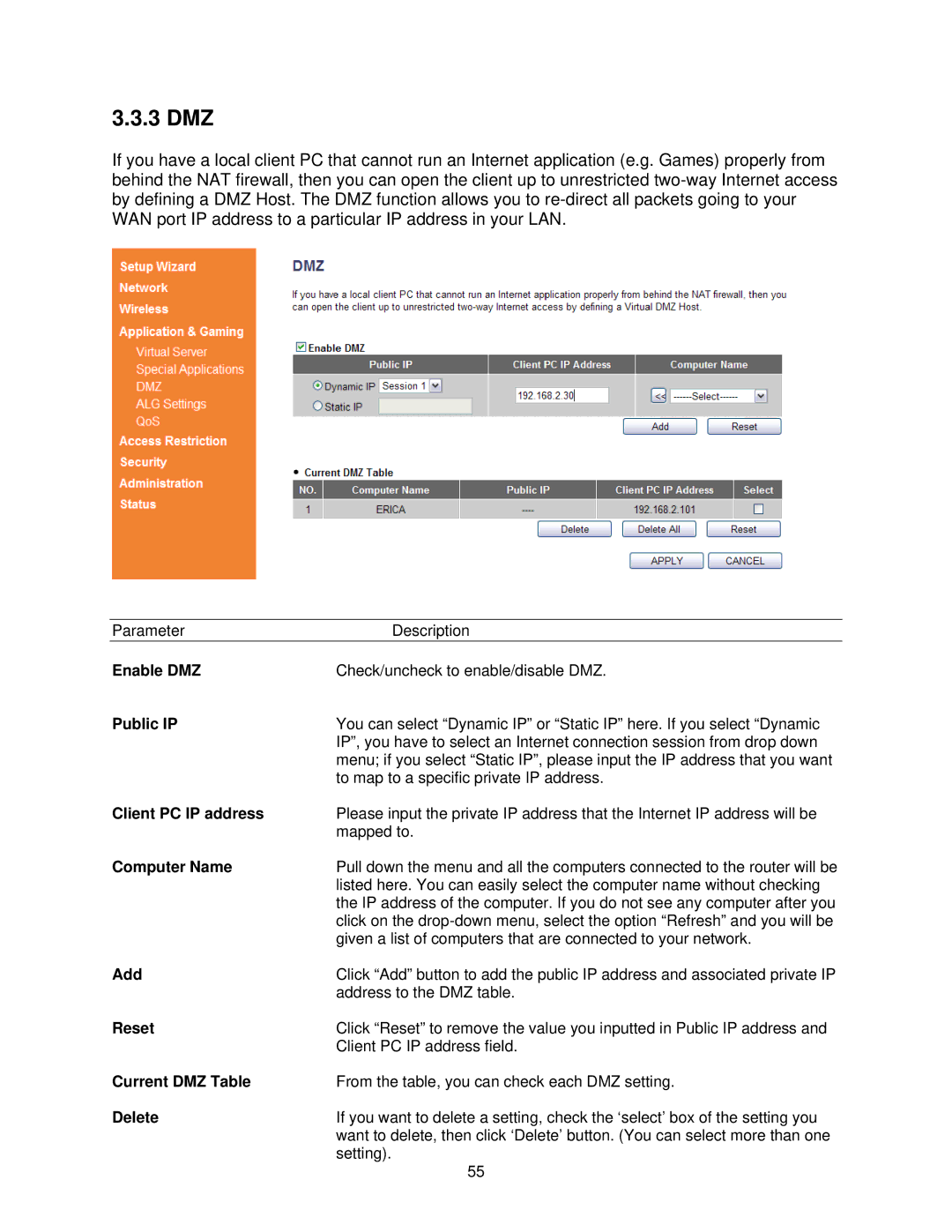3.3.3 DMZ
If you have a local client PC that cannot run an Internet application (e.g. Games) properly from behind the NAT firewall, then you can open the client up to unrestricted
Parameter | Description |
Enable DMZ | Check/uncheck to enable/disable DMZ. |
Public IP | You can select “Dynamic IP” or “Static IP” here. If you select “Dynamic |
| IP”, you have to select an Internet connection session from drop down |
| menu; if you select “Static IP”, please input the IP address that you want |
| to map to a specific private IP address. |
Client PC IP address | Please input the private IP address that the Internet IP address will be |
| mapped to. |
Computer Name | Pull down the menu and all the computers connected to the router will be |
| listed here. You can easily select the computer name without checking |
| the IP address of the computer. If you do not see any computer after you |
| click on the |
| given a list of computers that are connected to your network. |
Add | Click “Add” button to add the public IP address and associated private IP |
| address to the DMZ table. |
Reset | Click “Reset” to remove the value you inputted in Public IP address and |
| Client PC IP address field. |
Current DMZ Table | From the table, you can check each DMZ setting. |
Delete | If you want to delete a setting, check the ‘select’ box of the setting you |
| want to delete, then click ‘Delete’ button. (You can select more than one |
| setting). |
55