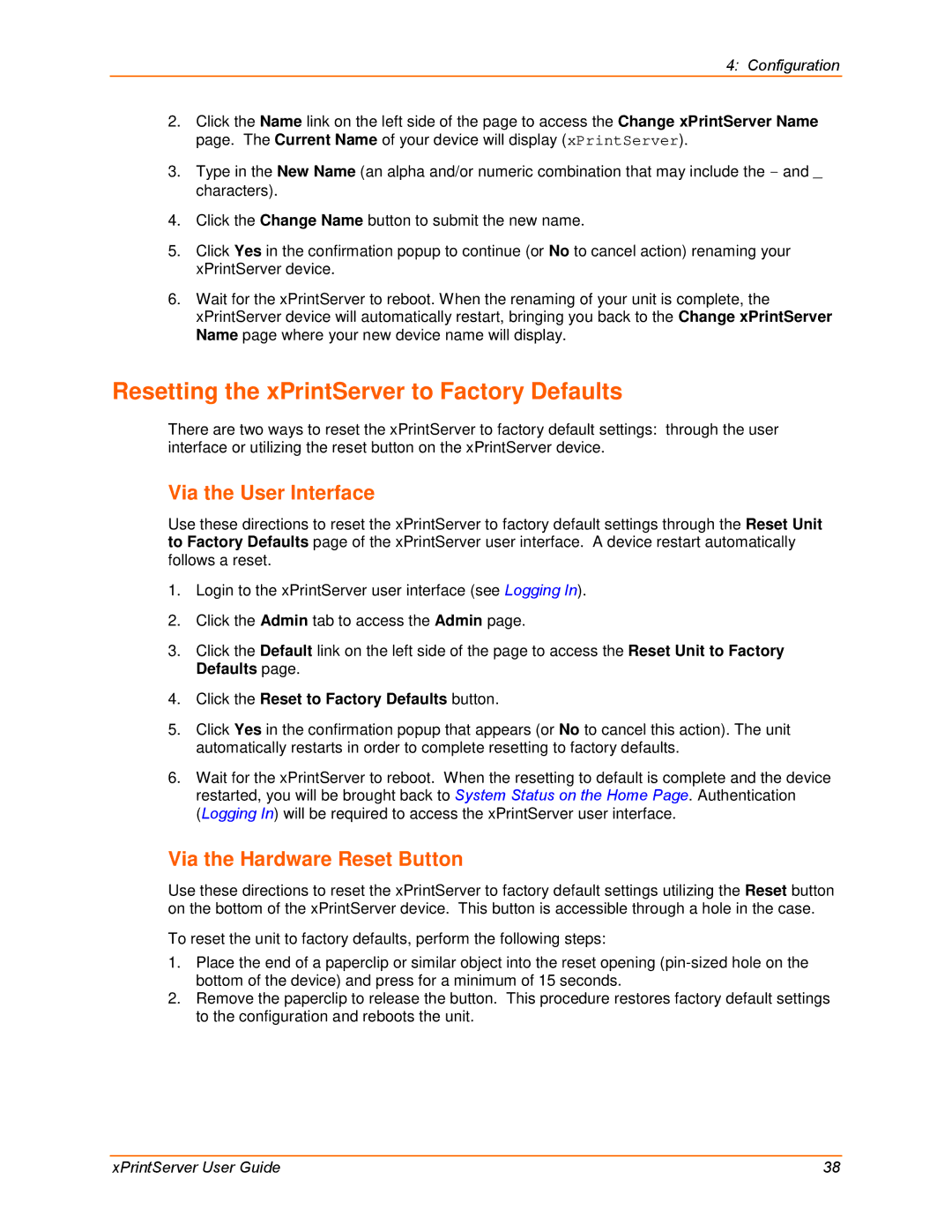4: Configuration
2.Click the Name link on the left side of the page to access the Change xPrintServer Name page. The Current Name of your device will display (xPrintServer).
3.Type in the New Name (an alpha and/or numeric combination that may include the - and _ characters).
4.Click the Change Name button to submit the new name.
5.Click Yes in the confirmation popup to continue (or No to cancel action) renaming your xPrintServer device.
6.Wait for the xPrintServer to reboot. When the renaming of your unit is complete, the xPrintServer device will automatically restart, bringing you back to the Change xPrintServer Name page where your new device name will display.
Resetting the xPrintServer to Factory Defaults
There are two ways to reset the xPrintServer to factory default settings: through the user interface or utilizing the reset button on the xPrintServer device.
Via the User Interface
Use these directions to reset the xPrintServer to factory default settings through the Reset Unit to Factory Defaults page of the xPrintServer user interface. A device restart automatically follows a reset.
1.Login to the xPrintServer user interface (see Logging In).
2.Click the Admin tab to access the Admin page.
3.Click the Default link on the left side of the page to access the Reset Unit to Factory Defaults page.
4.Click the Reset to Factory Defaults button.
5.Click Yes in the confirmation popup that appears (or No to cancel this action). The unit automatically restarts in order to complete resetting to factory defaults.
6.Wait for the xPrintServer to reboot. When the resetting to default is complete and the device restarted, you will be brought back to System Status on the Home Page. Authentication (Logging In) will be required to access the xPrintServer user interface.
Via the Hardware Reset Button
Use these directions to reset the xPrintServer to factory default settings utilizing the Reset button on the bottom of the xPrintServer device. This button is accessible through a hole in the case.
To reset the unit to factory defaults, perform the following steps:
1.Place the end of a paperclip or similar object into the reset opening
2.Remove the paperclip to release the button. This procedure restores factory default settings to the configuration and reboots the unit.
xPrintServer User Guide | 38 |