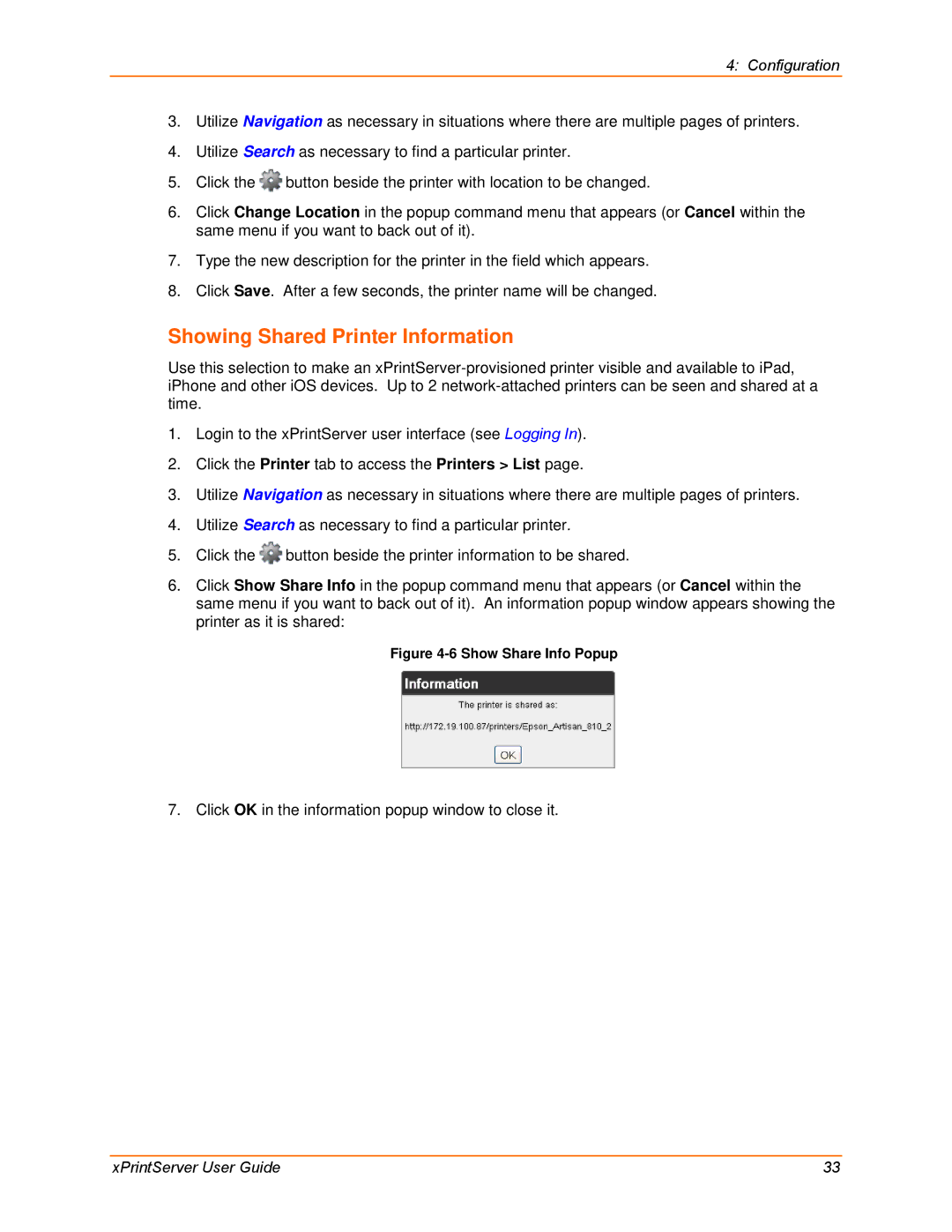4: Configuration
3.Utilize Navigation as necessary in situations where there are multiple pages of printers.
4.Utilize Search as necessary to find a particular printer.
5.Click the ![]() button beside the printer with location to be changed.
button beside the printer with location to be changed.
6.Click Change Location in the popup command menu that appears (or Cancel within the same menu if you want to back out of it).
7.Type the new description for the printer in the field which appears.
8.Click Save. After a few seconds, the printer name will be changed.
Showing Shared Printer Information
Use this selection to make an
1.Login to the xPrintServer user interface (see Logging In).
2.Click the Printer tab to access the Printers > List page.
3.Utilize Navigation as necessary in situations where there are multiple pages of printers.
4.Utilize Search as necessary to find a particular printer.
5.Click the ![]() button beside the printer information to be shared.
button beside the printer information to be shared.
6.Click Show Share Info in the popup command menu that appears (or Cancel within the same menu if you want to back out of it). An information popup window appears showing the printer as it is shared:
Figure 4-6 Show Share Info Popup
7. Click OK in the information popup window to close it.
xPrintServer User Guide | 33 |