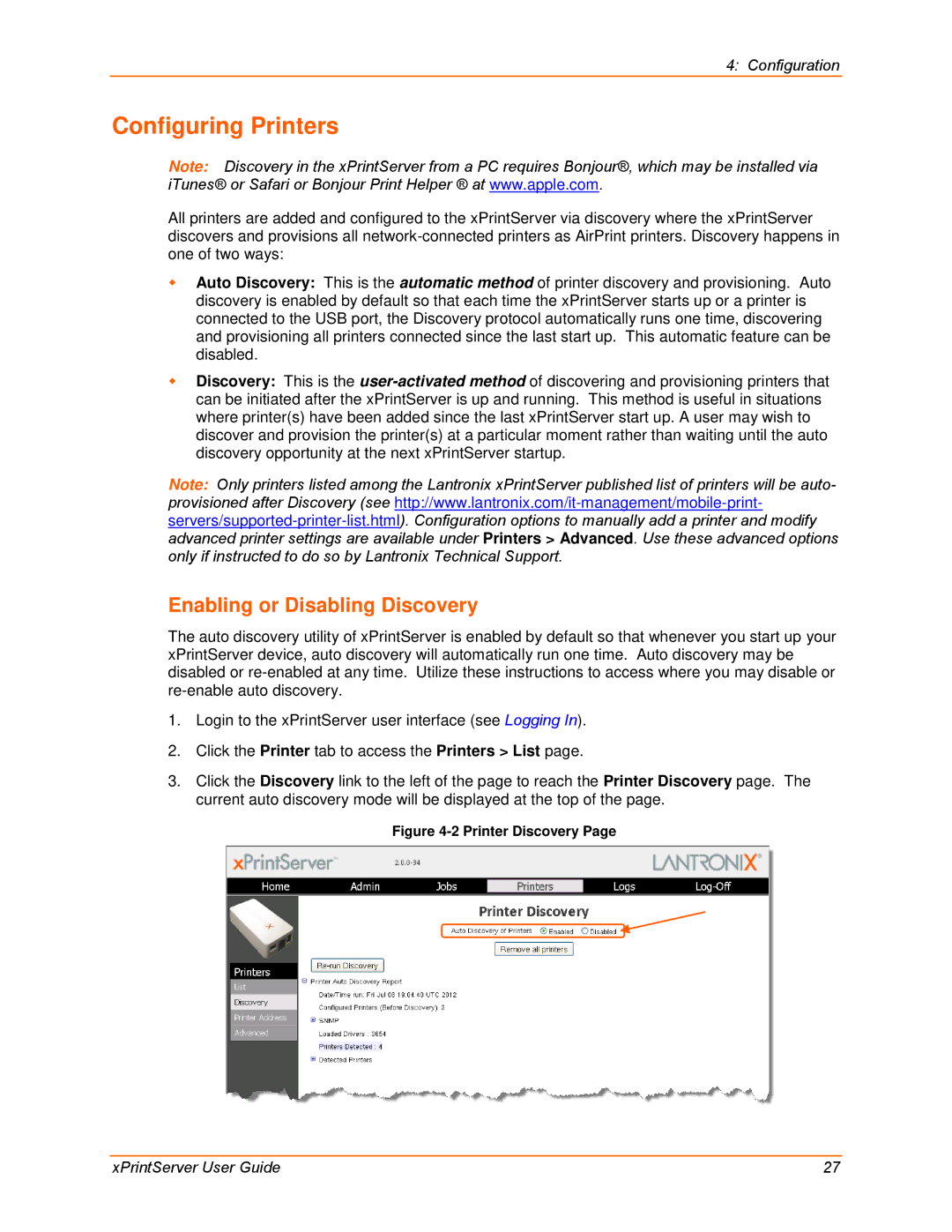4: Configuration
Configuring Printers
Note: Discovery in the xPrintServer from a PC requires Bonjour®, which may be installed via iTunes® or Safari or Bonjour Print Helper ® at www.apple.com.
All printers are added and configured to the xPrintServer via discovery where the xPrintServer discovers and provisions all
Auto Discovery: This is the automatic method of printer discovery and provisioning. Auto discovery is enabled by default so that each time the xPrintServer starts up or a printer is connected to the USB port, the Discovery protocol automatically runs one time, discovering and provisioning all printers connected since the last start up. This automatic feature can be disabled.
Discovery: This is the
Note: Only printers listed among the Lantronix xPrintServer published list of printers will be auto- provisioned after Discovery (see
Enabling or Disabling Discovery
The auto discovery utility of xPrintServer is enabled by default so that whenever you start up your xPrintServer device, auto discovery will automatically run one time. Auto discovery may be disabled or
1.Login to the xPrintServer user interface (see Logging In).
2.Click the Printer tab to access the Printers > List page.
3.Click the Discovery link to the left of the page to reach the Printer Discovery page. The current auto discovery mode will be displayed at the top of the page.
Figure 4-2 Printer Discovery Page
xPrintServer User Guide | 27 |