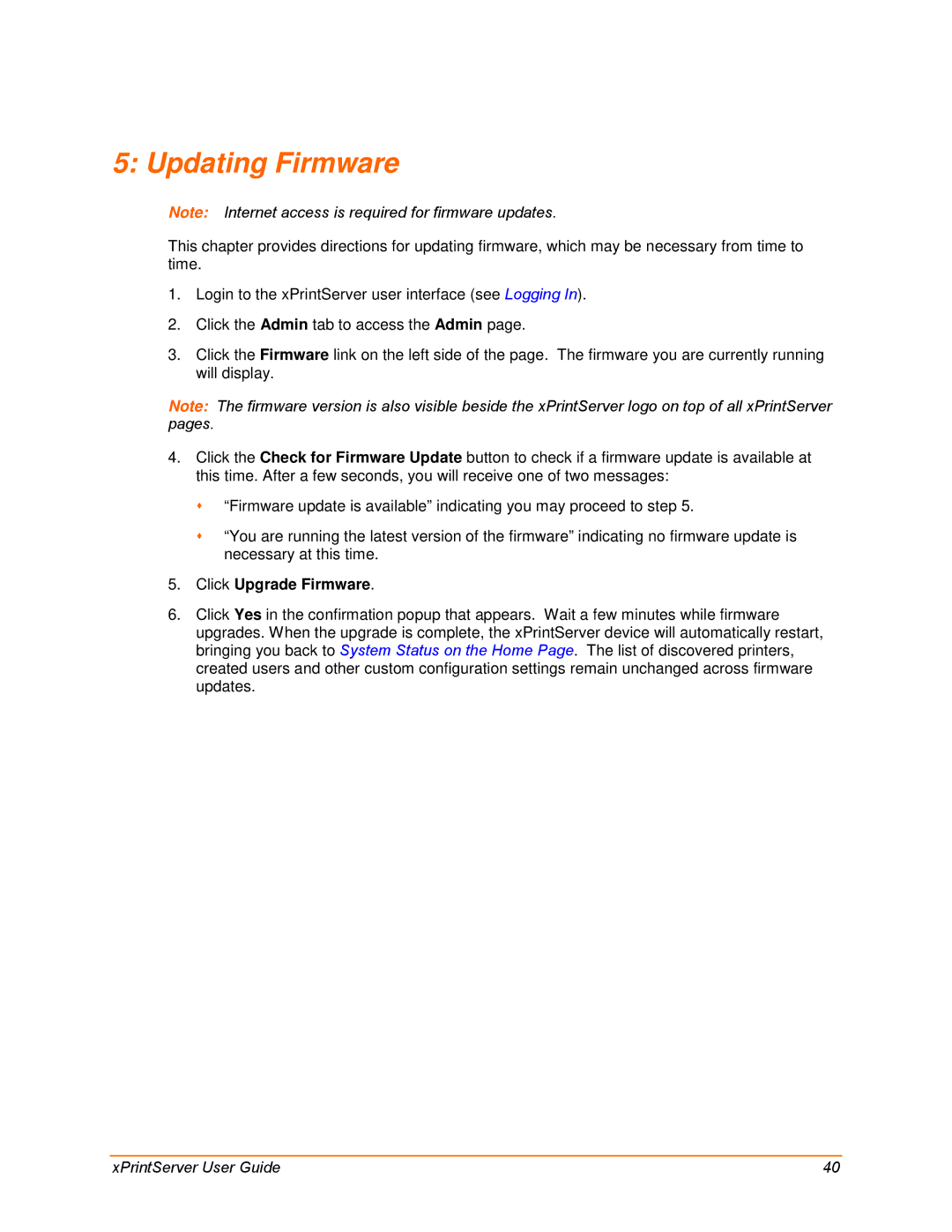5: Updating Firmware
Note: Internet access is required for firmware updates.
This chapter provides directions for updating firmware, which may be necessary from time to time.
1.Login to the xPrintServer user interface (see Logging In).
2.Click the Admin tab to access the Admin page.
3.Click the Firmware link on the left side of the page. The firmware you are currently running will display.
Note: The firmware version is also visible beside the xPrintServer logo on top of all xPrintServer pages.
4.Click the Check for Firmware Update button to check if a firmware update is available at this time. After a few seconds, you will receive one of two messages:
“Firmware update is available” indicating you may proceed to step 5.
“You are running the latest version of the firmware” indicating no firmware update is necessary at this time.
5.Click Upgrade Firmware.
6.Click Yes in the confirmation popup that appears. Wait a few minutes while firmware upgrades. When the upgrade is complete, the xPrintServer device will automatically restart, bringing you back to System Status on the Home Page. The list of discovered printers, created users and other custom configuration settings remain unchanged across firmware updates.
xPrintServer User Guide | 40 |