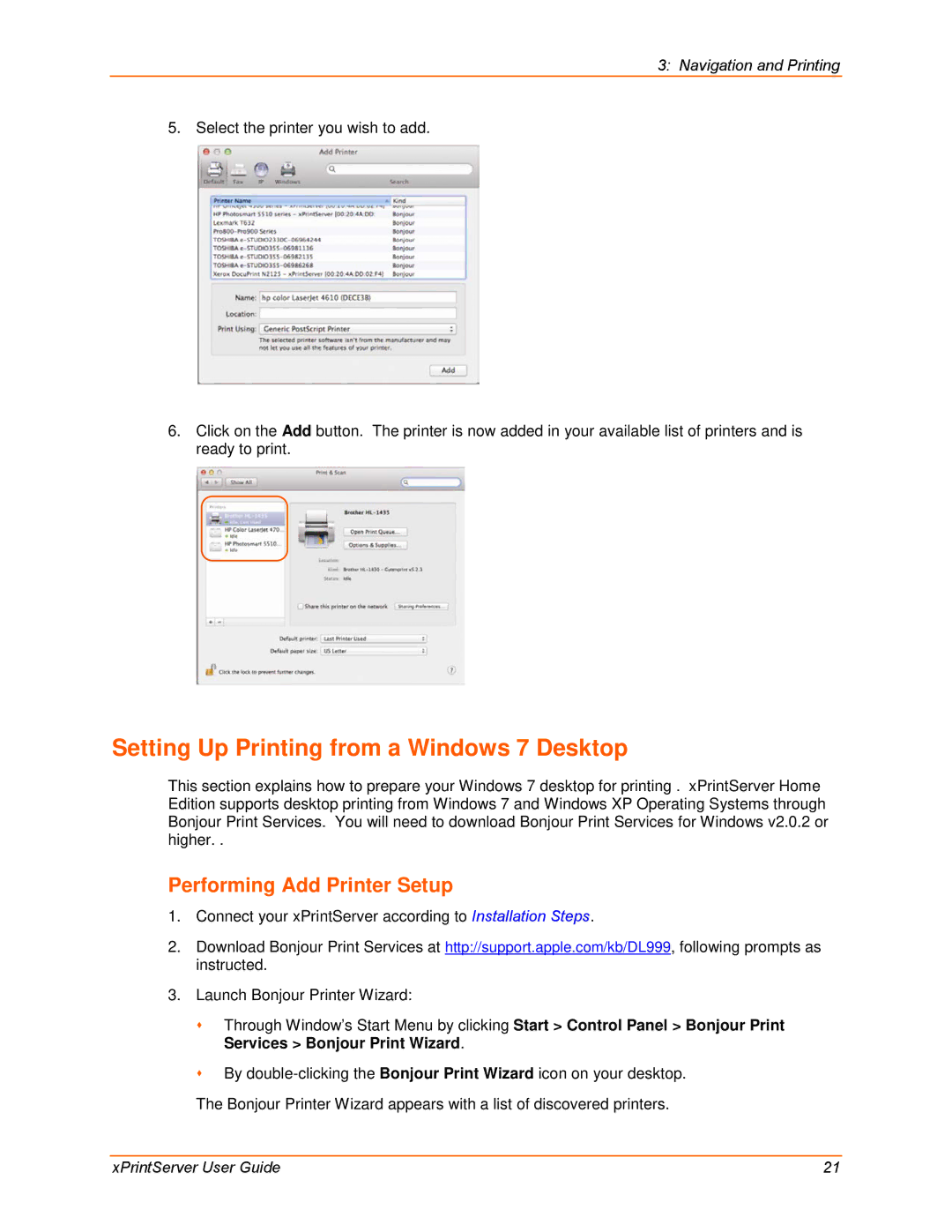3: Navigation and Printing
5. Select the printer you wish to add.
6.Click on the Add button. The printer is now added in your available list of printers and is ready to print.
Setting Up Printing from a Windows 7 Desktop
This section explains how to prepare your Windows 7 desktop for printing . xPrintServer Home Edition supports desktop printing from Windows 7 and Windows XP Operating Systems through Bonjour Print Services. You will need to download Bonjour Print Services for Windows v2.0.2 or higher. .
Performing Add Printer Setup
1.Connect your xPrintServer according to Installation Steps.
2.Download Bonjour Print Services at http://support.apple.com/kb/DL999, following prompts as instructed.
3.Launch Bonjour Printer Wizard:
Through Window’s Start Menu by clicking Start > Control Panel > Bonjour Print Services > Bonjour Print Wizard.
By
The Bonjour Printer Wizard appears with a list of discovered printers.
xPrintServer User Guide | 21 |