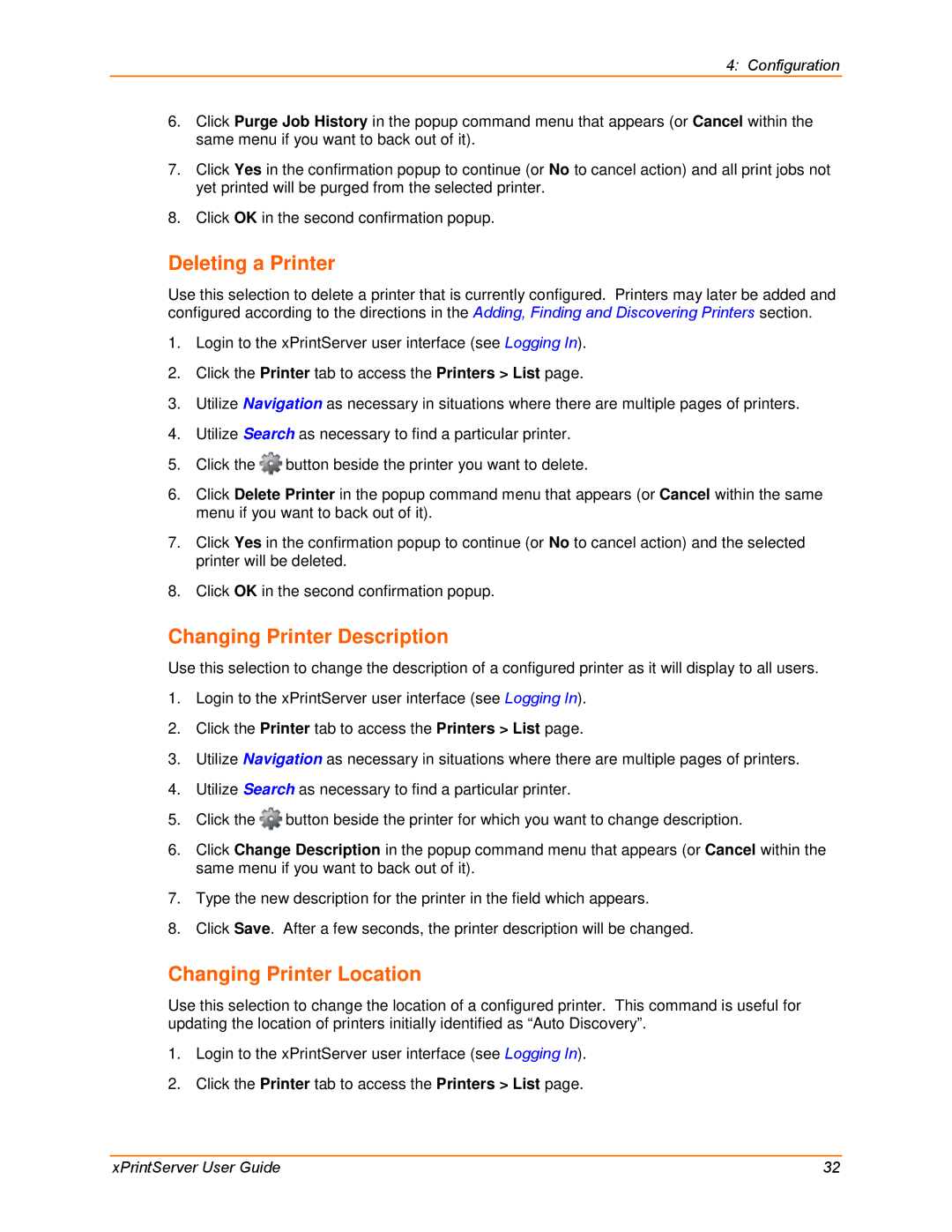4: Configuration
6.Click Purge Job History in the popup command menu that appears (or Cancel within the same menu if you want to back out of it).
7.Click Yes in the confirmation popup to continue (or No to cancel action) and all print jobs not yet printed will be purged from the selected printer.
8.Click OK in the second confirmation popup.
Deleting a Printer
Use this selection to delete a printer that is currently configured. Printers may later be added and configured according to the directions in the Adding, Finding and Discovering Printers section.
1.Login to the xPrintServer user interface (see Logging In).
2.Click the Printer tab to access the Printers > List page.
3.Utilize Navigation as necessary in situations where there are multiple pages of printers.
4.Utilize Search as necessary to find a particular printer.
5.Click the ![]() button beside the printer you want to delete.
button beside the printer you want to delete.
6.Click Delete Printer in the popup command menu that appears (or Cancel within the same menu if you want to back out of it).
7.Click Yes in the confirmation popup to continue (or No to cancel action) and the selected printer will be deleted.
8.Click OK in the second confirmation popup.
Changing Printer Description
Use this selection to change the description of a configured printer as it will display to all users.
1.Login to the xPrintServer user interface (see Logging In).
2.Click the Printer tab to access the Printers > List page.
3.Utilize Navigation as necessary in situations where there are multiple pages of printers.
4.Utilize Search as necessary to find a particular printer.
5.Click the ![]() button beside the printer for which you want to change description.
button beside the printer for which you want to change description.
6.Click Change Description in the popup command menu that appears (or Cancel within the same menu if you want to back out of it).
7.Type the new description for the printer in the field which appears.
8.Click Save. After a few seconds, the printer description will be changed.
Changing Printer Location
Use this selection to change the location of a configured printer. This command is useful for updating the location of printers initially identified as “Auto Discovery”.
1.Login to the xPrintServer user interface (see Logging In).
2.Click the Printer tab to access the Printers > List page.
xPrintServer User Guide | 32 |