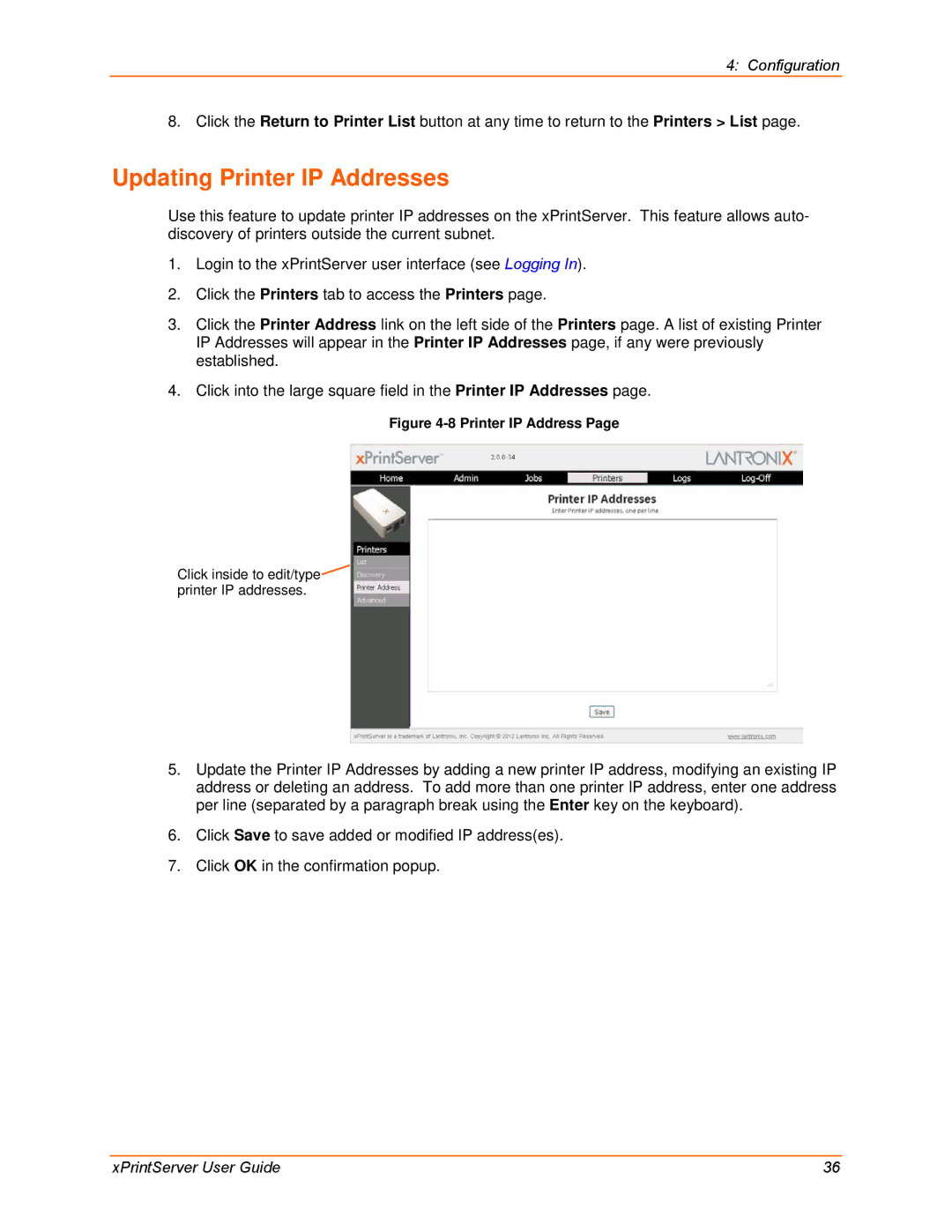4: Configuration
8. Click the Return to Printer List button at any time to return to the Printers > List page.
Updating Printer IP Addresses
Use this feature to update printer IP addresses on the xPrintServer. This feature allows auto- discovery of printers outside the current subnet.
1.Login to the xPrintServer user interface (see Logging In).
2.Click the Printers tab to access the Printers page.
3.Click the Printer Address link on the left side of the Printers page. A list of existing Printer IP Addresses will appear in the Printer IP Addresses page, if any were previously established.
4.Click into the large square field in the Printer IP Addresses page.
Figure 4-8 Printer IP Address Page
Click inside to edit/type![]() printer IP addresses.
printer IP addresses.
5.Update the Printer IP Addresses by adding a new printer IP address, modifying an existing IP address or deleting an address. To add more than one printer IP address, enter one address per line (separated by a paragraph break using the Enter key on the keyboard).
6.Click Save to save added or modified IP address(es).
7.Click OK in the confirmation popup.
xPrintServer User Guide | 36 |