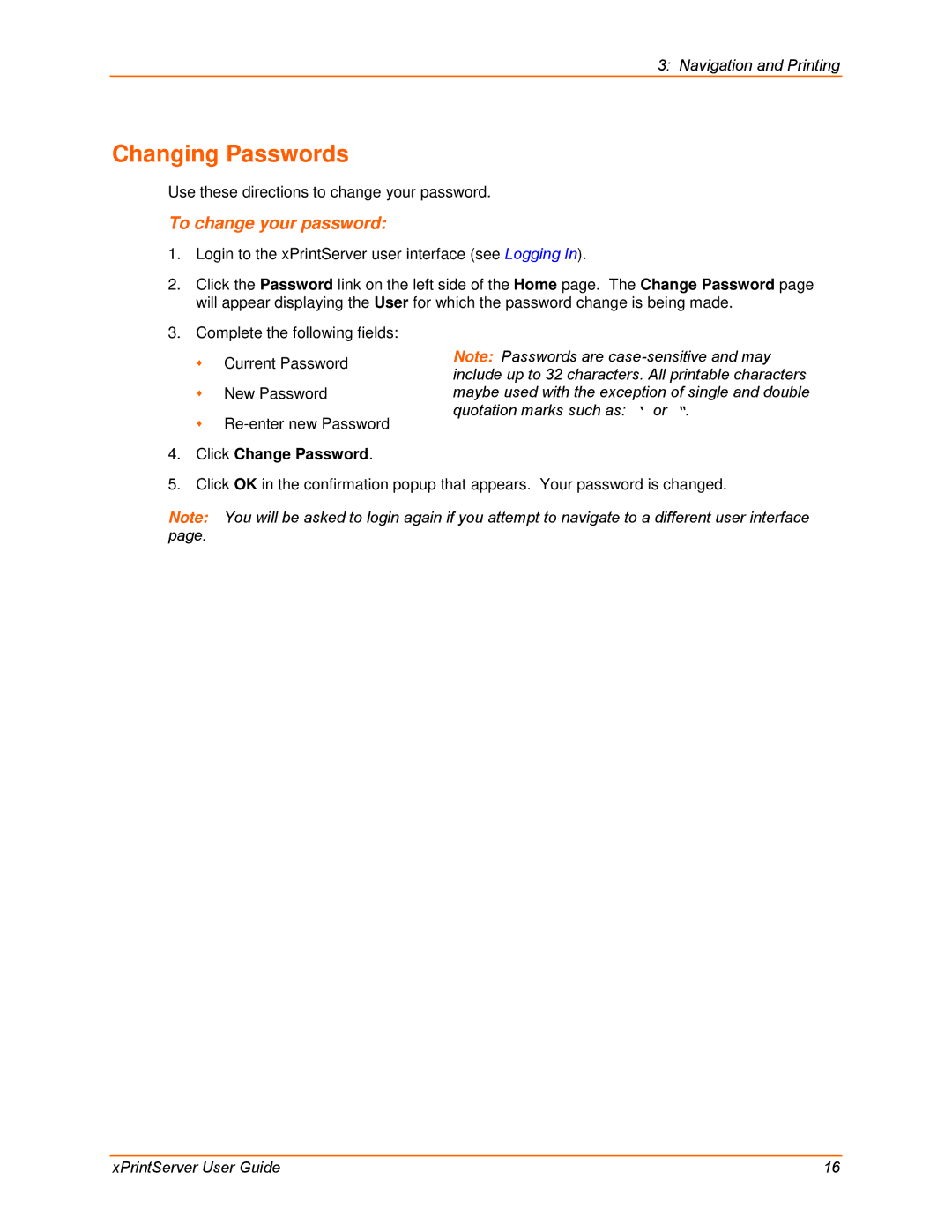3: Navigation and Printing
Changing Passwords
Use these directions to change your password.
To change your password:
1.Login to the xPrintServer user interface (see Logging In).
2.Click the Password link on the left side of the Home page. The Change Password page will appear displaying the User for which the password change is being made.
3.Complete the following fields:
| Current Password | Note: Passwords are | |
include up to 32 characters. All printable characters | |||
|
| ||
| New Password | maybe used with the exception of single and double | |
| quotation marks such as: ‘ or “. | ||
| |||
4. Click Change Password.
5. Click OK in the confirmation popup that appears. Your password is changed.
Note: You will be asked to login again if you attempt to navigate to a different user interface page.
xPrintServer User Guide | 16 |