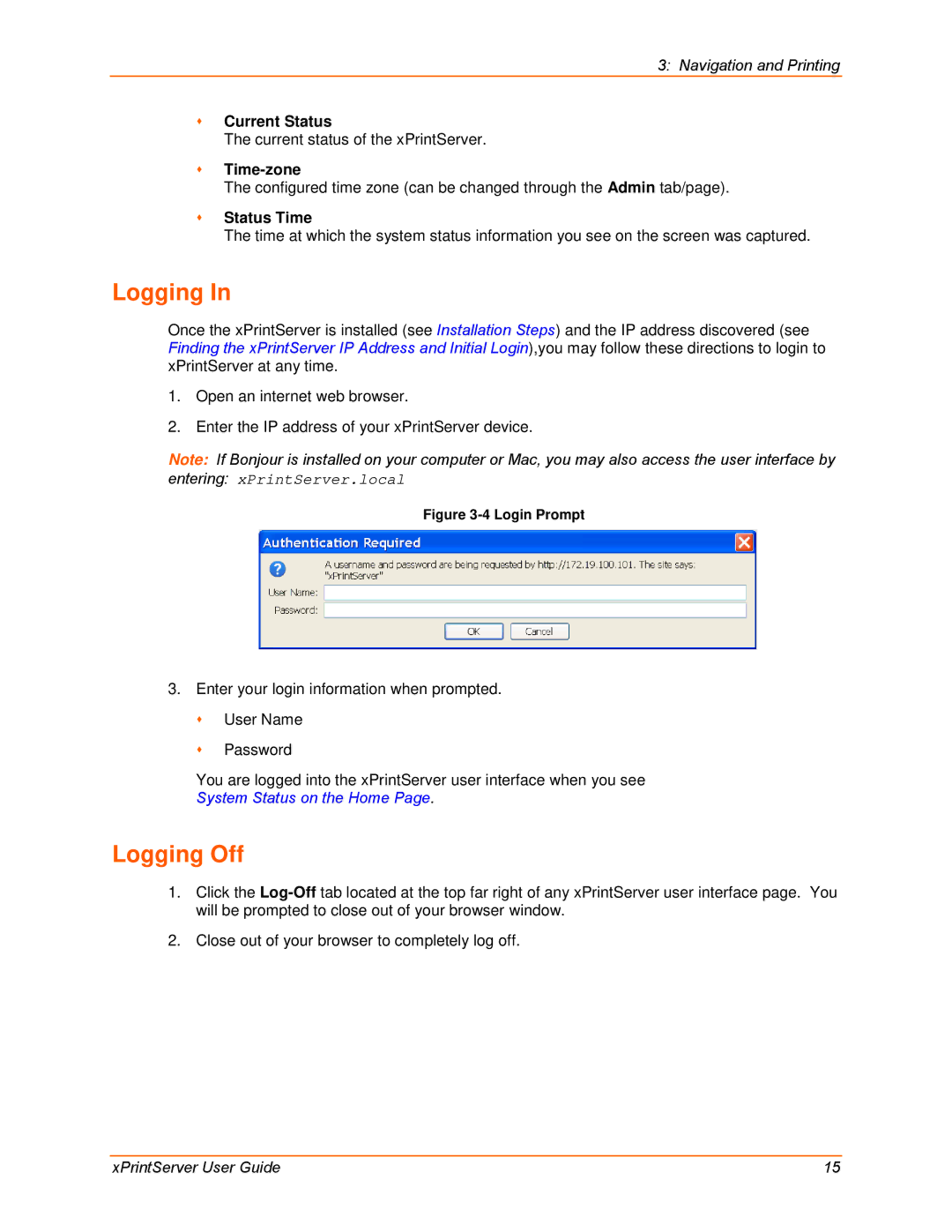3: Navigation and Printing
Current Status
The current status of the xPrintServer.
Time-zone
The configured time zone (can be changed through the Admin tab/page).
Status Time
The time at which the system status information you see on the screen was captured.
Logging In
Once the xPrintServer is installed (see Installation Steps) and the IP address discovered (see Finding the xPrintServer IP Address and Initial Login),you may follow these directions to login to xPrintServer at any time.
1.Open an internet web browser.
2.Enter the IP address of your xPrintServer device.
Note: If Bonjour is installed on your computer or Mac, you may also access the user interface by
entering: xPrintServer.local
Figure 3-4 Login Prompt
3.Enter your login information when prompted.
User Name
Password
You are logged into the xPrintServer user interface when you see
System Status on the Home Page.
Logging Off
1.Click the
2.Close out of your browser to completely log off.
xPrintServer User Guide | 15 |