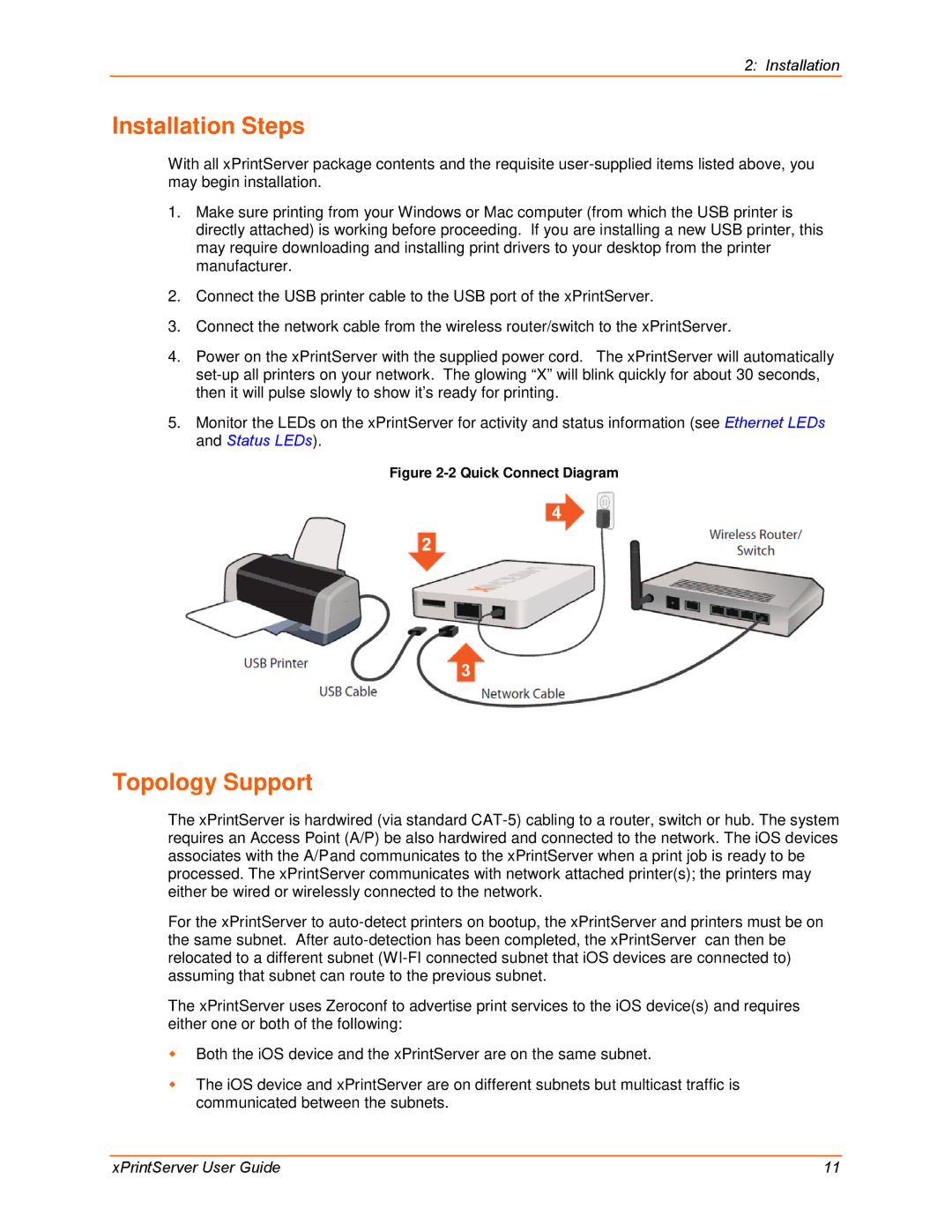2: Installation
Installation Steps
With all xPrintServer package contents and the requisite
1.Make sure printing from your Windows or Mac computer (from which the USB printer is directly attached) is working before proceeding. If you are installing a new USB printer, this may require downloading and installing print drivers to your desktop from the printer manufacturer.
2.Connect the USB printer cable to the USB port of the xPrintServer.
3.Connect the network cable from the wireless router/switch to the xPrintServer.
4.Power on the xPrintServer with the supplied power cord. The xPrintServer will automatically
5.Monitor the LEDs on the xPrintServer for activity and status information (see Ethernet LEDs and Status LEDs).
Figure 2-2 Quick Connect Diagram
Topology Support
The xPrintServer is hardwired (via standard
For the xPrintServer to
The xPrintServer uses Zeroconf to advertise print services to the iOS device(s) and requires either one or both of the following:
Both the iOS device and the xPrintServer are on the same subnet.
The iOS device and xPrintServer are on different subnets but multicast traffic is communicated between the subnets.
xPrintServer User Guide | 11 |