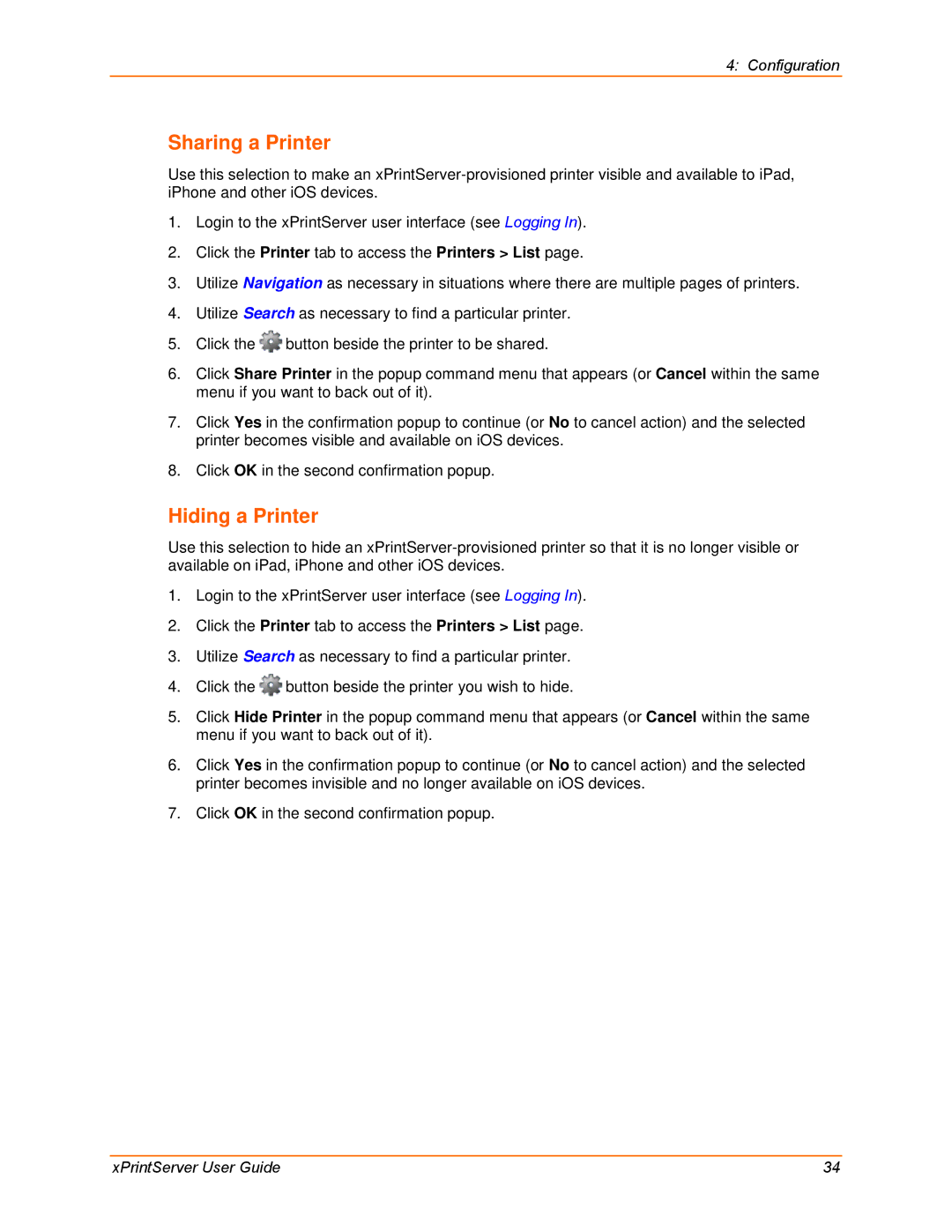4: Configuration
Sharing a Printer
Use this selection to make an
1.Login to the xPrintServer user interface (see Logging In).
2.Click the Printer tab to access the Printers > List page.
3.Utilize Navigation as necessary in situations where there are multiple pages of printers.
4.Utilize Search as necessary to find a particular printer.
5.Click the ![]() button beside the printer to be shared.
button beside the printer to be shared.
6.Click Share Printer in the popup command menu that appears (or Cancel within the same menu if you want to back out of it).
7.Click Yes in the confirmation popup to continue (or No to cancel action) and the selected printer becomes visible and available on iOS devices.
8.Click OK in the second confirmation popup.
Hiding a Printer
Use this selection to hide an
1.Login to the xPrintServer user interface (see Logging In).
2.Click the Printer tab to access the Printers > List page.
3.Utilize Search as necessary to find a particular printer.
4.Click the ![]() button beside the printer you wish to hide.
button beside the printer you wish to hide.
5.Click Hide Printer in the popup command menu that appears (or Cancel within the same menu if you want to back out of it).
6.Click Yes in the confirmation popup to continue (or No to cancel action) and the selected printer becomes invisible and no longer available on iOS devices.
7.Click OK in the second confirmation popup.
xPrintServer User Guide | 34 |