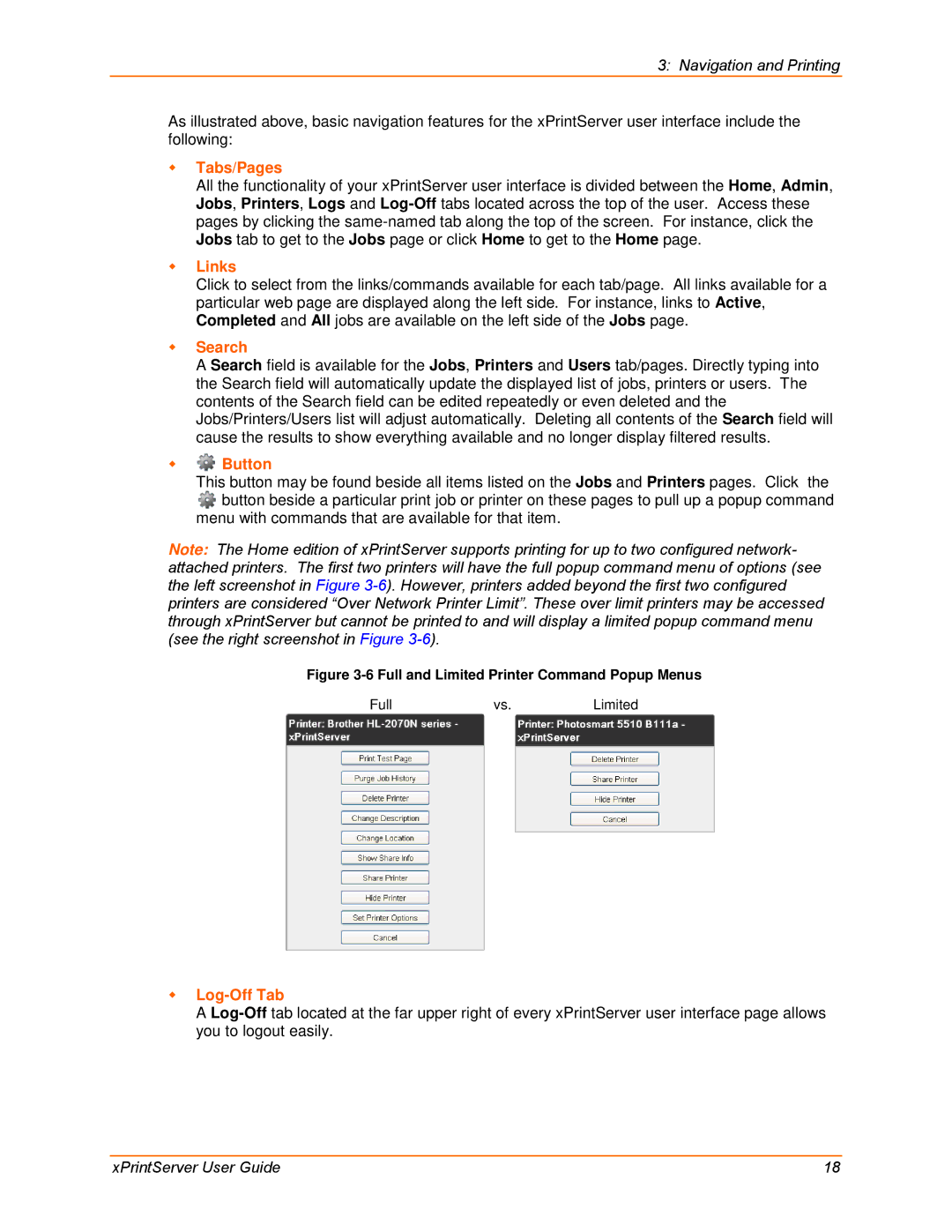3: Navigation and Printing
As illustrated above, basic navigation features for the xPrintServer user interface include the following:
Tabs/Pages
All the functionality of your xPrintServer user interface is divided between the Home, Admin, Jobs, Printers, Logs and
Links
Click to select from the links/commands available for each tab/page. All links available for a particular web page are displayed along the left side. For instance, links to Active, Completed and All jobs are available on the left side of the Jobs page.
Search
A Search field is available for the Jobs, Printers and Users tab/pages. Directly typing into the Search field will automatically update the displayed list of jobs, printers or users. The contents of the Search field can be edited repeatedly or even deleted and the Jobs/Printers/Users list will adjust automatically. Deleting all contents of the Search field will cause the results to show everything available and no longer display filtered results.
 Button
Button
This button may be found beside all items listed on the Jobs and Printers pages. Click the
![]() button beside a particular print job or printer on these pages to pull up a popup command menu with commands that are available for that item.
button beside a particular print job or printer on these pages to pull up a popup command menu with commands that are available for that item.
Note: The Home edition of xPrintServer supports printing for up to two configured network- attached printers. The first two printers will have the full popup command menu of options (see the left screenshot in Figure
Figure 3-6 Full and Limited Printer Command Popup Menus
Fullvs.Limited
Log-Off Tab
A
xPrintServer User Guide | 18 |